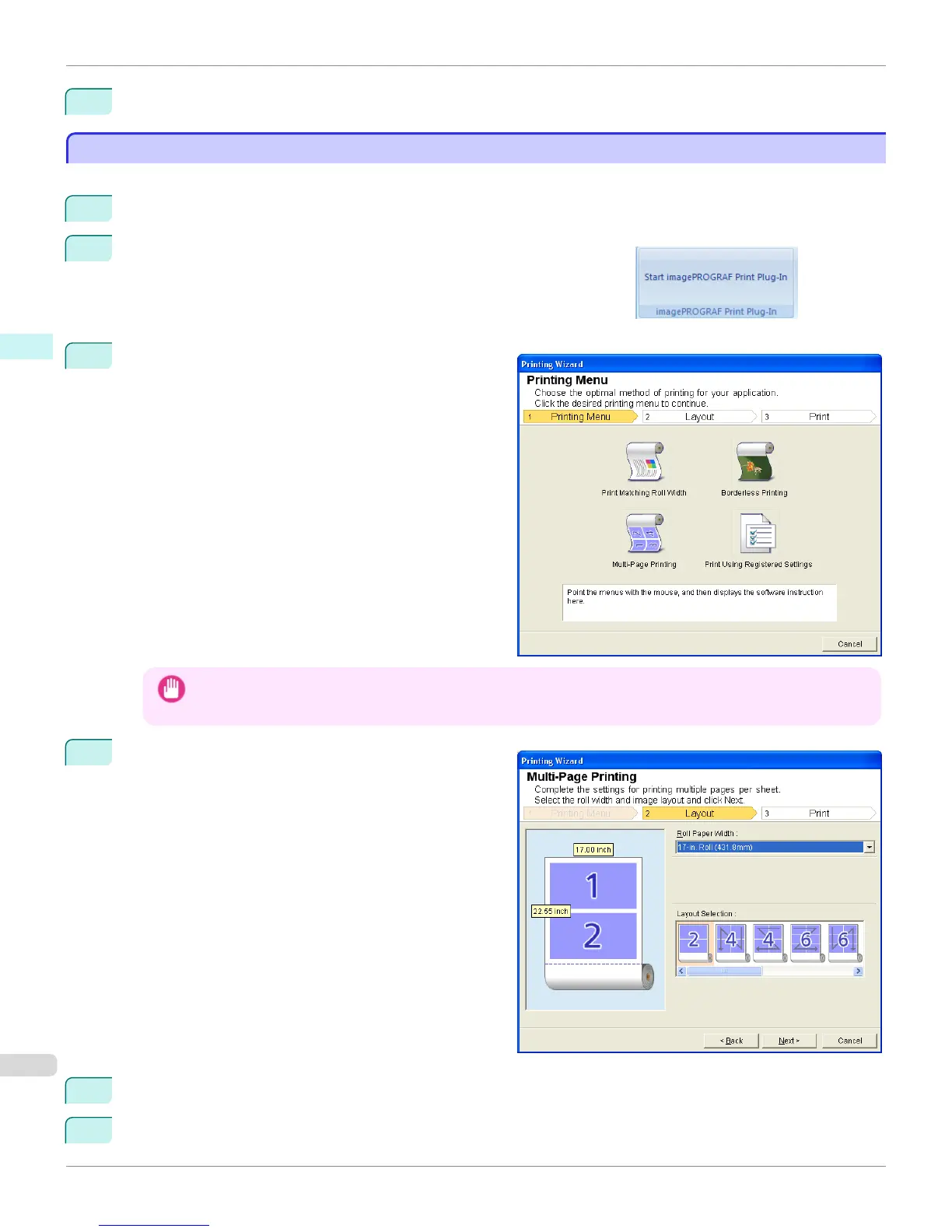12
Press Print to start printing.
Multi-Page Printing(PowerPoint)
Multi-Page Printing(PowerPoint)
Prints multiple pages as one page. You can print handouts into a single page, or print matter with many pages.
1
Start Microsoft PowerPoint.
2
If Start imagePROGRAF Print Plug-In is displayed, click it.
3
Click Print from the imagePROGRAF Print Plug-In
toolbar/ribbon.
The Printing Wizard dialog box is displayed.
Important
• If you want to change the display to another file or application while the Printing Wizard is open, close the Print-
ing Wizard dialog box. Otherwise, you may not be able to change displays or operate the toolbar/ribbon.
4
Click Multi-Page Printing.
5
Select Roll Paper Width that is set in the printer.
6
Select layout from Layout Selection.
Multi-Page Printing(PowerPoint)
iPF6400S
User's Guide
Windows Software Print Plug-In for Office
330
