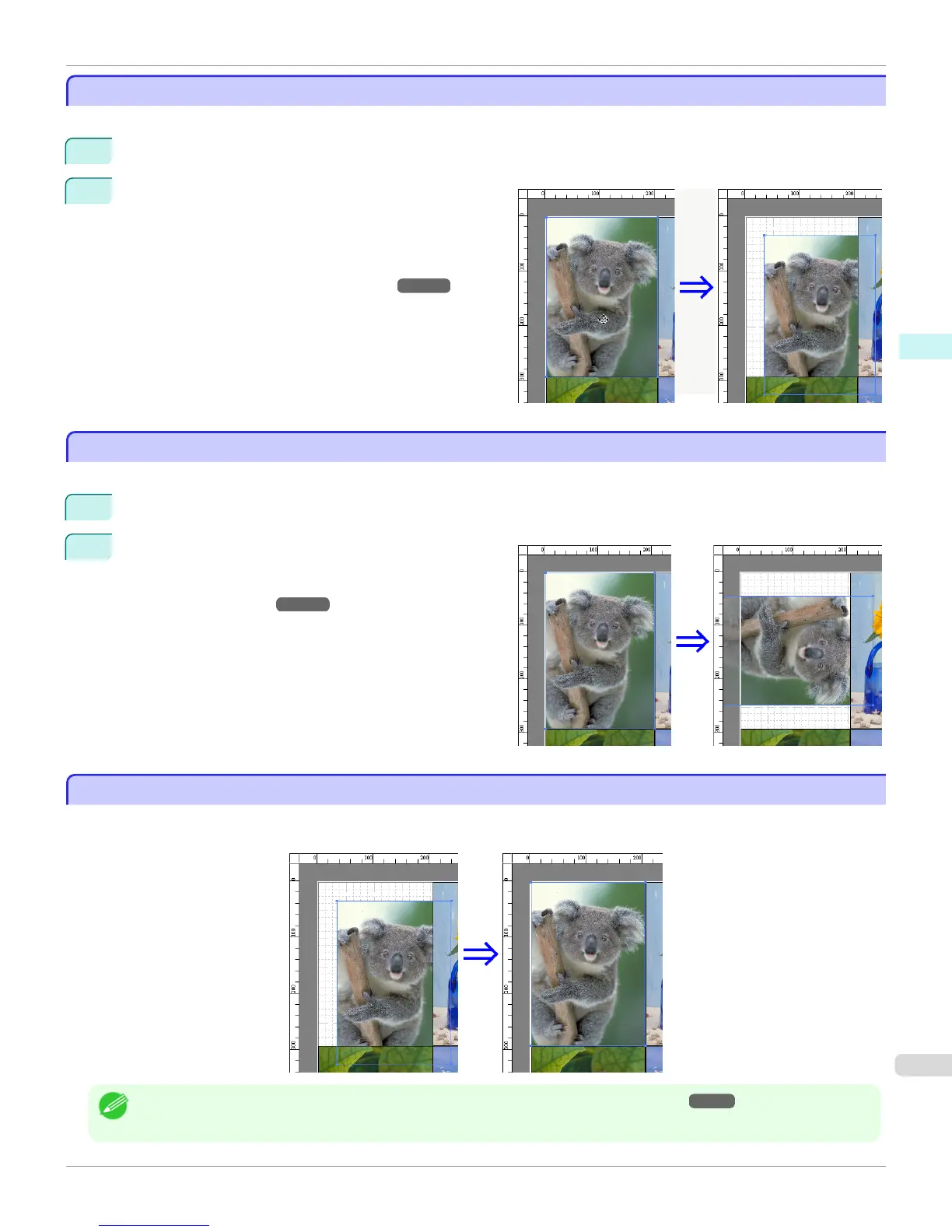Moving an Object
Moving an Object
You can move the object position.
1
Select an object.
2
Place the pointer inside the selection box of the object
to show the crosshair handle, and drag it to move the
object.
Alternatively, you can move the Object Position by
changing the values in Vertical Pos, Horizontal Pos
and Page Pos in the Format Dialog Box
➔P.212 .
Rotating an Object
Rotating an Object
You can rotate the object.
1
Select an object.
2
Select Rotate Left 90 Degrees orRotate Right 90 De-
grees from the toolbar.
Alternatively, you may click on the Rotate check box in
the Format Dialog Box ➔ P.212 then select Rotate
Right or Rotate Left, and click the OK button.
Laying out Objects Automatically
Laying out Objects Automatically
Click Auto Arrange Object in the tool bar. This automatically lays out objects. Alternatively, you may select Auto Ar-
range Object from the Object menu.
Note
• The object layout order varies depending on the Order setting in the Page Options Dialog Box ➔ P.211 dialog box.
iPF6400S
Moving an Object
User's Guide
Windows Software Free Layout
221
