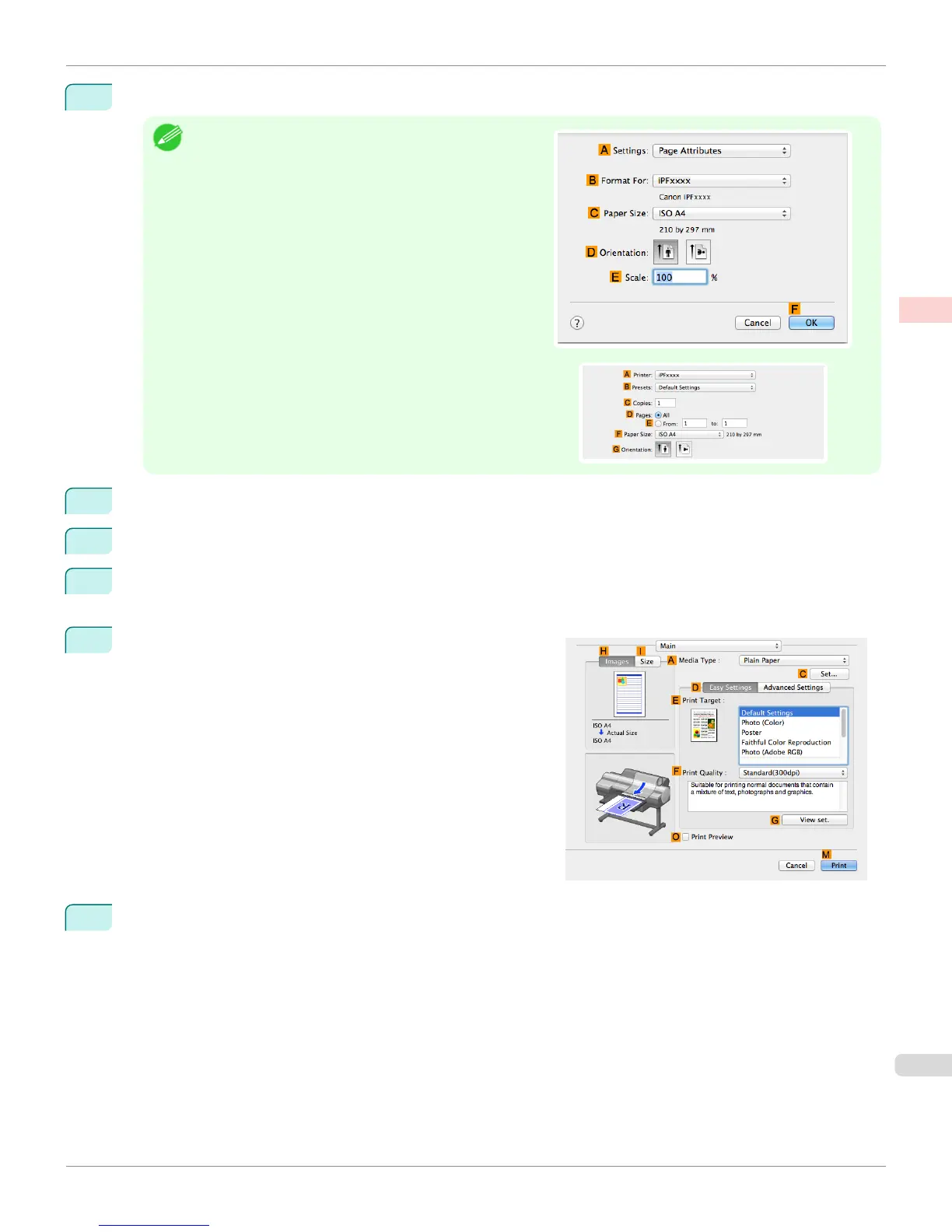1
This sets the B Format for and C Paper Size.
Note
•
The configuration method varies depending on the OS and
application software you are using.
If Page Setup is displayed in the application menu, the set-
tings are configured by opening the Page Attributes dialog
box from Page Setup.
If it is not displayed, the settings are configured in the upper
part of the printer driver displayed when you select Print from
the application software menu.
2
Select the printer in the A Printer list.
3
In the F Paper Size list, click the size of the original. In this case, click ISO A4.
4
If you configured the settings using the Page Attributes dialog box, click F OK to close the dialog box, and
then select Print from the application software menu.
5
Access the Main pane.
6
In the A Media Type list, select the type of paper that is loaded. In this case, click Plain Paper.
iPF6400S
Conserving Roll Paper by Printing Originals Without Top and Bottom Margins (Mac OS)
User's Guide
Enhanced Printing Options Conserving roll paper
145
