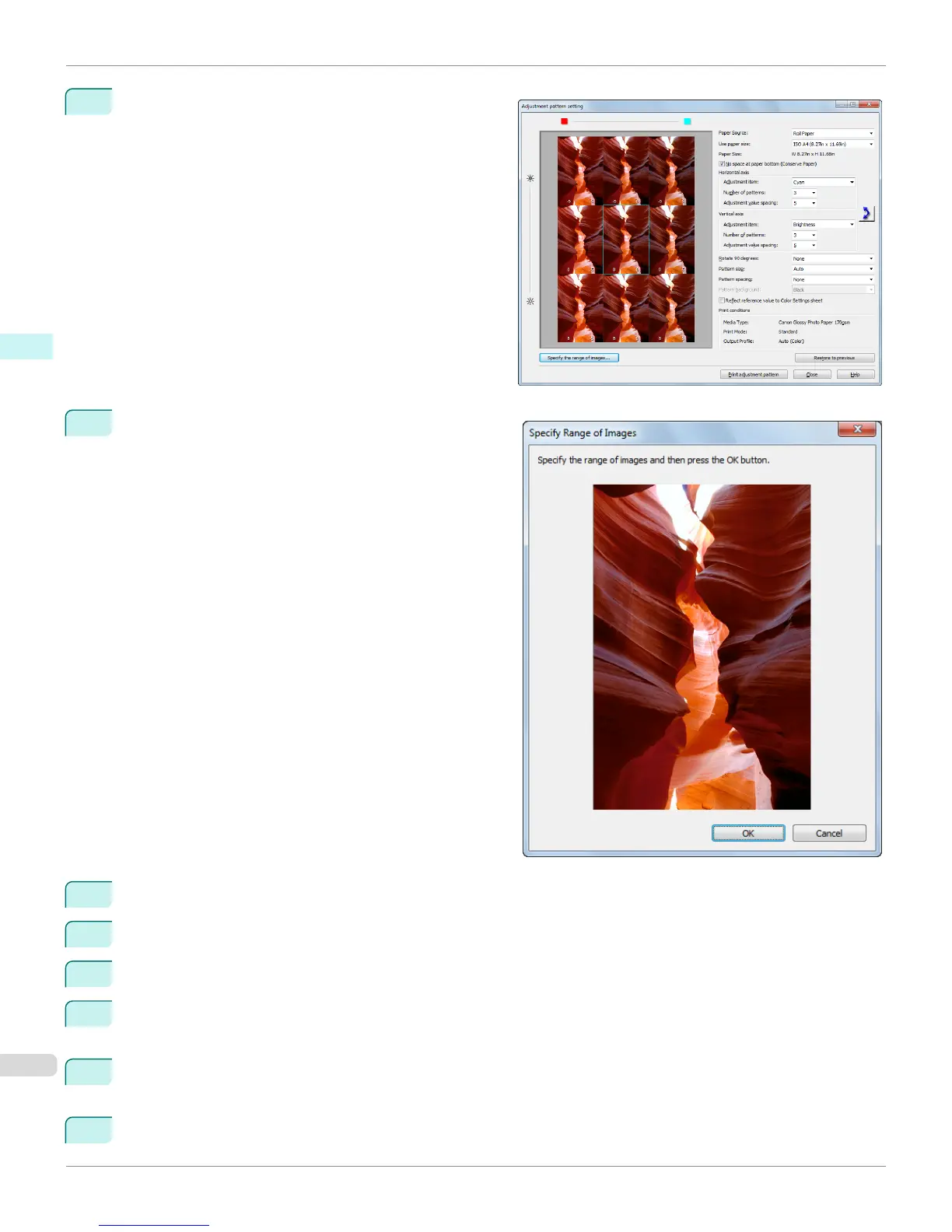2
Click the Adjustment pattern setting button to display
the Adjustment pattern setting dialog box.
3
Set the Adjustment Item, Number of Patterns, and
Adjustment Value Spacing for the Horizontal Axis
and Vertical Axis.
If you want to check part of an image as the adjustment
pattern, click the Specify the Range of Images button,
select the range you want to check in the Specify the
Range of Images dialog box, and then click the OK but-
ton.
4
Set Rotate 90 degrees, Pattern Size, Pattern Spacing, and Pattern Background as needed.
5
For the Paper Source setting, select how the paper to print on is to be supplied.
6
For the Use Paper Size setting, select the paper size to print on.
7
Click the Print Adjustment Pattern button.
The adjustment pattern starts printing.
8
Check the image in the adjustment pattern that is closest to the customer image and click the corresponding
image in the preview area.
9
If there are any other items that you want to adjust, select Adjustment Item and perform steps 7 and 8.
Printing an Adjustment Pattern and Selecting Adjustment Values
iPF6400S
User's Guide
Windows Software Print Plug-In for Photoshop / Digital Photo Professional
280
