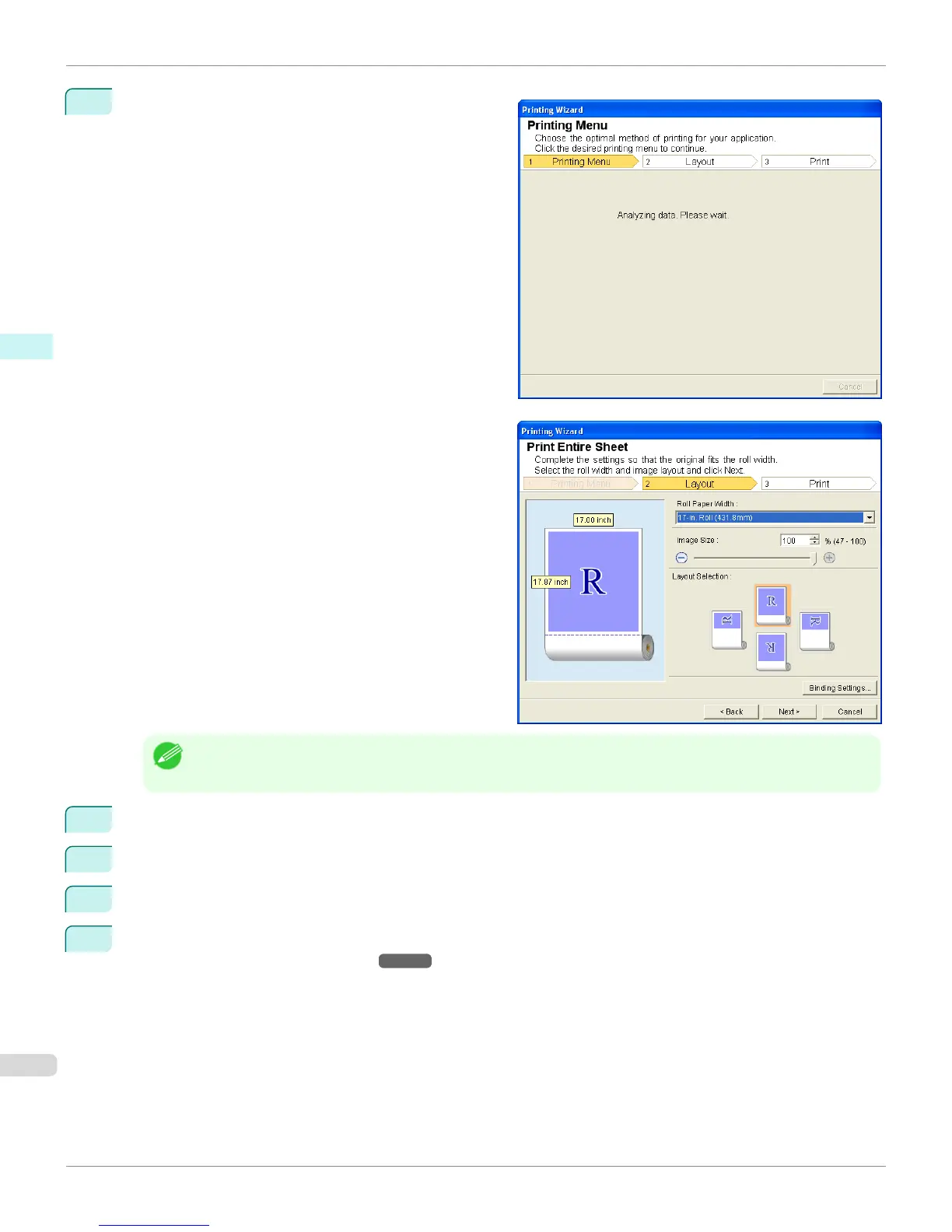4
Click Print Entire Sheet.
A message will appear informing you that analysis is in
progress.
The Layout menu will appear automatically.
Note
• If data analysis requires time, a message dialog will appear. If you select No, you will return to the application.
5
Select Roll Paper Width that is set in the printer.
6
Select image size.
7
Select layout.
8
To configure Binding, click the Binding Settings button.
Refer to "Configuring Binding (Excel)" ➔ P.342 for details on the procedure for configuring Binding.
Print Entire Sheet(Excel)
iPF6400S
User's Guide
Windows Software Print Plug-In for Office
338
