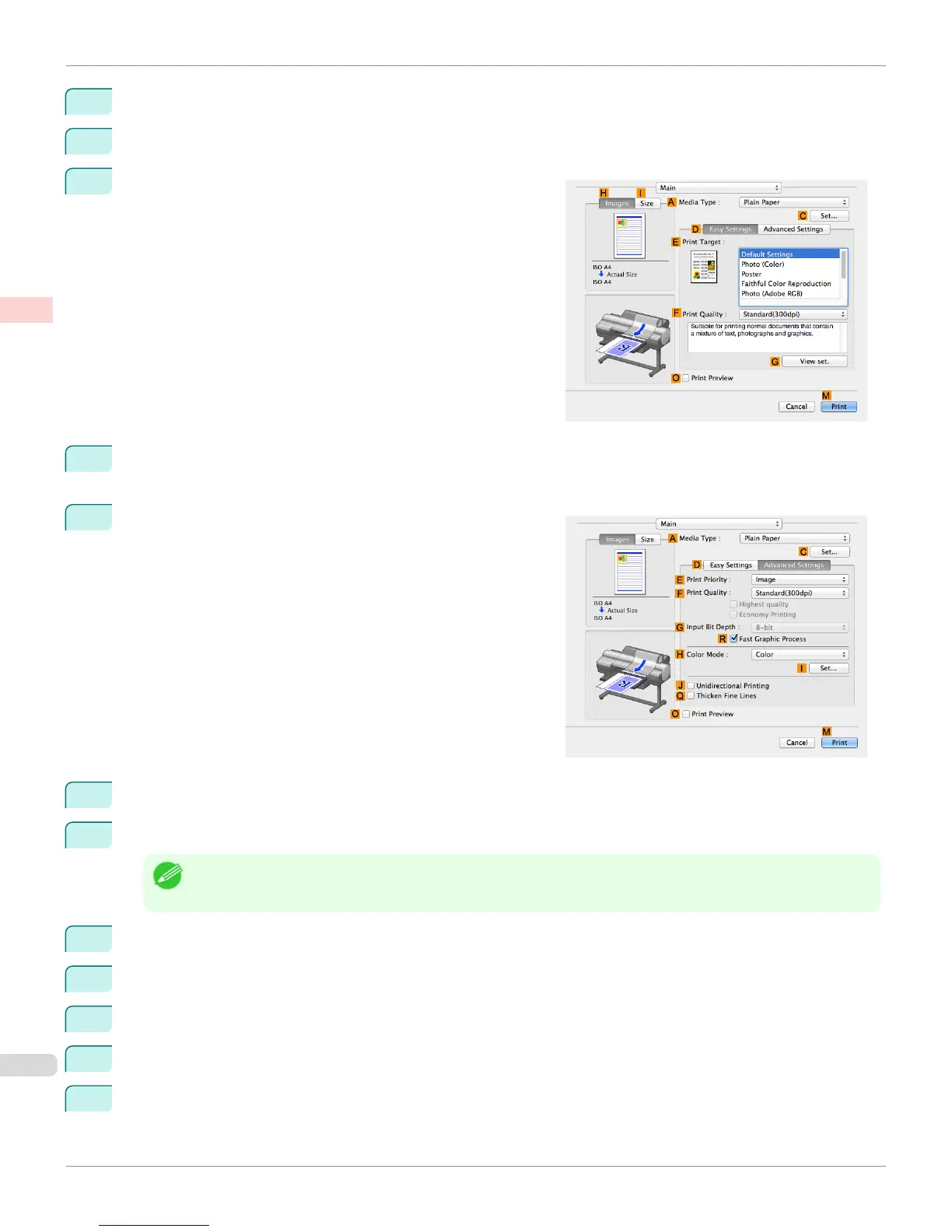4
In the Color Handling list, click Printer Manages Colors.
5
Click Print.
6
Access the Main pane.
7
In the AMedia Type list, select the type of paper that is loaded. In this case, click Canon Premium Glossy
Paper 2 280.
8
Click DAdvanced Settings to switch the print mode.
9
Click Image in the EPrint Priority list.
10
Select the print quality in the FPrint Quality list.
Note
• Options displayed in the F Print Quality list vary depending on the type of paper.
11
Click Color in the HColor Mode list.
12
Click ISet to display the Color Settings dialog box.
13
Click Matching to display the Matching pane.
14
In Matching Mode, click Driver Matching Mode.
15
In Color Space, click Adobe RGB.
Printing Adobe RGB Images (Mac OS)
iPF6400S
User's Guide
Enhanced Printing Options Printing Photos and Office Documents
46
