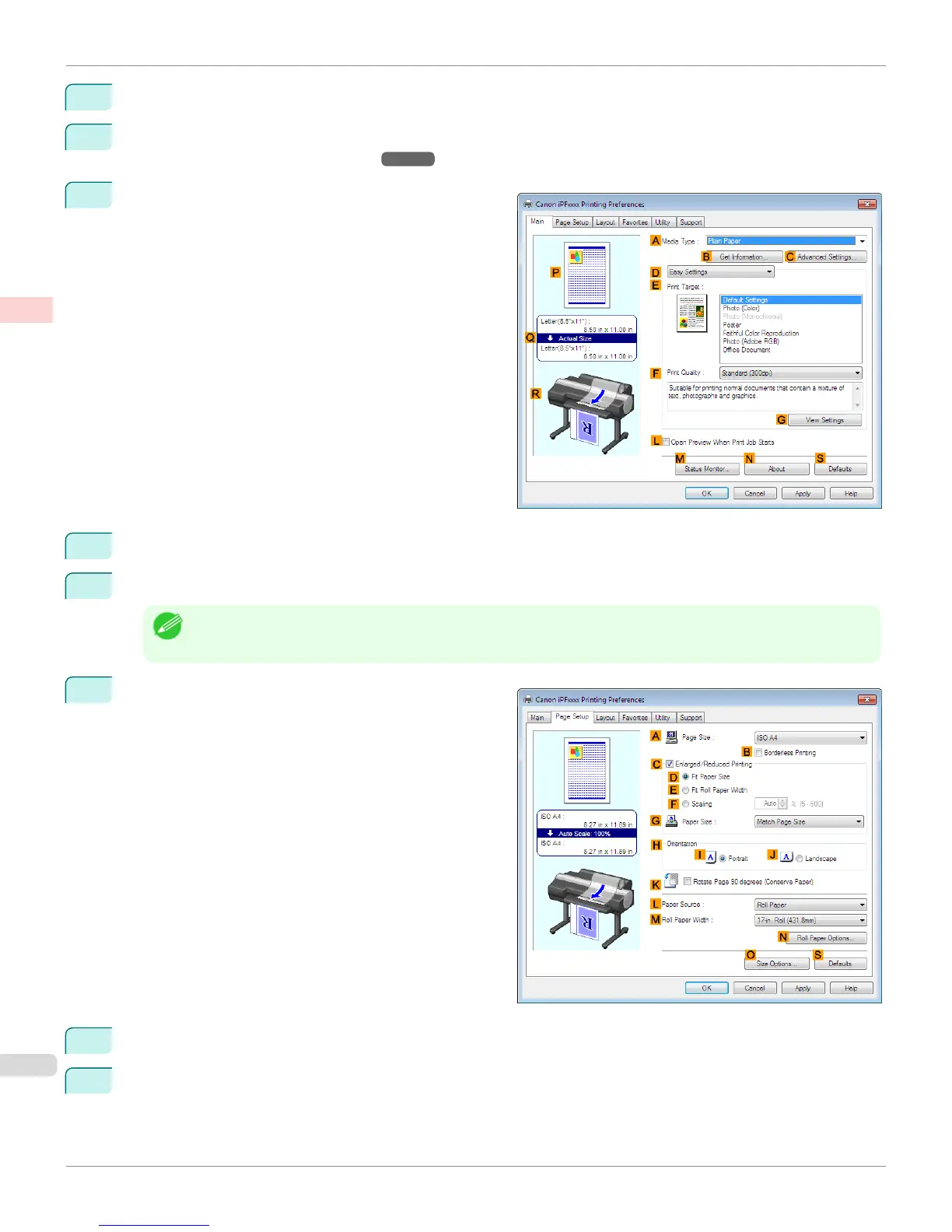1
Choose Print in the application menu.
2
Select the printer in the dialog box, and then display the printer driver dialog box. (See "Accessing the Printer
Driver Dialog Box from Applications .") ➔ P.167
3
Make sure the Main sheet is displayed.
4
In the AMedia Type list, select the type of paper that is loaded. In this case, click Plain Paper.
5
After confirming that DEasy Settings is selected, click Office Document in the EPrint Target list.
Note
• You can check the settings values selected in the E Print Target list by clicking G View Settings.
6
Click the Page Setup tab to display the Page Setup
sheet.
7
In the APage Size list, click the size of the original as specified in the application. In this case, click ISO A4.
8
Click Manual in the LPaper Source list.
Printing Office Documents (Windows)
iPF6400S
User's Guide
Enhanced Printing Options Printing Photos and Office Documents
48
