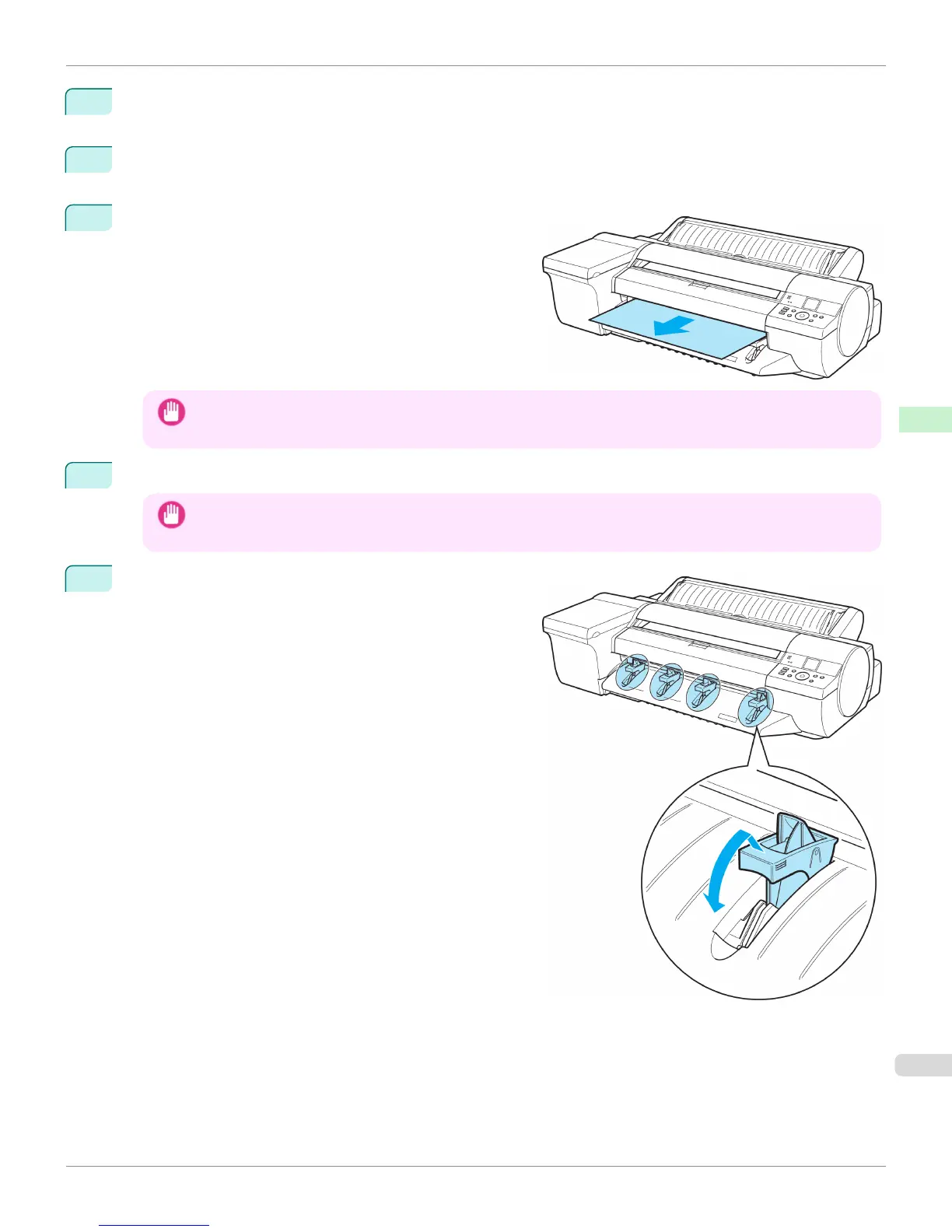4
Press ▲ or ▼ to select Yes, and then press the OK button.
As the printer ejects the paper, the paper is stopped momentarily with the trailing edge still held in the rollers.
5
Press the OK button.
The sheet can now be removed.
6
Remove the sheet, keeping the front edge level as you pull
it out.
Important
• If POP Board is accidentally removed at an angle, it may scratch the printed surface.
7
Press the OK button.
Important
• Always remove the sheet before pressing the OK button. If you do not remove the sheet before step 7, it may go
back inside the printer, leaving roller marks across the trailing edge of paper.
8
Lift the four Front Tray Guides above the Ejection Guide,
store them toward the front, and then press the OK button.
iPF6400S
Removing Sheets
User's Guide
Handling and Use of Paper Handling sheets
545
