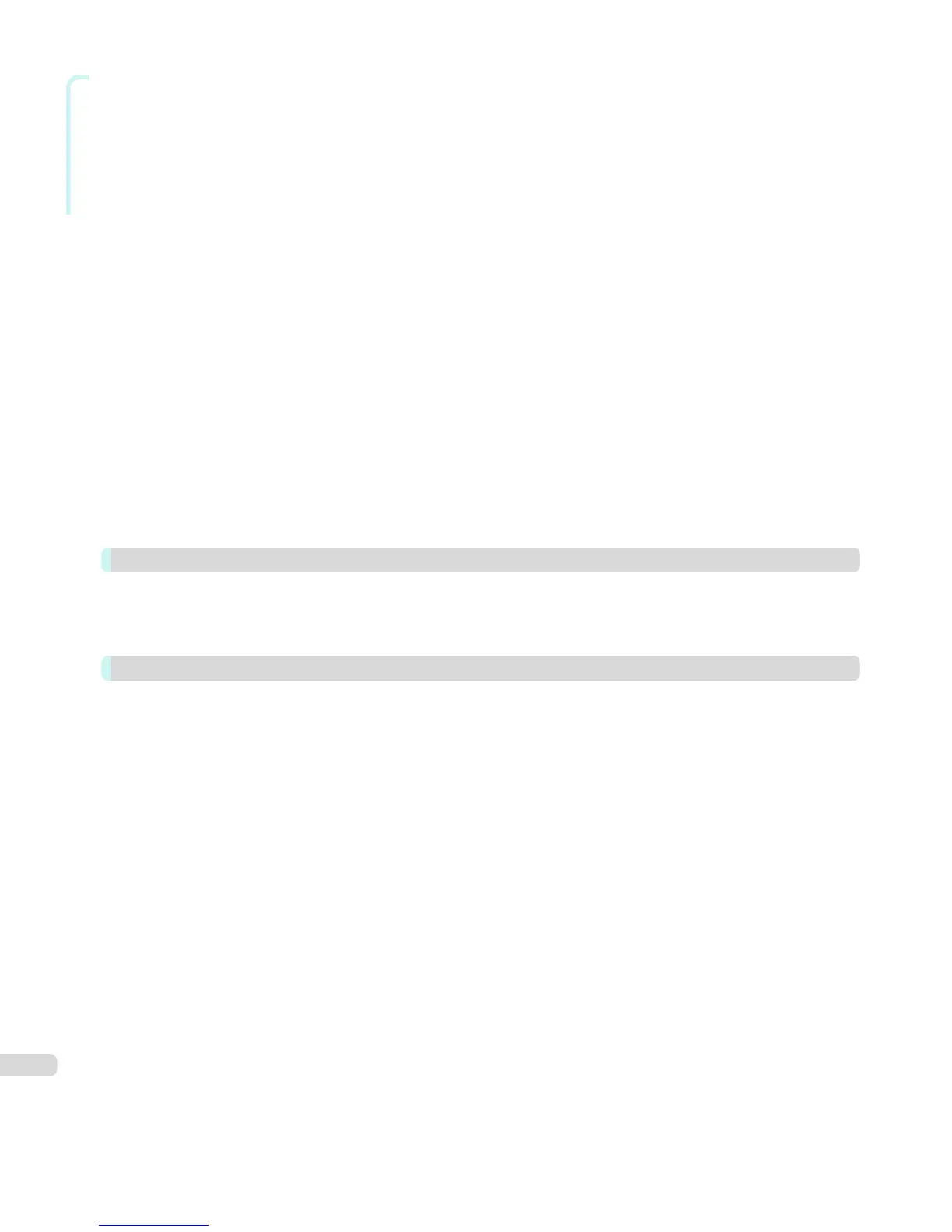Windows Software
Adjust the Colors and Print ................................................................................................................................................. 272
Adjust the Colors while Checking the Preview (for Color) ........................................................................ 272
Adjust the Colors while Checking the Preview (for Monochrome) ........................................................ 273
Adjust the Colors by Color Matching ................................................................................................................. 275
Print High-Quality Adobe RGB 16bit Images ................................................................................................... 276
Prints monochrome photographs with high quality ..................................................................................... 277
Using Adobe CMM ...................................................................................................................................................... 278
Printing an Adjustment Pattern and Selecting Adjustment Values .................................................................... 279
Perform Black Point Compensation ................................................................................................................................. 281
Perform Printing Press Simulation Print ......................................................................................................................... 282
Enlarge/Reduce and Print .................................................................................................................................................... 282
Enlarge/Reduce and Print Matching Output Media Size ........................................................................... 283
Enlarge/Reduce and Print Matching Width of Roll Paper ......................................................................... 284
Specify Scaling, Enlarge/Reduce and Print ..................................................................................................... 285
Print with No Borders ............................................................................................................................................................. 286
Customize Media Settings .................................................................................................................................................... 287
Utilize Print History .................................................................................................................................................................. 287
Confirm Print History Details ................................................................................................................................. 288
Apply Print History to an Image ............................................................................................................................ 289
Store Print History to Print Preferences ........................................................................................................... 289
Delete Print History .................................................................................................................................................... 291
Export Print History from Print Preferences ................................................................................................... 293
Import Print History to Print Preferences ........................................................................................................ 294
Delete Print History from Print Preferences ................................................................................................... 296
Set Information to Print with Image .................................................................................................................... 297
Layout Plug-In for Photoshop 299
About the Layout Plug-In ...................................................................................................................................................... 299
Layout Plug-In Main Window ............................................................................................................................................... 299
Add Canvas Size dialog box ................................................................................................................................................. 301
Creating and Printing a Layout Image for Mounting on a Frame ....................................................................... 302
Print Plug-In for Office 304
Print Plug-In for Officefeatures .......................................................................................................................................... 304
Steps to install ........................................................................................................................................................................... 305
Steps to uninstall ...................................................................................................................................................................... 307
When Print Plug-In for Office is not displayed ............................................................................................................ 308
To start from Microsoft Word ............................................................................................................................................ 311
Print Matching Roll Width(Word) ....................................................................................................................................... 313
Borderless Printing(Word) .................................................................................................................................................... 315
Multi-Page Printing(Word) .................................................................................................................................................... 317
Register the settings (Word) ............................................................................................................................................... 319
Print Using Registered Settings(Word) ........................................................................................................................... 320
Portrait Orientation/Landscape Orientation(Word) ................................................................................................... 322
To start from Microsoft PowerPoint ................................................................................................................................ 323
Print Matching Roll Width(PowerPoint) ........................................................................................................................... 325
Borderless Printing(PowerPoint) ........................................................................................................................................ 327
Multi-Page Printing(PowerPoint) ........................................................................................................................................ 330
Register the settings (PowerPoint) ................................................................................................................................... 331
Print Using Registered Settings(PowerPoint) .............................................................................................................. 332
Portrait Orientation/Landscape Orientation(PowerPoint) ....................................................................................... 334
To start from Microsoft Excel ............................................................................................................................................. 335
Print Entire Sheet(Excel) ........................................................................................................................................................ 337
Print Selected Area(Excel) .................................................................................................................................................... 339
Configuring Binding (Excel) ................................................................................................................................................. 342
Configuring Special Settings ............................................................................................................................................... 343
6