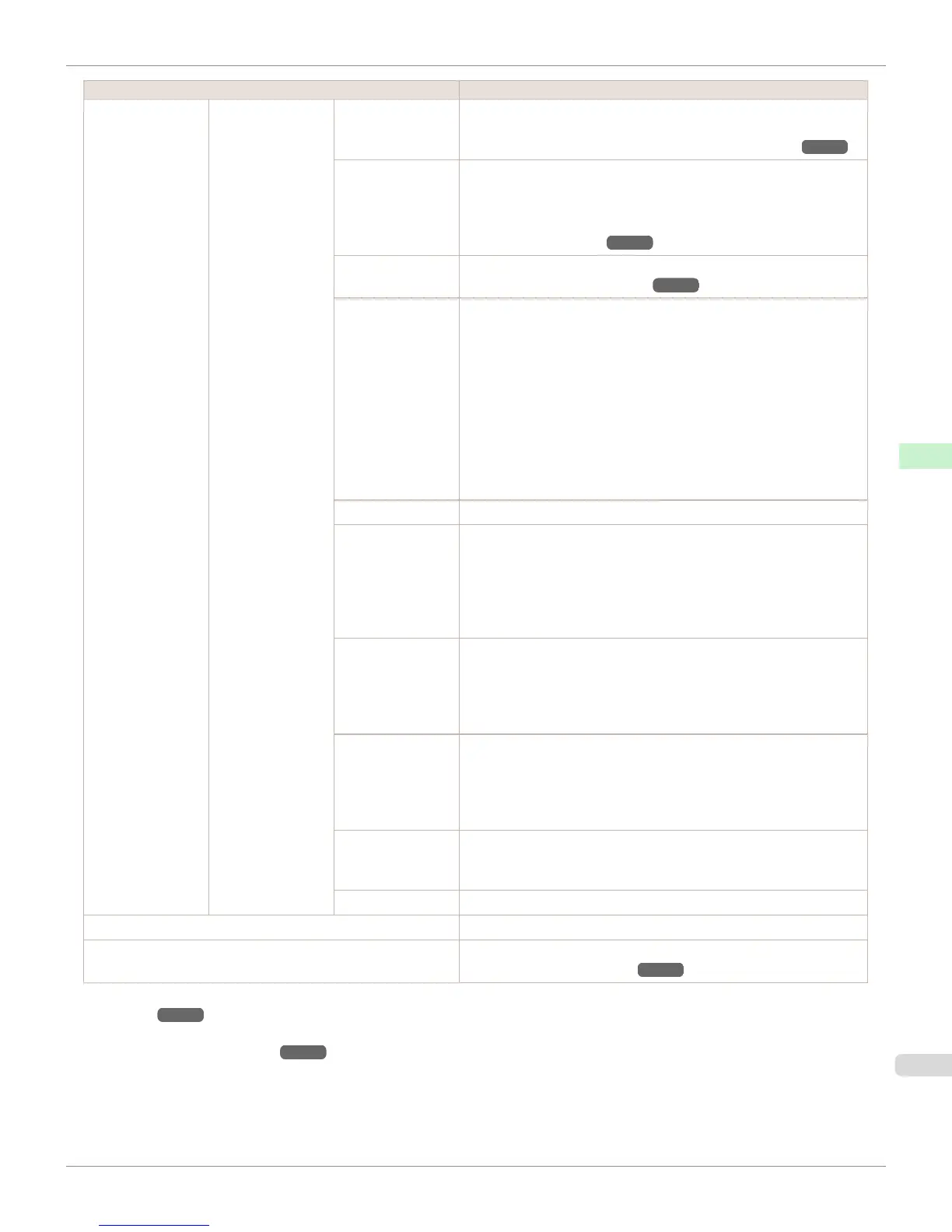Setting Item Description, Instructions
Paper Details (The type of paper
is displayed here.)
(*1)
Trim Edge First Selects whether or not to automatically cut the leading edge of the roll
paper when roll paper is loaded.
(See "Cutting the Leading Edge of Roll Paper Automatically.") ➔ P.527
CutDustReduct. If you choose On, a line will be printed at the cut position when paper
cutting is selected. This option reduces the amount of debris given off
after cutting. It also helps prevent adhesive from sticking to the cutter
and keeps the cutter sharp if you use adhesive paper. (See "Reducing
Dust from Cutting Rolls.") ➔ P.528
VacuumStrngth Specify the level of suction that holds paper against the Platen. (See
"Adjusting the Vacuum Strength.") ➔ P.777
Scan Wait Time Specify the time to wait for the ink to dry between each scan (after the
printhead finishes moving in one direction), in consideration of how
quickly the ink dries. Also specify the applicable area for the ink drying
time. Select Entire area to apply the ink drying time after each scan un-
til the document is fully printed. Select Leading edge to apply the ink
drying time after each scan only in the area 110–140 mm from the lead-
ing edge. (The applicable length varies depending on the Print Quality
setting.) Note that printing will take longer if you specify the Scan Wait
Time setting. In particular, when Leading edge is selected, colors may
be uneven in the boundary between the areas with and without a drying
time.
Roll DryingTime Specify the time to wait for the ink to dry for each sheet.
NearEnd RollMrgn Specify the minimum margin at the leading edge of roll paper to ensure
better printing quality at the leading edge.
Note that if you choose 3mm, it may lower the printing quality at the
leading edge and affect feeding accuracy. The printed surface may be
scratched, and ink may adhere to the leading edge. It may also cause
the Platen to become soiled.
NearEnd Sht Mrgn Specify a margin at the leading edge of sheets to ensure better printing
quality at the leading edge.
Note that if you choose 3mm, it may lower the printing quality at the
leading edge and affect feeding accuracy. The printed surface may be
scratched, and ink may adhere to the leading edge.
BordlessOversize Select the amount of oversize extension of the original during border-
less printing.
Normally, we recommend that you set this to Standard.
If it is set to Little, although it will reduce soiling on the back surface,
white patches may remain on the printed surface.
Manual Feed Select the Paper Feed Slot to use when printing on sheets. Normally,
select Top. When printing on heavyweight paper such as POP Board,
select Front.
Return Defaults Choose OK to restore Paper Details to the default values.
Paper Details Print the paper settings as specified in Paper Details.
Keep Paper Type Select On when printing on a particular type of paper regularly. (See
"Changing the Type of Paper.") ➔ P.512
*1: For information on the types of paper the printer supports, refer to the Paper Reference Guide. (See "Displaying the Paper Reference
Guide.") ➔ P.500 Types of paper in the printer driver and related software (as well as on the Control Panel ) are updated when you
install the printer driver from the User Software CD-ROM or if you update paper information with the Media Configuration Tool. (See
"Updating paper information.") ➔ P.503
iPF6400S
Menu Settings
User's Guide
Control Panel Printer Menu
635
