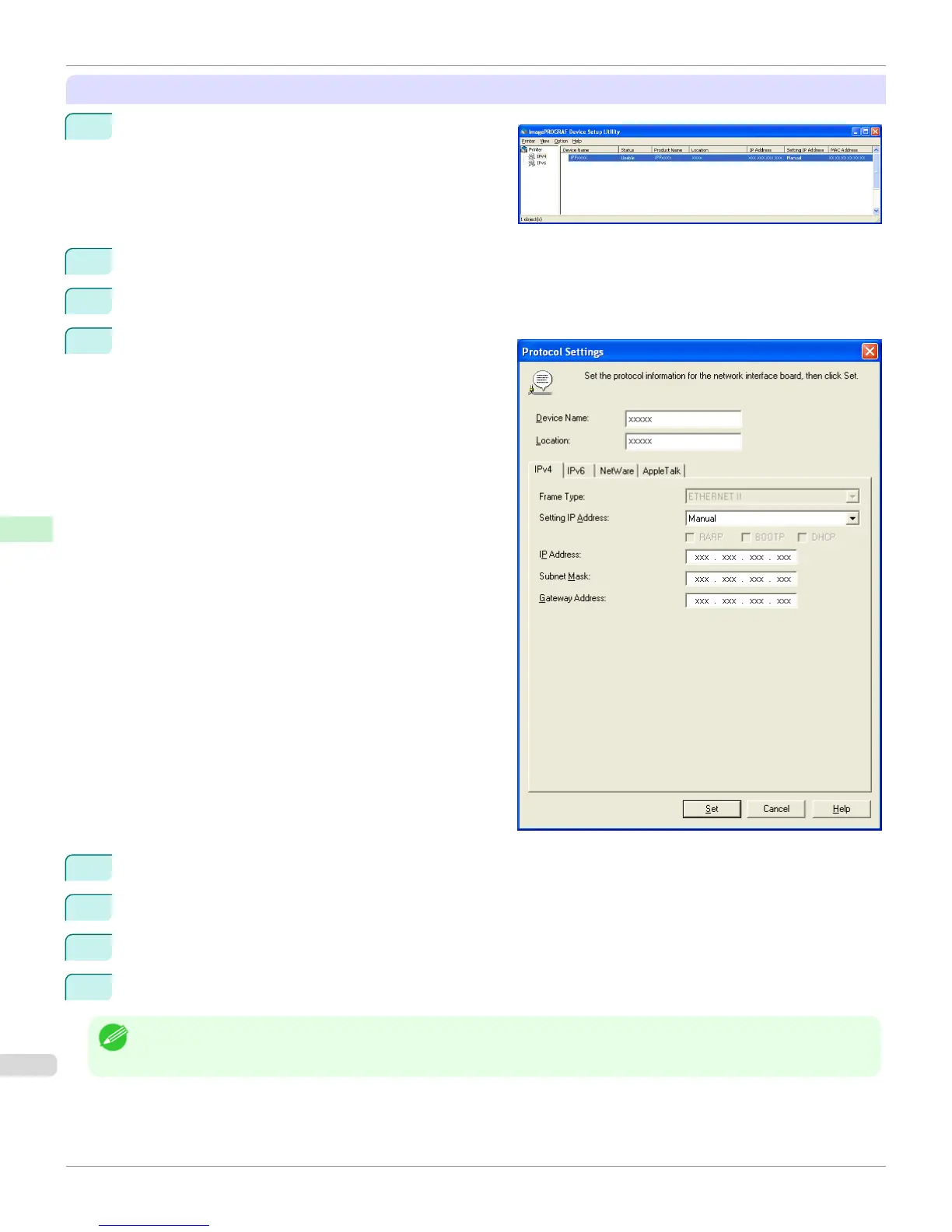When specifying an IPv4 IP address
1
Start imagePROGRAF Device Setup Utility from the
start menu.
2
In the Device Name list displayed, select the printer to configure.
3
Choose Protocol Settings from the Printer menu.
4
Select the IPv4 tab.
5
In the Setting IP Address list, choose Manual.
6
Enter the IP address assigned to the printer and click the Set button.
7
Click OK after the Confirmation message is displayed.
8
Exit imagePROGRAF Device Setup Utility.
Note
• To configure the IP address automatically, choose Auto in the Setting IP Address list and select DHCP, BOOTP, or RARP.
• You can also specify the subnet mask and default gateway.
Configuring the IP Address Using imagePROGRAF Device Setup Utility
iPF6400S
User's Guide
Network Setting Device Setup Utility (Windows)
698
