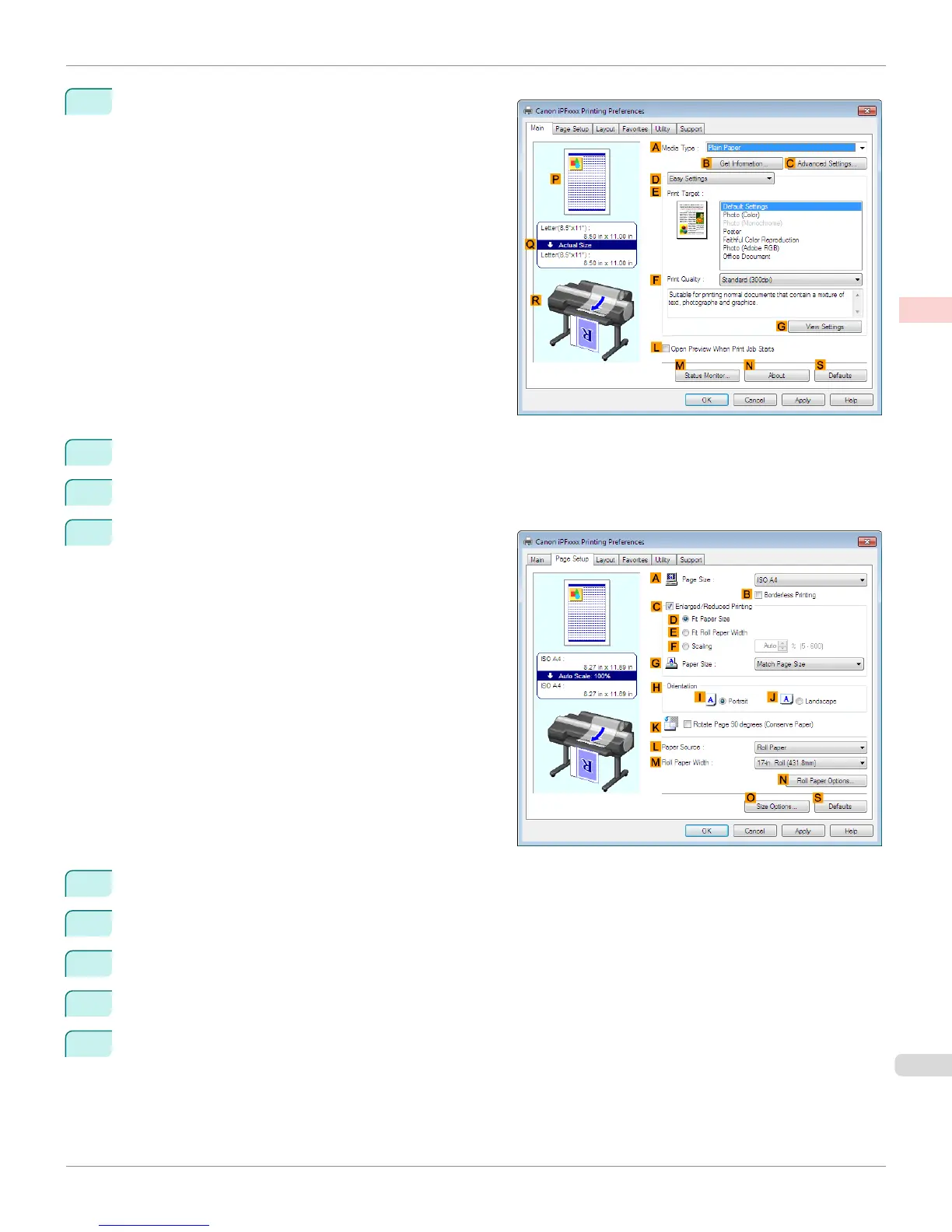3
Make sure the Main sheet is displayed.
4
In the AMedia Type list, select the type of paper that is loaded. In this case, click Plain Paper.
5
Select the printing application in the EPrint Target list.
6
Click the Page Setup tab to display the Page Setup
sheet.
7
Select and click a roll paper in the LPaper Source list.
8
Select the width of the loaded roll in the MRoll Paper Width list—in this case, ISO A2/A3 Roll (420.0mm).
9
In the APage Size list, click the size of the original as specified in the application. In this case, click ISO A4.
10
Select the CEnlarged/Reduced Printing check box.
11
Click ISO A4 in the GPaper Size list.
iPF6400S
Resizing Originals by Entering a Scaling Value (Windows)
User's Guide
Enhanced Printing Options Printing enlargements or reductions
73
