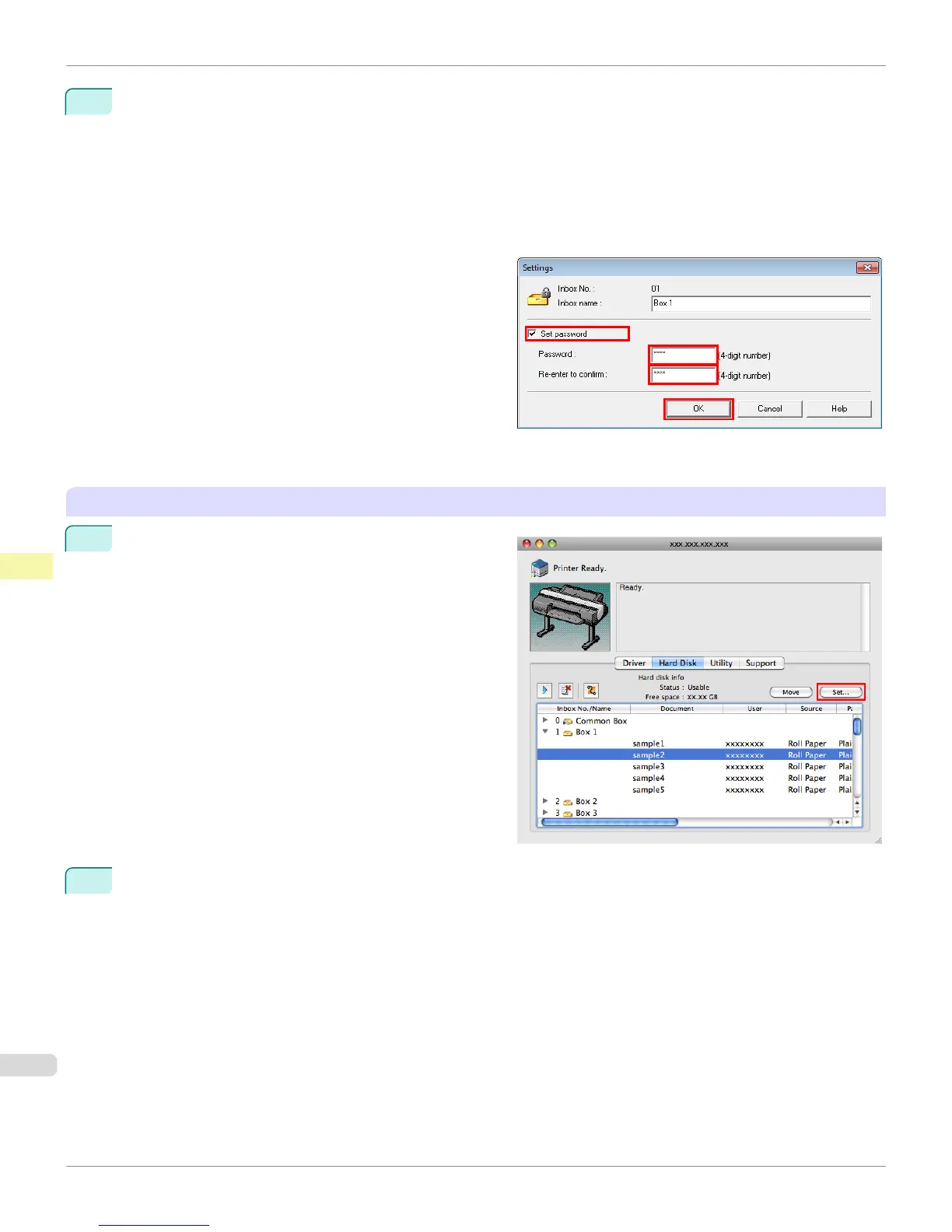3
In the Settings dialog box, specify the password and click OK.
•
Set password
Select the check box.
•
Password
Enter the password. (This field is limited to four digits in the range 0001–9999.)
•
Re-enter to confirm
Re-enter the password to confirm it.
For details, refer to the
imagePROGRAF Status Monitor help file.
Using imagePROGRAF Printmonitor (Mac OS)
1
On the Hard Disk pane, click ▶ by Inbox No./Name.
Select a saved job in the list and click Set.
2
In the Settings dialog box, specify the password and click OK.
•
Set password
Select the check box.
•
Password
Enter the password. (This field is limited to four digits in the range 0001–9999.)
•
Verify
Re-enter the password to confirm it.
Setting Passwords for Personal Boxes
iPF6400S
User's Guide
Print Job Management Advanced Print Job Operations
746
