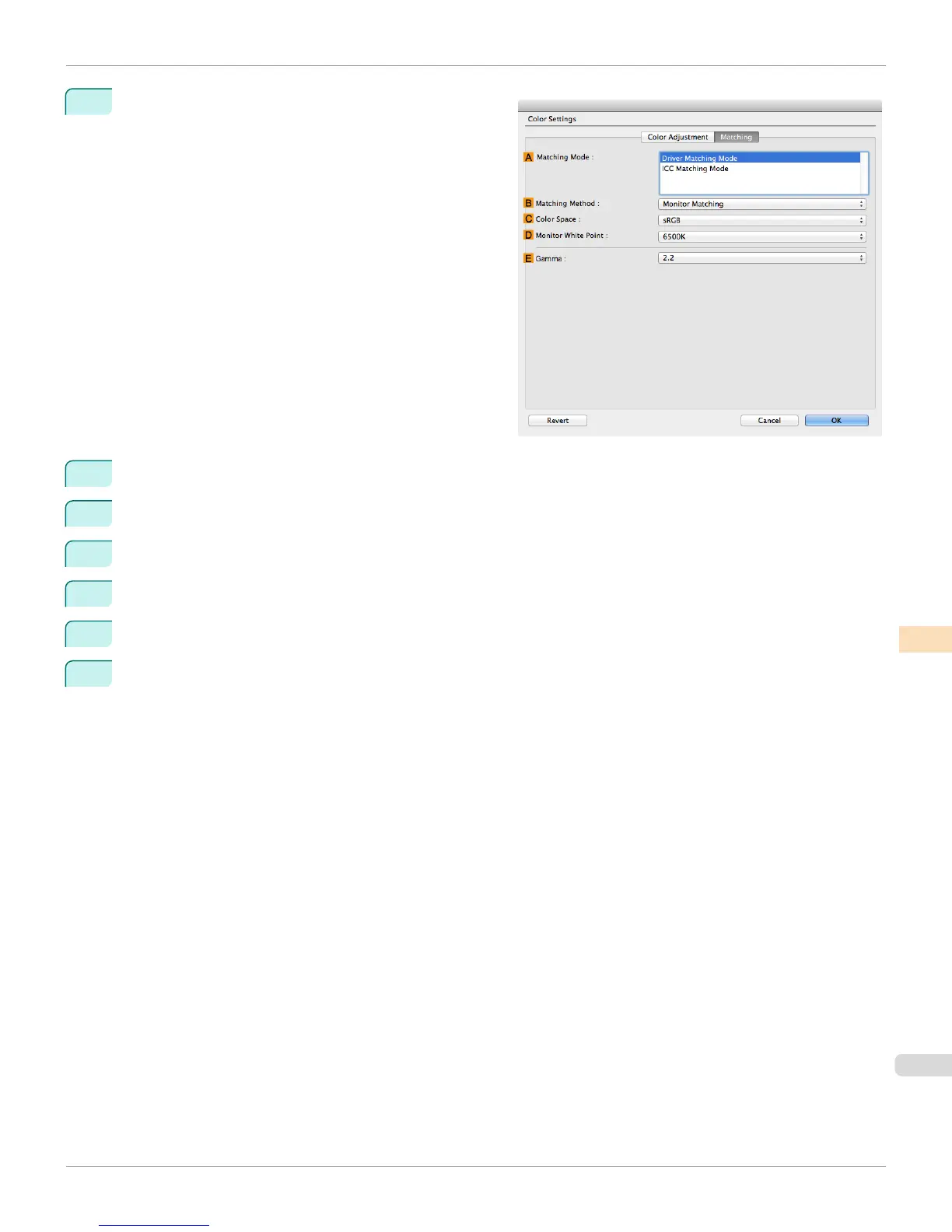9
Click the Matching tab to display the Matching panel.
10
Make sure Driver Matching Mode is selected in A Matching Mode.
11
In B Matching Method, select Monitor Matching.
12
In C Color Space, select the color space used when displaying the file in the source application.
13
In D Monitor White Point, select the white point set on the monitor.
14
Click OK.
15
Confirm the print settings and print as desired.
iPF6400S
Printing Images to Match Monitor Colors (Mac OS)
User's Guide
Color Management Monitor Matching
785
