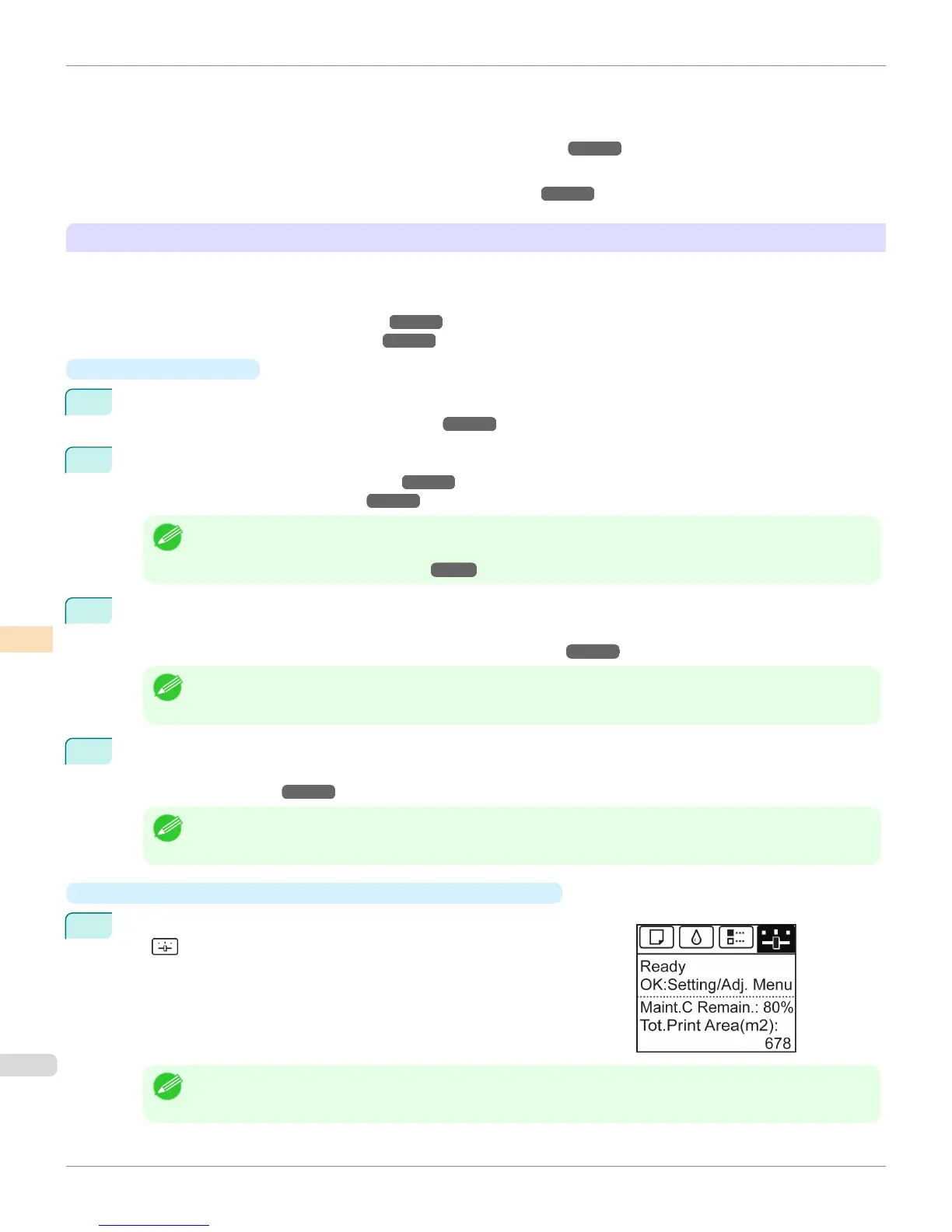•
If colors seem different from before, despite using the same printing environment, under the same conditions
•
To ensure uniform colors when printing on multiple printers (however, be sure to use the same version of firmware
and printer driver, under the same settings)
•
When the Execution Guide is displayed (Specifying Execution Guide ➔ P.801 )
•
The results of a Color Check exceed the threshold value.
(See "Color Checks Using the Spectrophotometer Unit (option).") ➔ P.802
Executing Color Calibration from the Control Panel on the Printer
Execute color calibration from the Control Panel on the printer as follows.
Refer to the information on Color Calibration Management Console operations when executing color calibration from
the computer.
(See "Executing Color Calibration (Windows).") ➔ P.827
(See "Executing Color Calibration (Mac OS).") ➔ P.863
•
Preparing the Printer
1
You can confirm whether the paper to be loaded can be used in color calibration.
(See "Displaying the Paper Reference Guide.") ➔ P.500
2
Load the paper.
(See "Loading Rolls on the Roll Holder.") ➔ P.507
(See "Loading Rolls in the Printer.") ➔ P.509
Note
• If Adj. Quality has not been executed even once on the paper you are using, execute Adj. Quality in the Control
Panel menu.
(See "Automatic Banding Adjustment.") ➔ P.771
3
Select the White/Black Backing Plate color.
We recommend white.
(See "Switching the White/Black Backing Plate (Optional) Color.") ➔ P.804
Note
• For the color of the White/Black Backing Plate, continue using the selected color without changing each time you
execute color calibration.
4
Choose the size of the test pattern.
Set Pattern Size in the Control Panel menu.
(See "Menu Settings.") ➔ P.634
Note
• If you want to prioritize the color measurement precision, it is recommended that you set the Pattern Size to Large.
•
Executing Color Calibration from the Control Panel on the Printer
1
On the Tab Selection screen of the Control Panel, press ◀ or ▶ to se-
lect (Settings/Adj. tab).
Note
• If the Tab Selection screen is not displayed, press the Menu button.
Color Calibration Using the Spectrophotometer Unit (option)
iPF6400S
User's Guide
Color Management Color Calibration
800
