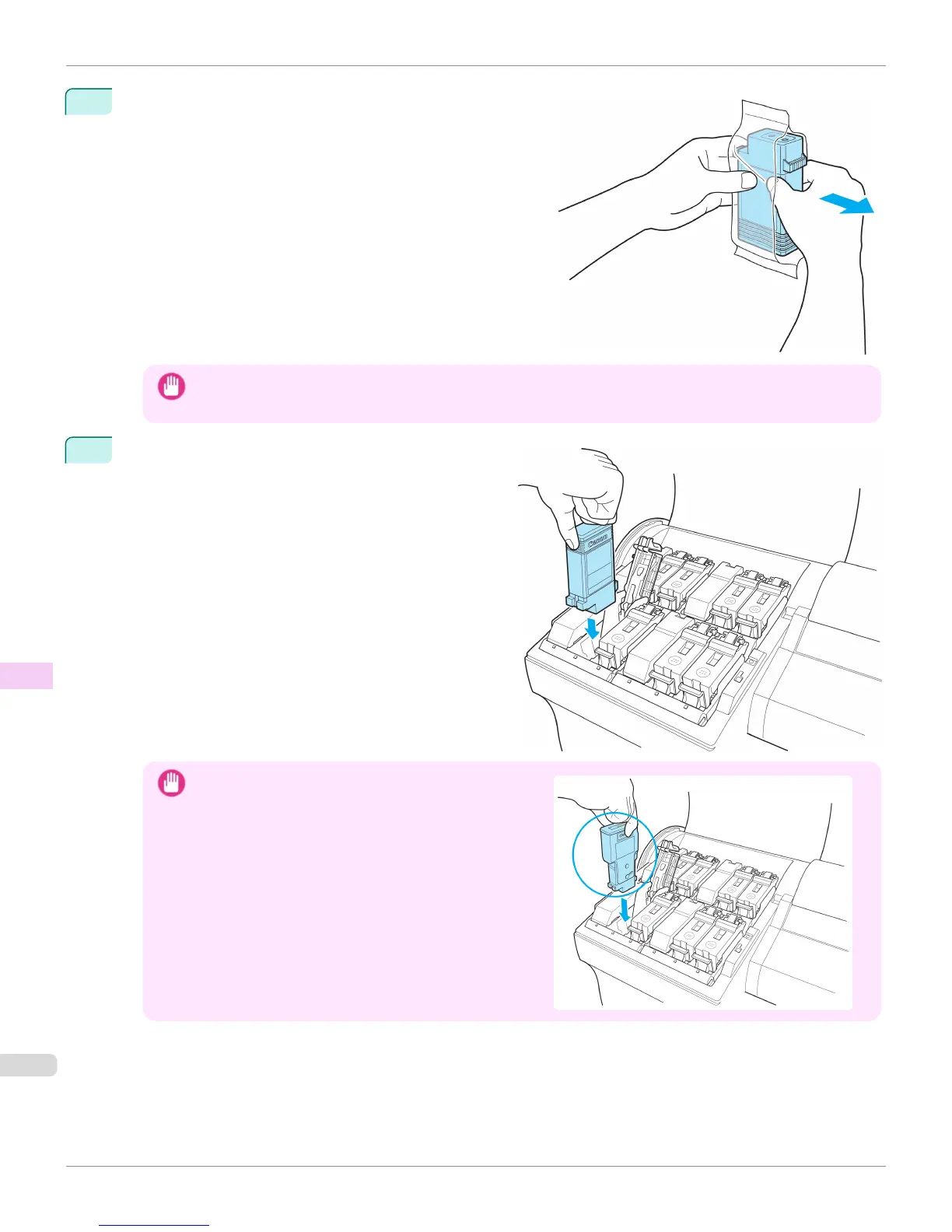2
Open the pouch and remove the Ink Tank.
Important
• Never touch the ink holes or electrical contacts. This may cause stains, damage the Ink Tank, and affect printing
quality.
3
Press the OK button and install the Ink Tank into the
holder as shown, with the ink holes facing down.
Important
•
Ink tanks cannot be installed in the holder if the color or
orientation is incorrect.
If the Ink Tank does not fit in the holder, do not force it in.
Make sure that the color of the Ink Color Label matches
the color of the Ink Tank and check the orientation of the
Ink Tank before reinstalling it.
Replacing Ink Tanks
iPF6400S
User's Guide
Maintenance and Consumables Ink Tanks
886
