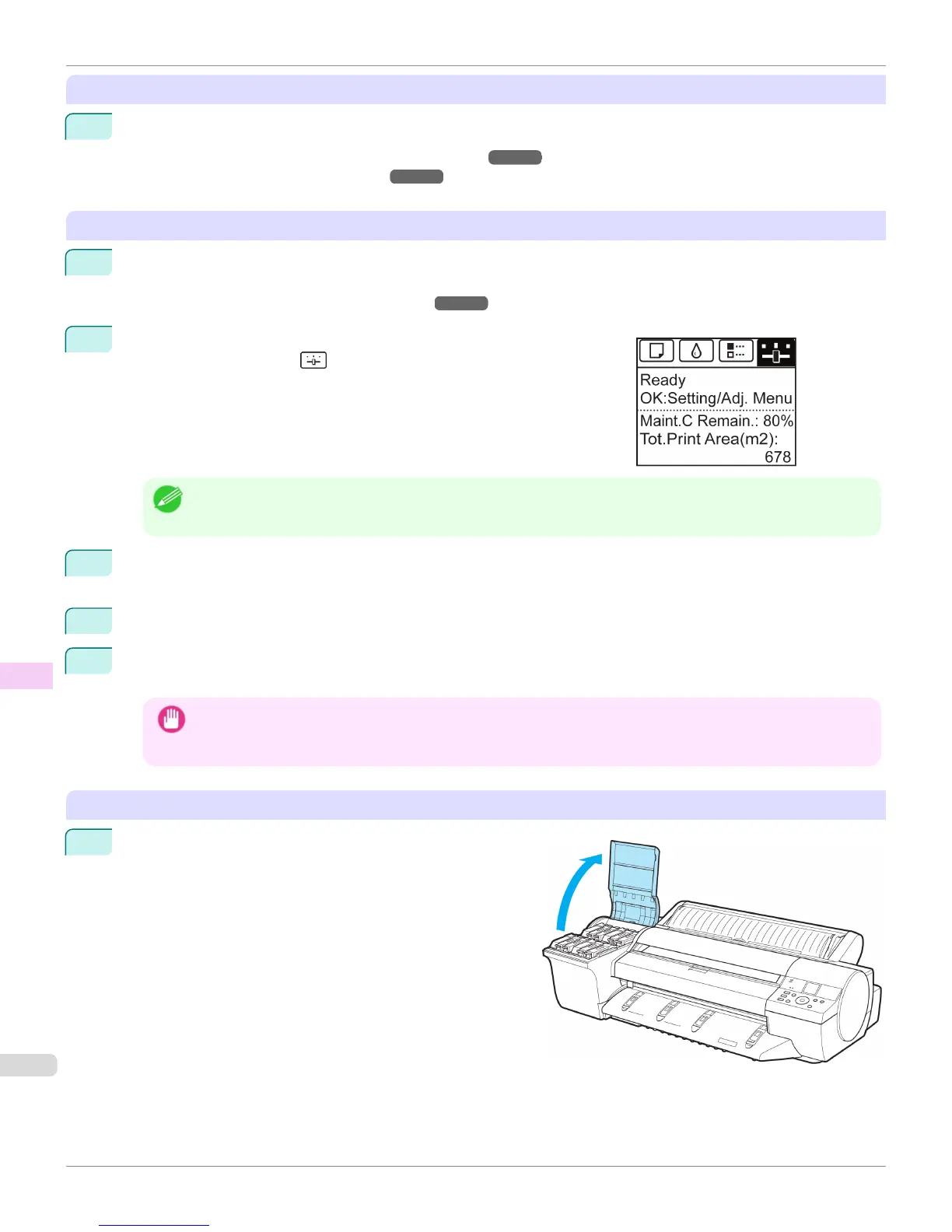Remove paper
1
Remove the paper.
•
Rolls (See "Removing the Roll from the Printer.") ➔ P.514
•
Sheets (See "Removing Sheets.") ➔ P.544
Access the Prep.MovePrinter menu
1
If the Display Screen shows a message instructing you to replace the Maintenance Cartridge, replace the
Maintenance Cartridge.
(See "Replacing the Maintenance Cartridge.") ➔ P.899
2
On the Tab Selection screen of the Control Panel, press ◀ or ▶ to se-
lect the Settings/Adj. tab (
).
Note
• If the Tab Selection screen is not displayed, press the Menu button.
3
Press the OK button.
The Set./Adj. Menu is displayed.
4
Press ▲ or ▼ to select Prep.MovePrinter, and then press the OK button to display the confirmation screen.
5
Press ▲ or ▼ to select Yes, and then press the OK button.
Once preparations are finished, a message on the Display Screen requests you to open the Ink Tank Cover.
Important
• If consumables must be replaced, the message "Consumables must be replaced. Call for service." is shown on
the Display Screen and preparation is not possible. If this message is displayed, press the OK button and contact
your Canon dealer for assistance.
Remove the Ink Tank
1
Open the Ink Tank Cover.
Preparing to Transfer the Printer
iPF6400S
User's Guide
Maintenance and Consumables Other Maintenance
924
