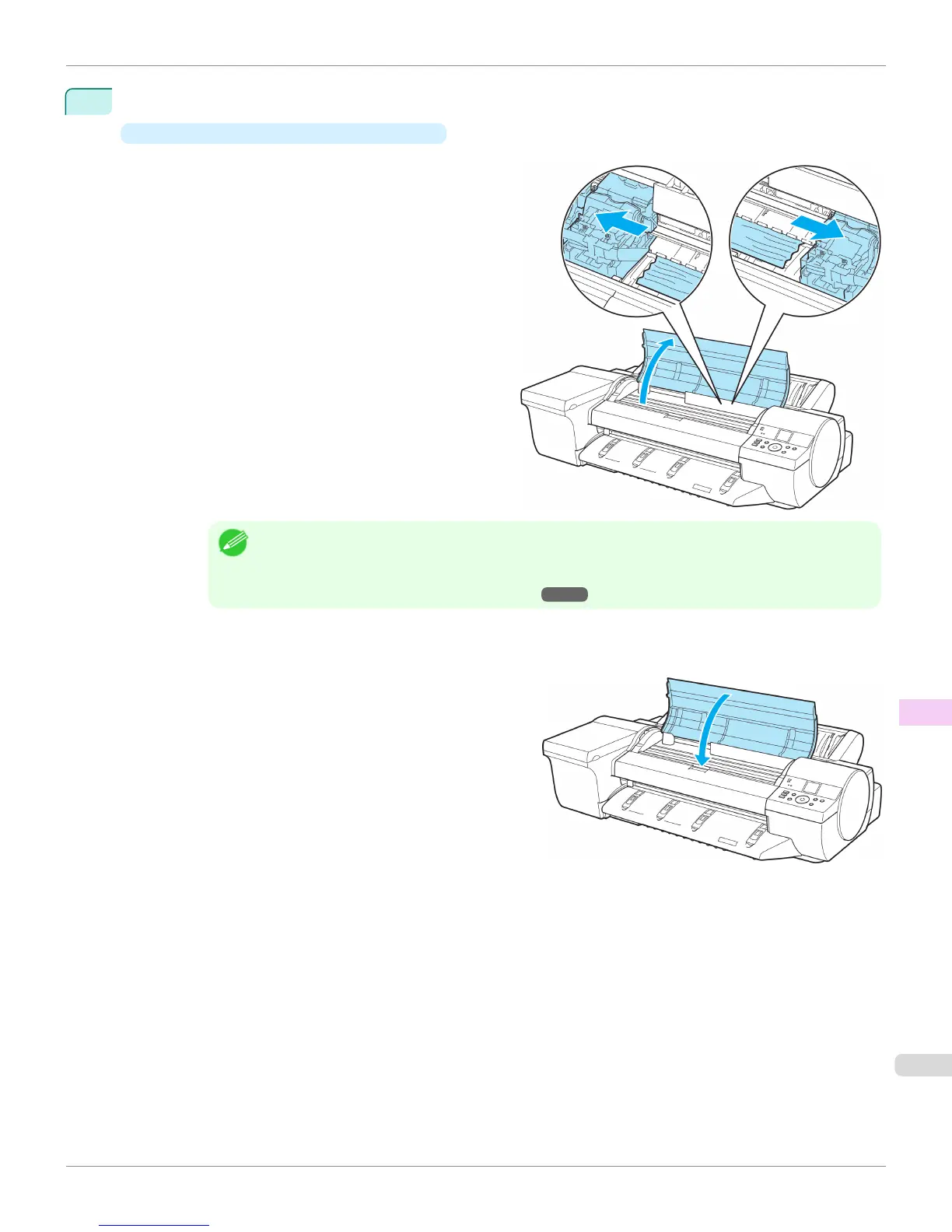3
Remove the jammed paper.
•
If paper is jammed inside the Top Cover
1.
Open the Top Cover and move the Carriage
to the side.
Note
• If the leading edge of the roll jams in the carriage such as when the paper curls strongly, you may be
able to avoid paper jamming by setting the roll cutting method to Manual and setting the detection of
paper leading edge to Do not perform.
(See "Specifying the Cutting Method for Rolls.") ➔ P.520
2.
Clear any jammed paper from inside the Top Cover.
After removing the paper, make sure there are no other scraps of paper in the printer.
3.
Close the Top Cover.
iPF6400S
Clearing Jammed Roll Paper
User's Guide
Troubleshooting Problems Regarding Paper
939
