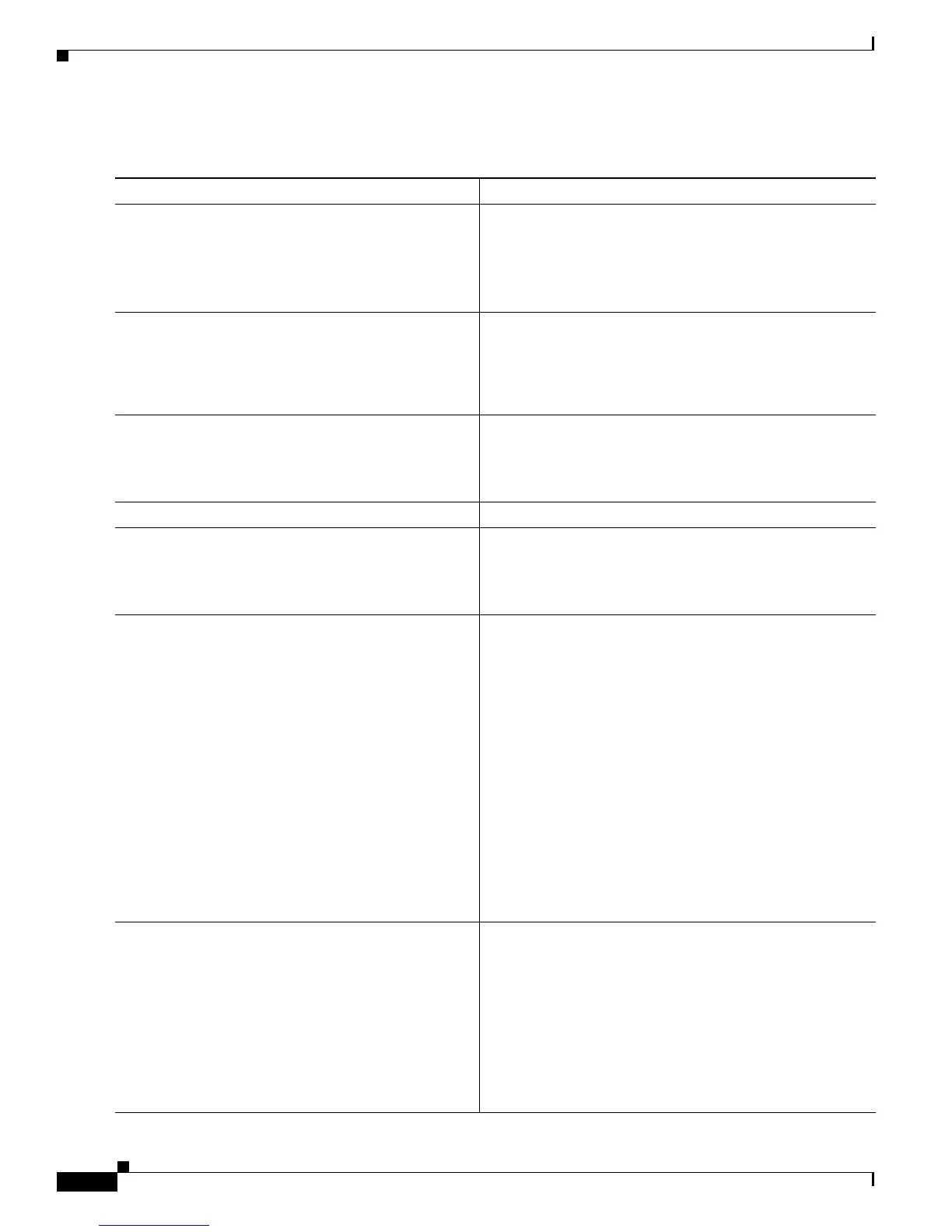B-4
Cisco CRS-1 Series Carrier Routing System Getting Started Guide
Appendix B Upgrading and Downgrading ROM Monitor Software
How to Upgrade or Downgrade ROM Monitor
DETAILED STEPS
Command or Action Purpose
Step 1
show diag
Example:
RP/0/RP0/CPU0:Router# show diag
Displays hardware information and ROM monitor
information for each node in the router.
• Review the command display to determine which
version of ROM monitor is in use on each node. If the
correct version is in use, there is no need to upgrade.
Step 2
copy source destination
Example:
RP/0/RP0/CPU0:Router# copy
tftp:software/rommon-hfr-*.bin disk0:
Copies the ROM monitor upgrade files to the router.
• Copy the files to the root directory of any device on the
router. For example, you can copy the files to disk0:.
Step 3
dir device
Example:
RP/0/RP0/CPU0:Router# dir disk0:
Displays the directory contents for a device root directory.
• Verify that the upgrade files appear in the directory.
Step 4
If you are upgrading only ROMMONB, go to Step 8.—
Step 5
show platform
Example:
RP/0/RP0/CPU0:Router# show platform
Displays the state of all nodes.
• Review the command display and verify that the state
for each node is “IOS-XR RUN.”
Step 6
upgrade rommonA {all | [location nodeID]}
device
Example:
RP/0/RP0/CPU0:Router# upgrade rommonA all disk0
Upgrades ROMMONA code for one or all nodes using the
ROM monitor code on the specified device.
• To upgrade all nodes, use the all keyword.
• To update a single node, use the location keyword and
enter the node ID displayed by the show platform
command.
Note If you are upgrading a line card, both the CPU and
the SP modules should be upgraded to the same
ROM monitor version. To accomplish this with a
single command, replace the module part of the
location identifier with an asterisk (*). For example,
upgrade rommonA location 0/2/*.
• Do not power cycle the router, reload the router, or reset
any nodes until all upgrades are completed.
Step 7
show logging | include burner
Example:
RP/0/RP0/CPU0:Router# show logging | include
burner
(Optional) Displays all ROM monitor upgrade messages in
the log.
• This step is optional when it is easy to view all ROM
monitor upgrade messages on the router. When the
ROM monitor upgrade messages are mixed in with
other log messages, this step can make it easier to view
the upgrade status.
• Review the log display and verify that the upgrade for
all nodes has been successfully completed.
