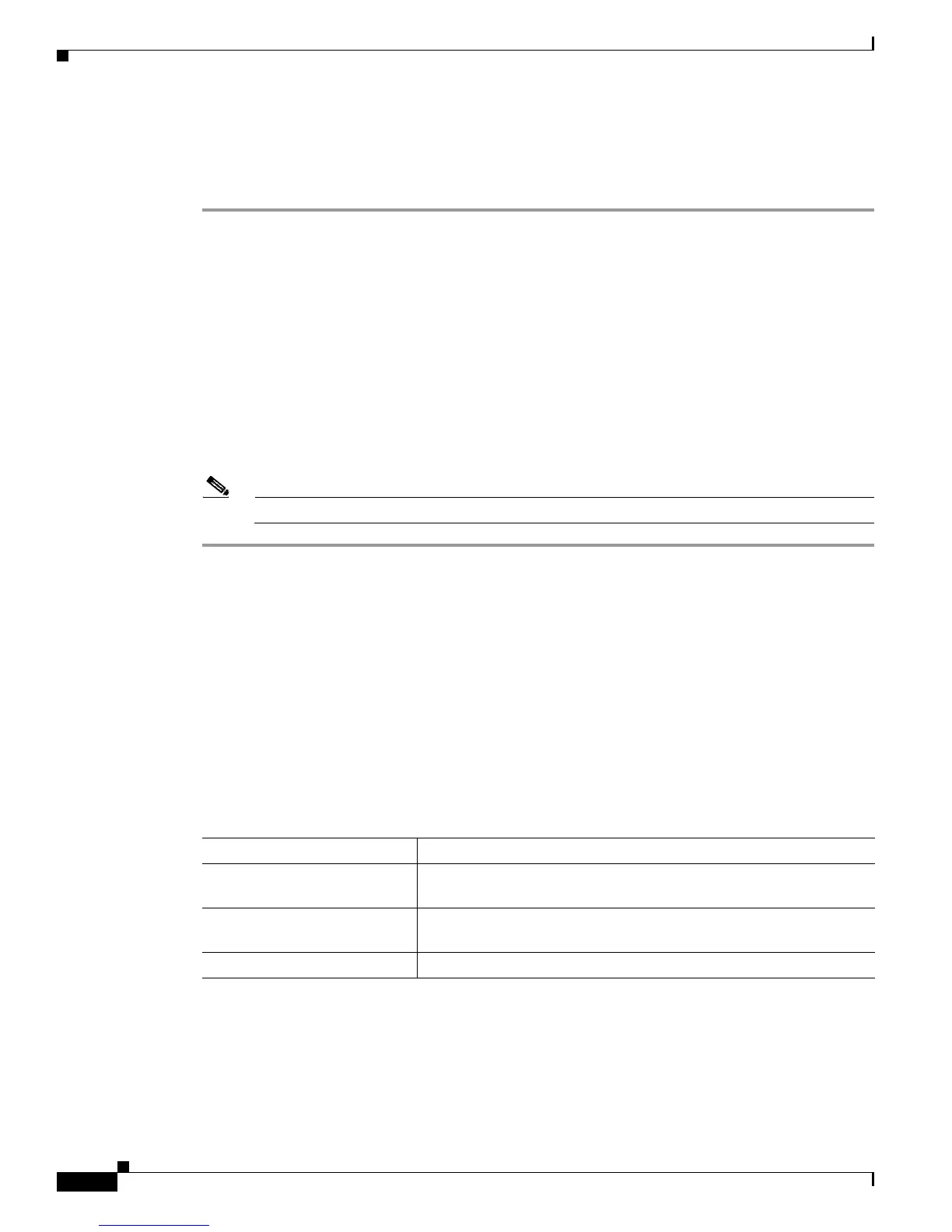2-4
Cisco CRS-1 Series Carrier Routing System Getting Started Guide
Chapter 2 Cisco IOS XR Basic Configuration Management
Logging In to the Router
Logging In to the Router
To log in to the router, perform the following steps:
Step 1 Establish contact with the router through a terminal console or a Telnet session. Ask you system
administrator for the address and port number for the router or terminal server:
a. If using a terminal directly connected to the Console port, enter:
telnet access-server-address port
b. If connecting remotely using a Telnet or Secure Shell (SSH) connection, enter:
telnet device-port-address
Step 2 Enter your username and password:
User Access Verification
Username: crs
Password: password
RP/0/RP0/CPU0:router#
Note Passwords are case-sensitive.
CLI Prompt
After you log in, you see the CLI prompt for the Cisco IOS XR software. This prompt identifies the
name of your router, and the CPU to which you are issuing commands. In most cases, this prompt
represents the “CPU0” in the primary RP that controls the system.
The CLI prompt represents the path, through the router, to the CPU that executes the commands you
enter. (See Figure 2-3.) The syntax for the CLI prompt is: type/rack/slot/module: router-name#. The CLI
prompt is described in Table 2-1.
Table 2-1 CLI Prompt Description
Prompt Syntax Components Description
type Type of interface or card that you are communicating with. For most
user communication tasks, the type is “RP.”
rack Chassis number of the rack. In a single-chassis system, the rack is
always “0.”
slot Physical slot where the primary RP is installed: “RP0” or “RP1.”
