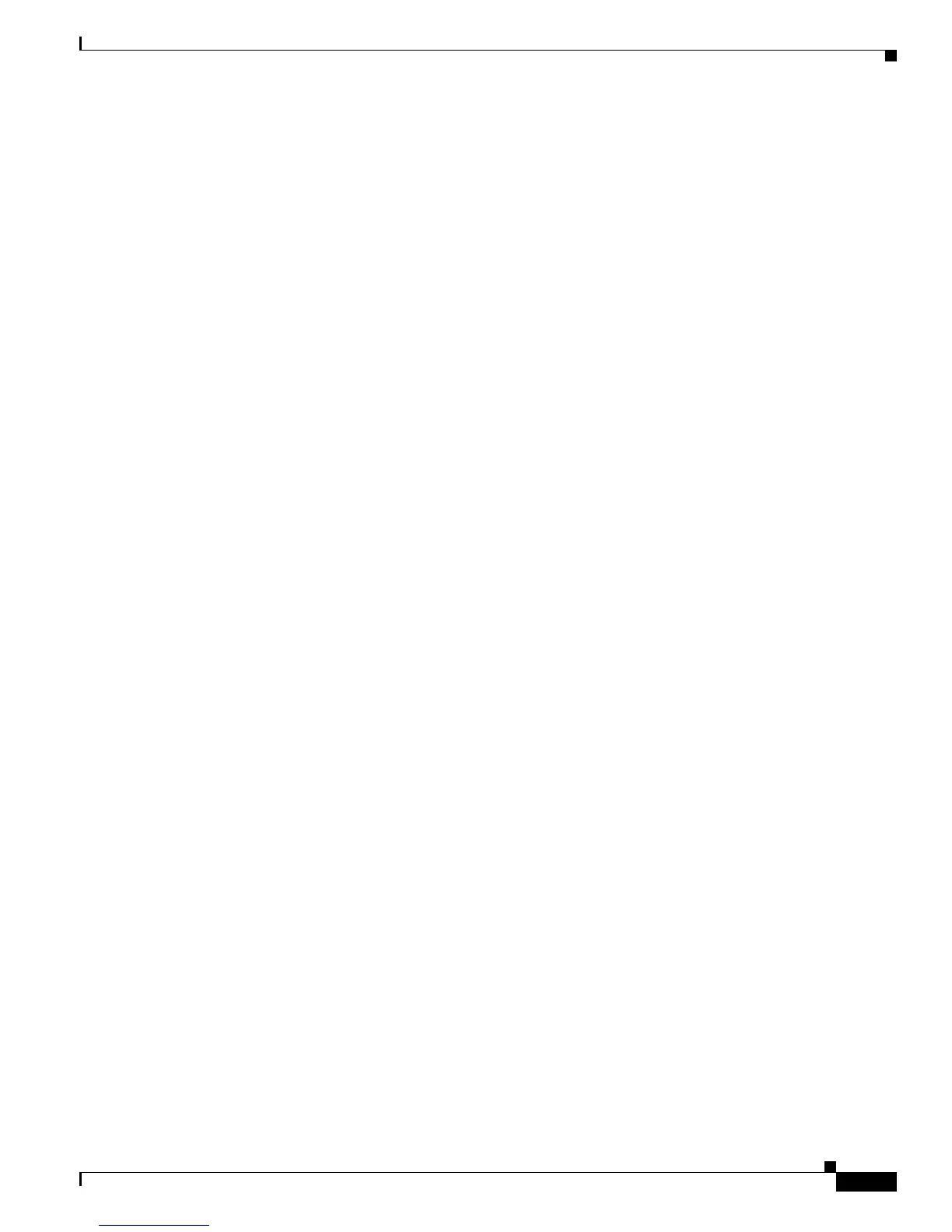B-3
Cisco CRS-1 Series Carrier Routing System Getting Started Guide
Appendix B Upgrading and Downgrading ROM Monitor Software
How to Upgrade or Downgrade ROM Monitor
How to Upgrade or Downgrade ROM Monitor
This section contains the following procedures:
• Upgrading or Downgrading ROM Monitor, page B-3
Upgrading or Downgrading ROM Monitor
The following procedure upgrades or downgrades the ROM monitor using the six ROM monitor upgrade
files, which are distributed in a compressed (*.tar) file.
Prerequisites
Before starting the procedure described in the next section, do the following:
• Determine if there is an upgrade tar file for your version of IOS XR. If only one tar file is listed on
the upgrade web site, no updates are available. You can display the ROM monitor tar files at the
following URL:
http://www.cisco.com/cgi-bin/tablebuild.pl/crs1rommon
• To prepare for a ROM monitor upgrade, copy the tar file to a workstation that has the software to
decompress tar files, then decompress the files.
SUMMARY STEPS
1. show diag
2. copy source destination
3. dir device
4. If you are upgrading only ROMMONB, go to Step 8.
5. show platform
6. upgrade rommonA {all | [location nodeID]} device
7. show logging | include burner
8. show platform
9. upgrade rommonB {all | [location nodeID]} device
10. show logging | include burner
11. If you are upgrading a router with a single RP, go to Step 16.
12. If you are upgrading a single node on a router, go to Step 18.
13. redundancy failover
14. redundancy failover
15. Go to Step 19.
16. reload
17. Go to Step 19.
18. hw-module node nodeID reload
19. show diag
