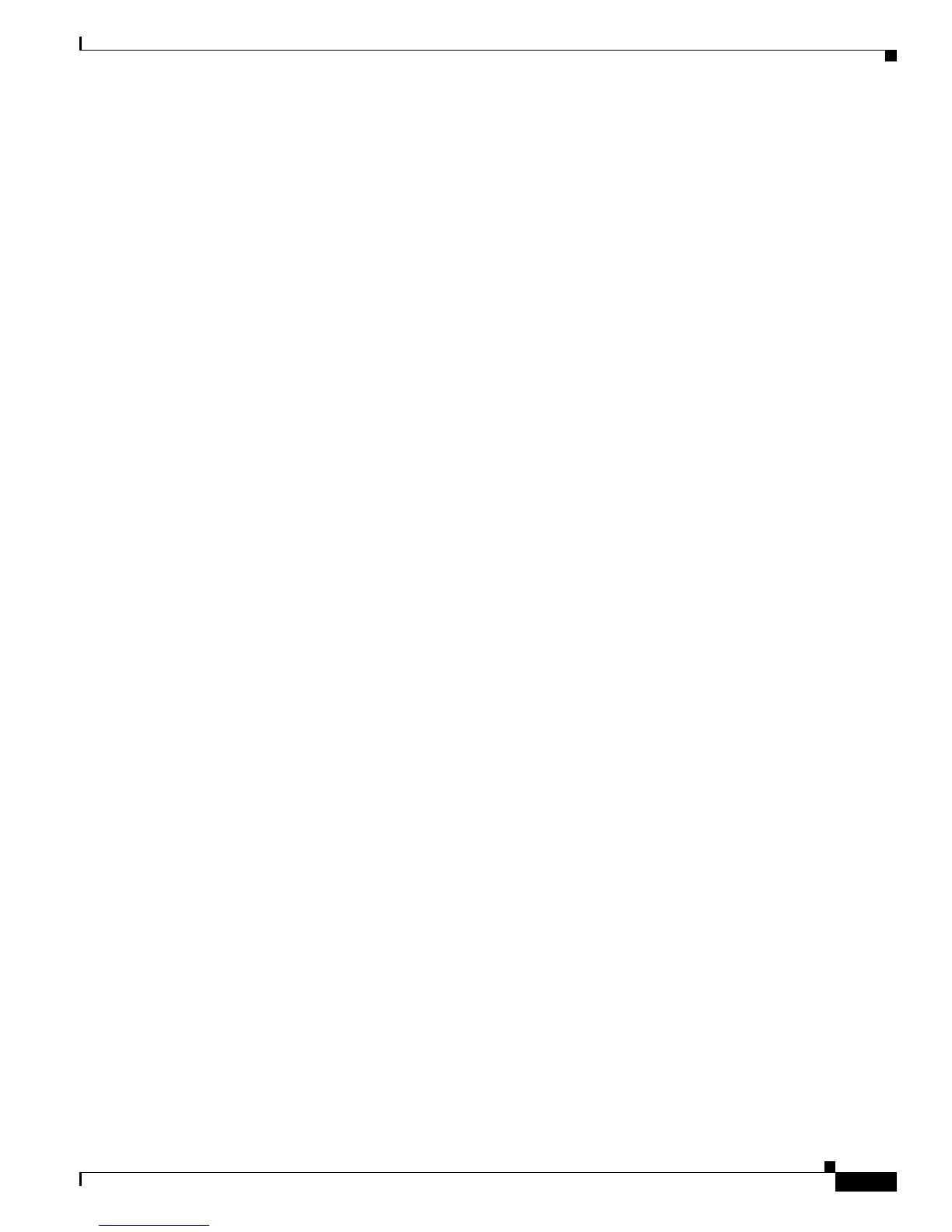1-9
Cisco CRS-1 Series Carrier Routing System Getting Started Guide
Chapter 1 Getting Started on the Cisco CRS-1 Router
User Interfaces
• Two PCMCIA flash cards: one internal and one external.
–
The internal flask disk (disk0:) is for the permanent storage of configuration and software files.
–
The removable external flask disk (disk1:) allows users to transfer images and configurations
by plugging in the card.
See the “Sandisk Flash Disks” section on page 1-12 for more information.
• A Console port for connecting a terminal or terminal server.
• An auxiliary (AUX) port used for connecting a modem for remote console access. This port is
primarily used by Cisco support representatives for remote debug and problem resolution.
• An alphanumeric LED display.
• A Status LED.
• A Primary LED.
Additional Hardware Documentation
For instructions on locating additional hardware documentation for the router, see the “Related
Documents” section on page xii.
User Interfaces
This guide provides instructions on using the CLI for router communication and configuration. However,
the Cisco IOS XR software offers a number of other options for system management, as described in the
following sections:
• Command-Line Interface, page 1-9
• Craft Works Interface, page 1-9
• Extensible Markup Language API, page 1-10
• Simple Network Management Protocol, page 1-11
Command-Line Interface
The Cisco IOS XR command-line interface (CLI) is the primary user interface used for configuring,
monitoring, and maintaining Cisco CRS-1 routers. This CLI allows you to directly and simply execute
Cisco IOS XR commands, whether using a terminal connected to the console port, via a modem, or over
a network connection.
See Chapter 3, “CLI Tips, Techniques, and Shortcuts,” for an overview of working with the CLI.
See the “Related Documents” section on page xii for more information on CLI documentation.
Craft Works Interface
The Craft Works Interface (CWI) is a client-side application used to configure and manage the
Cisco CRS-1 router. CWI includes advanced CLI features and a graphical user interface (GUI, see
Figure 1-7). See the “Related Documents” section on page xii for more information on CWI
documentation.
