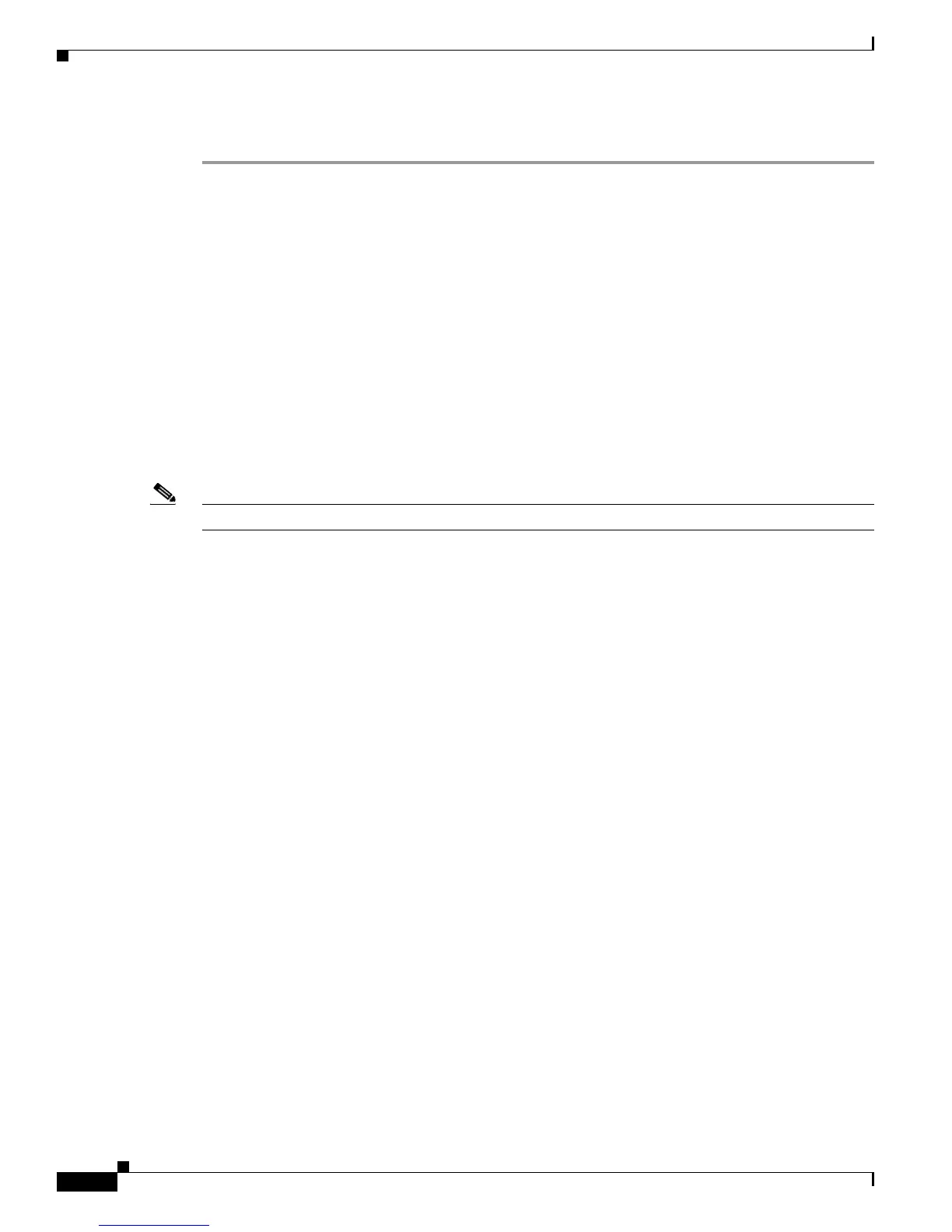4-6
Cisco CRS-1 Series Carrier Routing System Getting Started Guide
Chapter 4 Bringing up a New Cisco CRS-1 Router
Bringing Up a Single-Chassis System for the First Time
DETAILED STEPS
Step 1 Allow the system to fully boot. Information similar to the following output should appear on the console
screen:
System page at phys:07ffe000 user:7fc06000 kern:87ffe000
Starting next program at v80065e80
Restricted Rights Legend
Use, duplication, or disclosure by the Government is
subject to restrictions as set forth in subparagraph
(c) of the Commercial Computer Software - Restricted
Rights clause at FAR sec. 52.227-19 and subparagraph
(c) (1) (ii) of the Rights in Technical Data and Computer Software
clause at DFARS sec. 252.227-7013.
cisco Systems, Inc.
170 West Tasman Drive
San Jose, California 95134-1706
Copyright (c) 2004 by cisco Systems, Inc.
Bandwidth Mode : Full Bandwidth
Press RETURN to get started.
Note This message and summary appears only during initial system startup.
Step 2 Type yes or press Return to enter the configuration dialog:
--- System Configuration Dialog ---
Would you like to enter the initial configuration dialog? [yes/no]: yes
Step 3 Type yes or press Return to enter the basic management setup:
At any point you may enter a question mark '?' for help.
Use ctrl-c to abort configuration dialog at any prompt.
Default settings are in square brackets '[]'.
Basic management setup configures only enough connectivity for management of the system.
Would you like to enter basic management setup? [yes/no]: yes
Step 4 Type the router name and press Return. This name appears at the router CLI prompt.
Configuring global parameters:
Enter host name: router
Step 5 Type the username for the root-system login and press Return:
Enter root-system username: crs
Step 6 Type the password for the root-system login and press Return:
Enter root-system password: 04Secret
