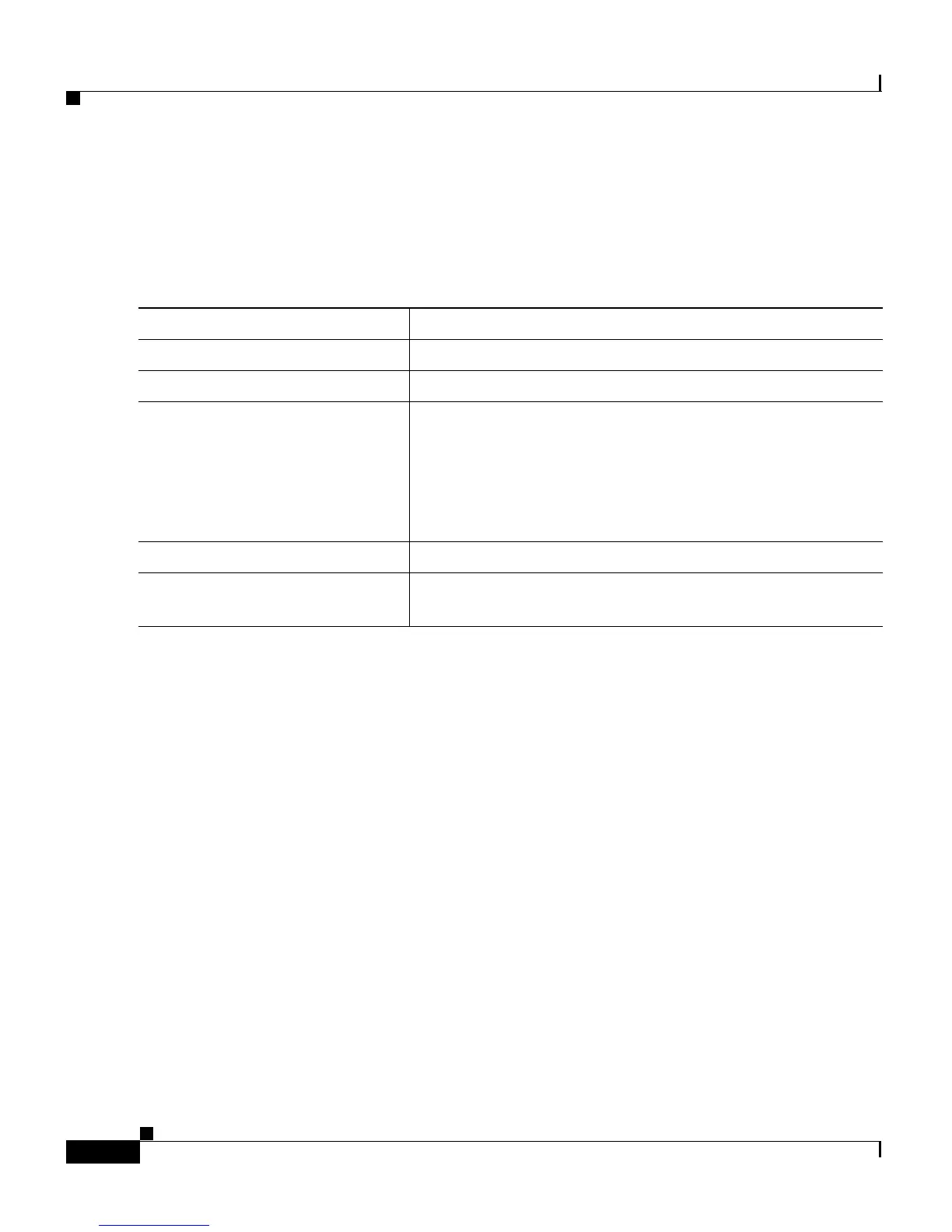Chapter 8 Configuring VLANs
Load Sharing Using STP
8-46
Catalyst 2900 Series XL and Catalyst 3500 Series XL Software Configuration Guide
78-6511-05
Configuring the CoS Port Priorities
Beginning in privileged EXEC mode, follow these steps to set the port priority for
untagged (native) Ethernet frames:
Load Sharing Using STP
Load sharing divides the bandwidth supplied by parallel trunks connecting
switches. To avoid loops, STP normally blocks all but one parallel link between
switches. With load sharing, you divide the traffic between the links according to
which VLAN the traffic belongs.
You configure load sharing on trunk ports by using STP port priorities or STP path
costs. For load sharing using STP port priorities, both load-sharing links must be
connected to the same switch. For load sharing using STP path costs, each
load-sharing link can be connected to the same switch or to two different switches.
For more information about STP, see the “Configuring STP” section on
page 6-24.
Command Purpose
Step 1
configure terminal Enter global configuration mode.
Step 2
interface interface Enter the interface to be configured.
Step 3
switchport priority default
default-priority-id
Set the port priority on the interface.
If you assign a priority level from 0 to 3, frames are
forwarded to the normal priority queue of the output port.
If you assign a priority level from 4 to 7, frames are
forwarded to the high-priority queue of the output port.
Step 4
end Return to privileged EXEC mode.
Step 5
show interface interface-id
switchport
Verify your entries. In the display, check the Priority for
Untagged Frames field.
