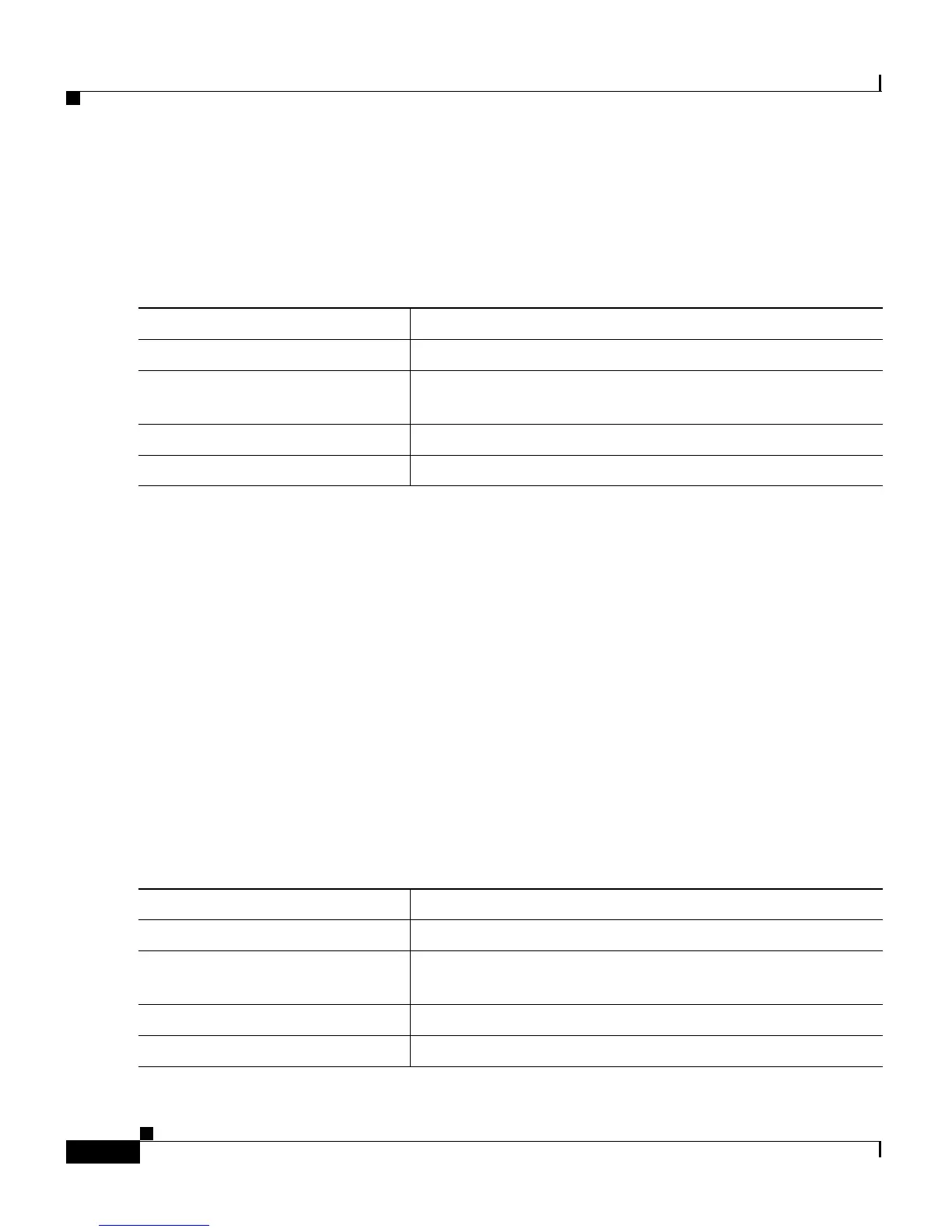Chapter 6 Configuring the System
Managing the MAC Address Tables
6-58
Catalyst 2900 Series XL and Catalyst 3500 Series XL Software Configuration Guide
78-6511-05
Removing Dynamic Address Entries
Beginning in privileged EXEC mode, follow these steps to remove a dynamic
address entry:
You can remove all dynamic entries by using the clear mac-address-table
dynamic command in privileged EXEC mode.
Adding Secure Addresses
The secure address table contains secure MAC addresses and their associated
ports and VLANs. A secure address is a manually entered unicast address that is
forwarded to only one port per VLAN. If you enter an address that is already
assigned to another port, the switch reassigns the secure address to the new port.
You can enter a secure port address even when the port does not yet belong to a
VLAN. When the port is later assigned to a VLAN, packets destined for that
address are forwarded to the port.
Beginning in privileged EXEC mode, follow these steps to add a secure address:
Command Purpose
Step 1
configure terminal Enter global configuration mode.
Step 2
no mac-address-table dynamic
hw-addr
Enter the MAC address to be removed from dynamic MAC
address table.
Step 3
end Return to privileged EXEC mode.
Step 4
show mac-address-table Verify your entry.
Command Purpose
Step 1
configure terminal Enter global configuration mode.
Step 2
mac-address-table secure
hw-addr interface vlan vlan-id
Enter the MAC address, its associated port, and the VLAN
ID.
Step 3
end Return to privileged EXEC mode.
Step 4
show mac-address-table secure Verify your entry.
