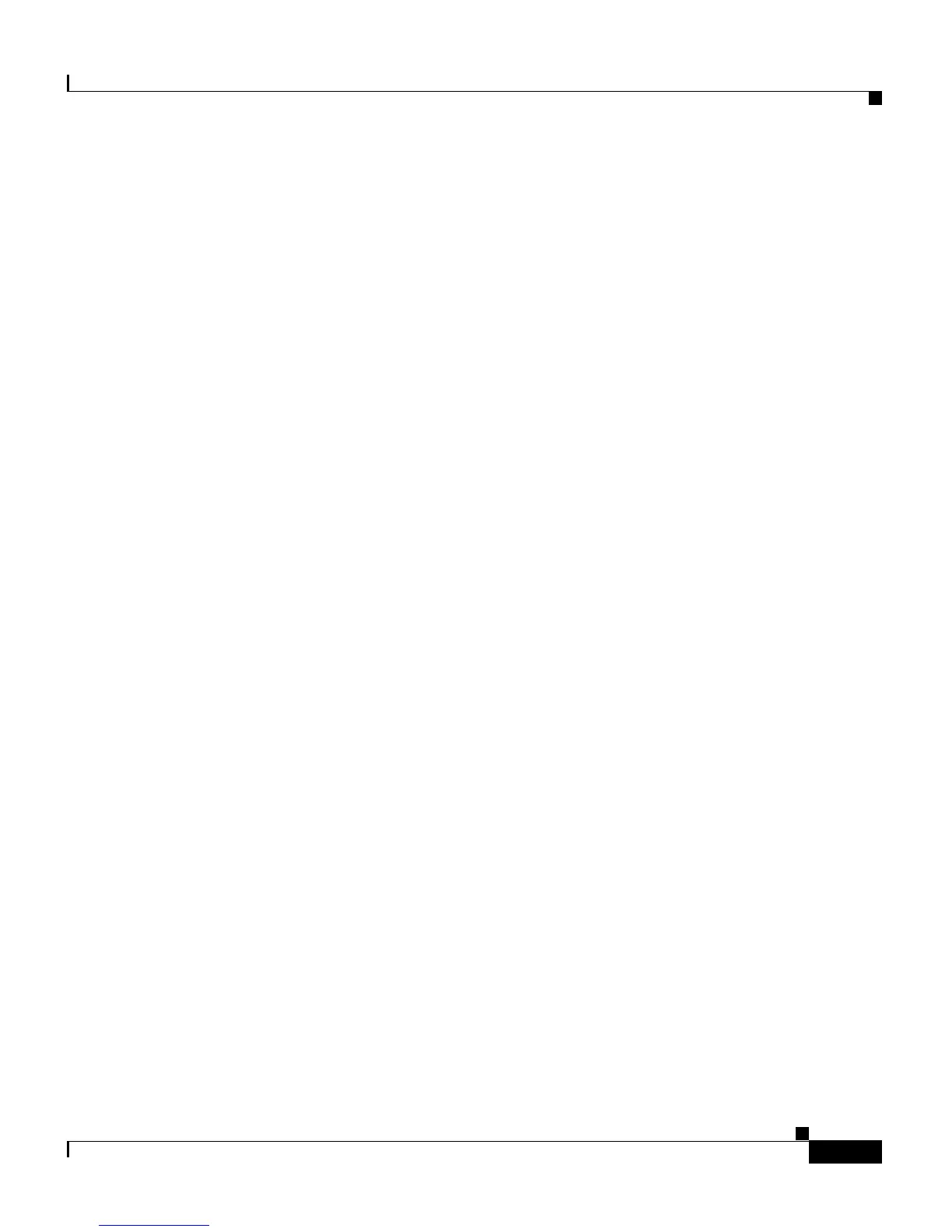5-19
Catalyst 2900 Series XL and Catalyst 3500 Series XL Software Configuration Guide
78-6511-05
Chapter 5 Clustering Switches
Verifying a Switch Cluster
Verifying a Switch Cluster
You can display the switch cluster you have built by
• Displaying an inventory of the switches in the cluster.
• Displaying the topology of the switch cluster and viewing link information.
You can also display port and switch statistics from Port > Port Statistics and
Port > Port Configuration > Runtime Status.
For information about troubleshooting switch clusters, see Chapter 9,
“Troubleshooting.”
Displaying an Inventory of the Clustered Switches
To display an inventory of the switch cluster, display VSM or Cluster Manager,
and select System > Inventory to display the Inventory window (Figure 5-6). To
display this information for a single switch, select the switch image, right-click it,
and select System > Inventory.
The inventory summary of the cluster members includes information such as
switch model numbers, serial numbers, software versions, IP information,
location, and any installed modules.
