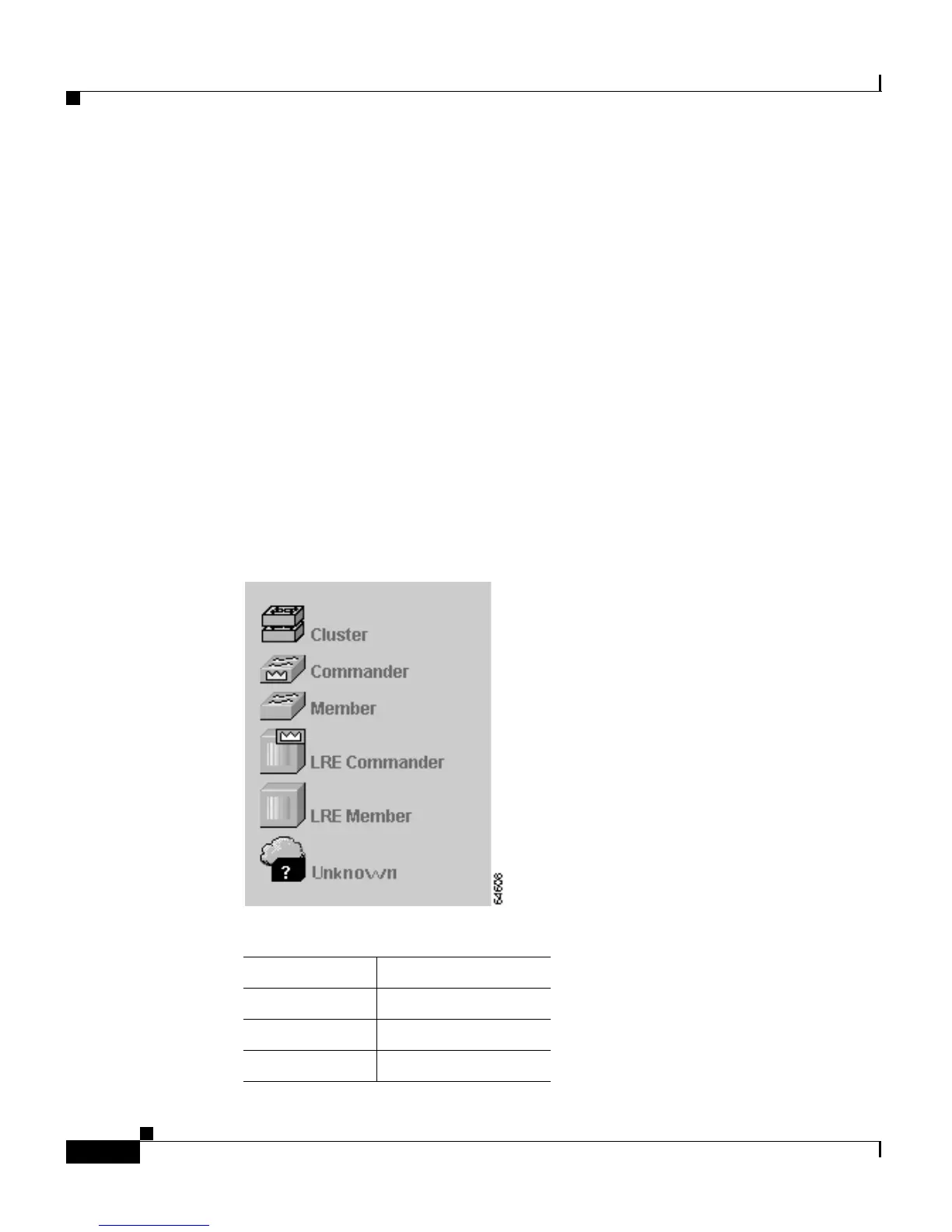Chapter 2 Getting Started with CMS
Cluster View and Cluster Builder
2-24
Catalyst 2900 Series XL and Catalyst 3500 Series XL Software Configuration Guide
78-6511-05
Topology
The topology appears when you launch use Cluster View and Cluster Builder. It
displays connected clusters, command switches, cluster members, candidate
switches, and edge devices. From the topology, you can:
• Double-click a cluster icon (double-switch icon) to display cluster members.
• Select a command-switch icon to configure cluster-wide settings.
• Select a switch icon to configure switch-wide settings.
The topology in Cluster View (Figure 2-5) and Cluster Builder (Figure 2-6) uses
the same icons used in the Cluster Manager cluster tree (Figure 2-2). It also uses
an icon unique to the topology. This icon is the unknown device icon. Figure 2-7
shows the device icons as they appear in the topology. Table 2-12 describes the
meanings of the icon colors.
Figure 2-7 Cluster View and Cluster Builder Device Icons
Table 2-12 Icon Colors
Icon Color Color Meaning
Green Device is up.
Red Device is down.
Yellow Fault indication.