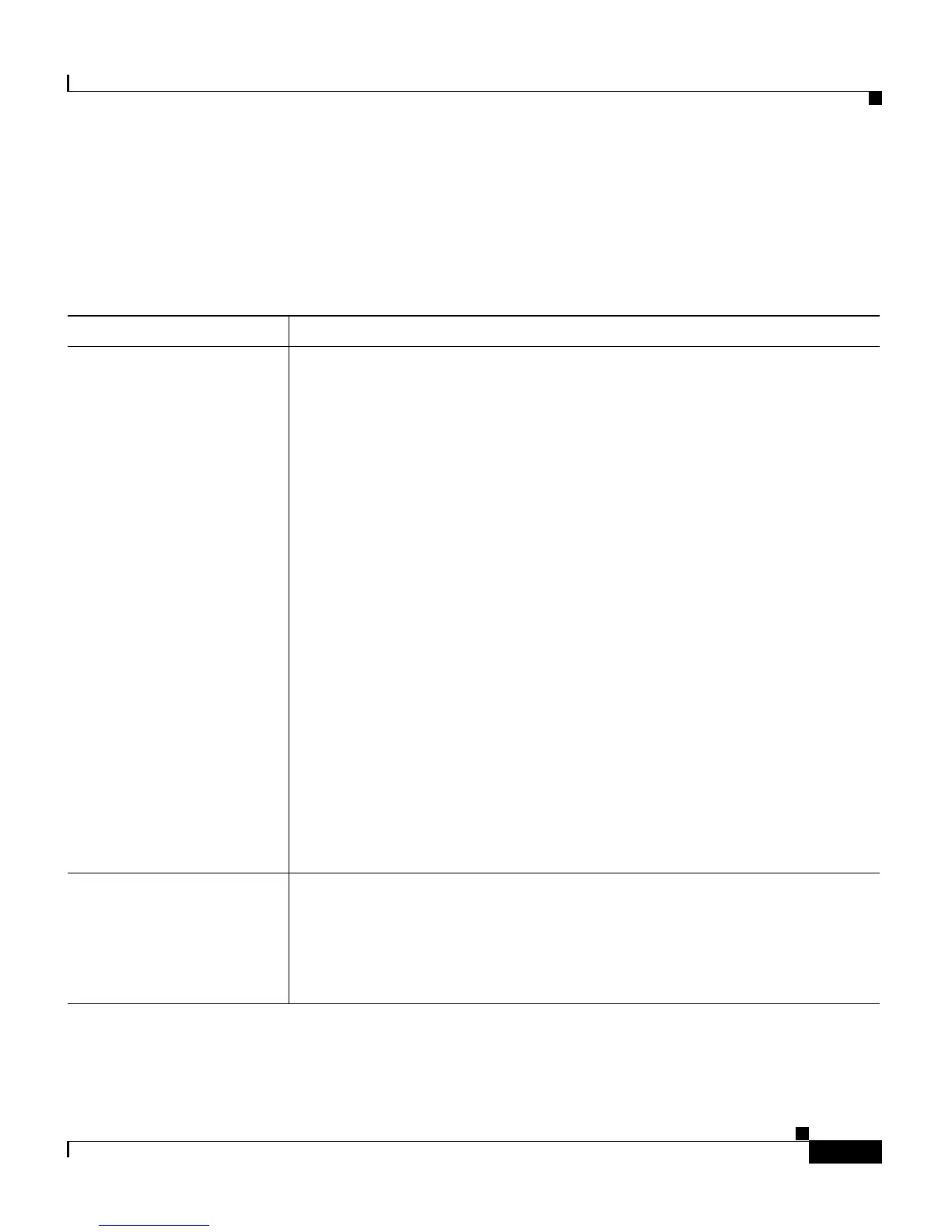9-5
Catalyst 2900 Series XL and Catalyst 3500 Series XL Software Configuration Guide
78-6511-05
Chapter 9 Troubleshooting
Troubleshooting CMS Sessions
Troubleshooting CMS Sessions
Table 9-3 lists problems commonly encountered when using CMS:
Table 9-3 Common CMS Session Problems
Problem Suggested Solution
A blank screen appears
when you click Cluster
Management Suite or
Visual Switch Manager
from the Cisco Systems
Access page.
A missing browser Java plug-in or incorrect settings could cause this
problem.
• CMS requires a Java plug-in to function correctly. For instructions on
downloading and installing the plug-in, refer to the release notes.
Note If your PC is connected to the Internet when you attempt to
access CMS, the browser notifies you that the Java plug-in is
required if the plug-in is not installed. This notification does
not occur if your PC is directly connected to the switch and has
no internet connection.
• If the plug-in is installed but the Java applet does not initialize, do the
following:
–
Select Start > Programs > Java Plug-in Control Panel. In the
Proxies tab, verify that Use browser settings is checked and that
no proxies are enabled.
–
Make sure that the HTTP port number is 80. CMS only works
with port 80, which is the default HTTP port number.
–
Make sure the port that connects the PC to the switch belongs to
the same VLAN as the management VLAN. For more
information about management VLANs, see the “Management
VLANs” section on page 8-4.
The Applet notinited
message appears at the
bottom of the browser
window.
You might not have enough disk space. Each time you start CMS, the Java
plug-in saves a copy of all the jar files to the disk. Delete the jar files from
the location where the browser keeps the temporary files on your
computer.
Refer to the release notes for the required Java plug-ins.