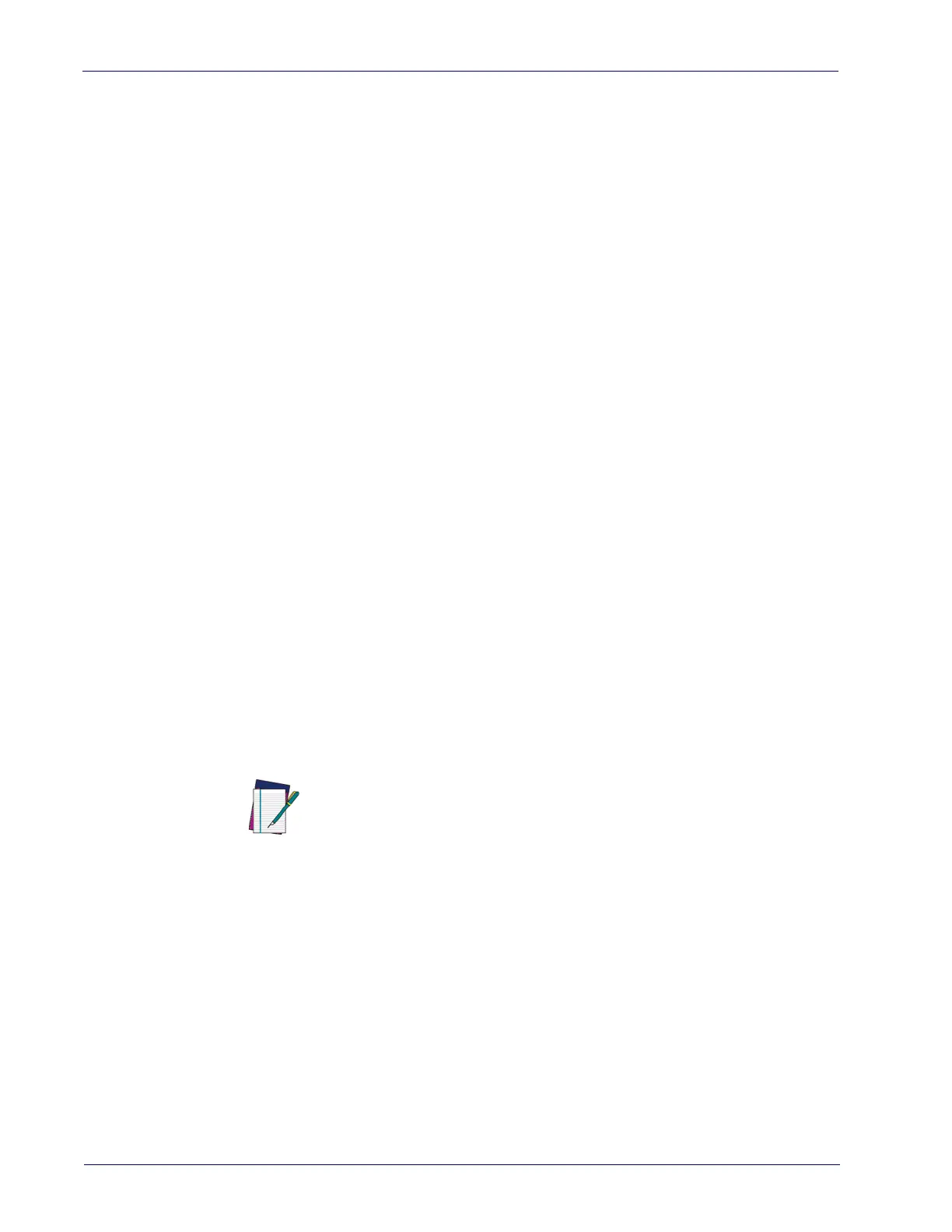References
252 QuickScan™ Lite QW2400
Character Conversion
Character conversion is an eight byte configuration item. The eight bytes are 4
character pairs represented in hexadecimal ASCII values. The first character in
the pair is the character that will be converted. The second character in the pair
is the character to convert to. If the character to convert in a pair is FF, then no
conversion is done.
For example, if you have the character conversion configuration item set to the
following: 41423132FF
FFFFFF
The first pair is 4142 or AB (41 hex is an ASCII capital A, 42 hex is an ASCII cap-
ital B) and the second pair is 3132 or 12 (31 hex is an ASCII 1, 32 is an ASCII 2).
The other
two pairs are FFFF and FFFF.
With the label, AB12BA21, it would look as follows after the character
conversion: BB22BB22.
The A characters were converted to B char
acters and the 1 characters were con-
verted to 2 characters. Nothing is done with t
he last two character pairs, since
they are all FF.
To set Character Conversion:
1. Scan the ENTER/EXIT bar code.
2. Scan the bar code for
"Character Conversion"
on page 80
3. Determine the desired string. Sixteen p
ositions must be determined as in
the above example. Next, turn to the
ASCII Chart on page 297
on the inside
back cover of this manual and find the equivalent hex digits needed to ful-
fill the string.
4. Turn to
Appendix D, Keypad
and scan the bar codes representing the hex
characters determined in the previous step.
5. Scan the ENTER/EXIT bar code to exit Programming Mode.
NOTE
If less than the expected string of 16
characters are selected, scan the
ENTER/EXIT bar code twice to accept the selections and exit Program-
ming Mode.
