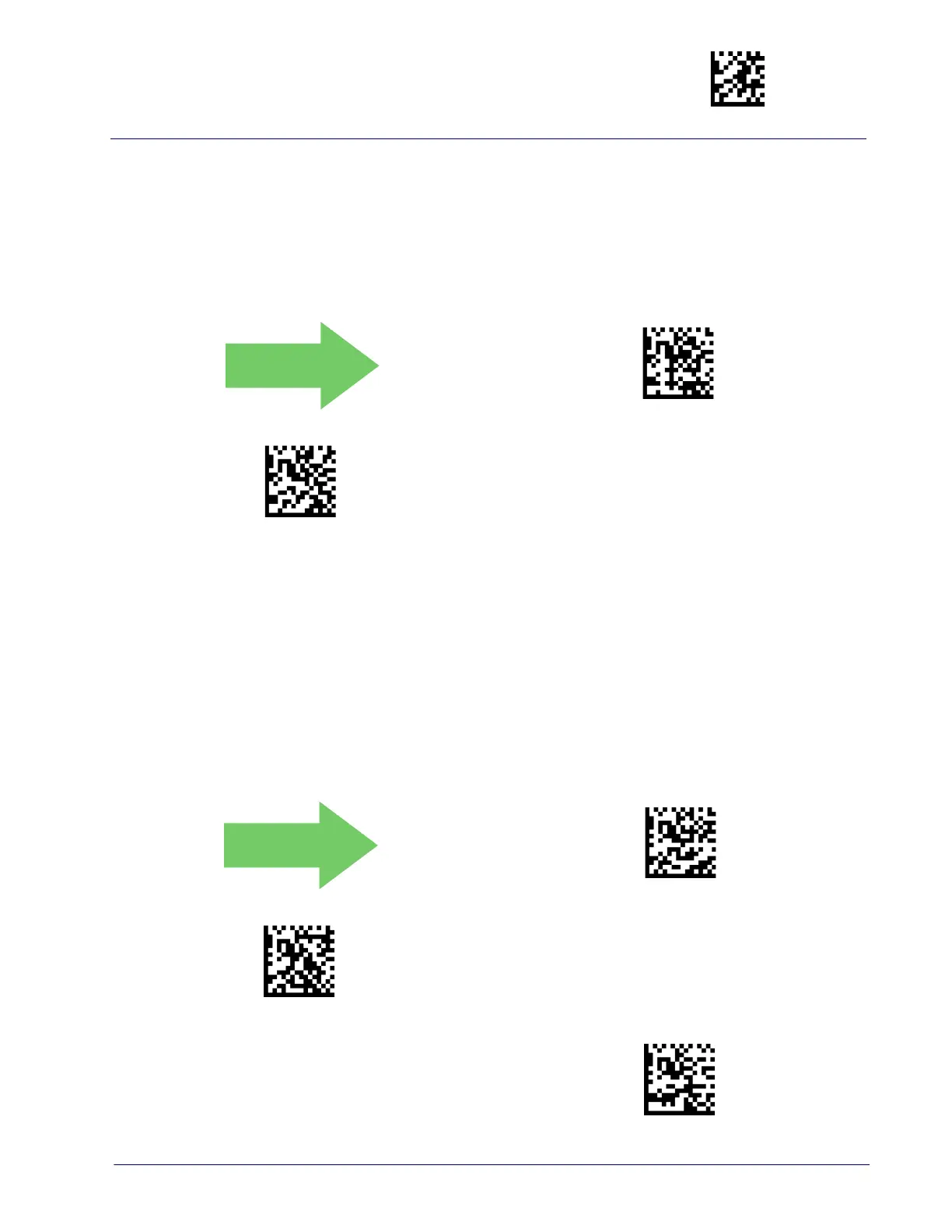RS-232 ONLY Interface Enter/Exit Programming Mode
Product Reference Guide
23
Stop Bits
The stop bit(s) at the end of each transmitted character marks the end of trans-
mission of one character and prepares the receiving device for the next charac-
ter in the serial data stream. The number of stop bits selected (one or two)
de
pends on the number the receiving terminal is programmed to accommo-
date. Set the number of stop bits to
match host device requirements.
Parity
This feature specifies parity required for sending and receiving data. A parity
check bit is the most significant bit of each ASCII coded character. Select the
parity type according to host device requirements.
• Select None when no parity bit
is required.
• Select Odd parity and the parity bit value i
s set to 0 or 1, based on data, to
ensure that an odd number of 1 bits are contained in the coded character.
• Select Even parity and the par
ity bit value is set to 0 or 1, based on data, to
ensure that an even number of 1 bits are contained in the coded character.
$CR2ST00
1 Stop Bit
$CR2ST01
2 Stop Bits
DEFAULT
$CR2PA00
Parity = None
$CR2PA01
Parity = Even
$CR2PA02
Parity = Odd
DEFAULT
