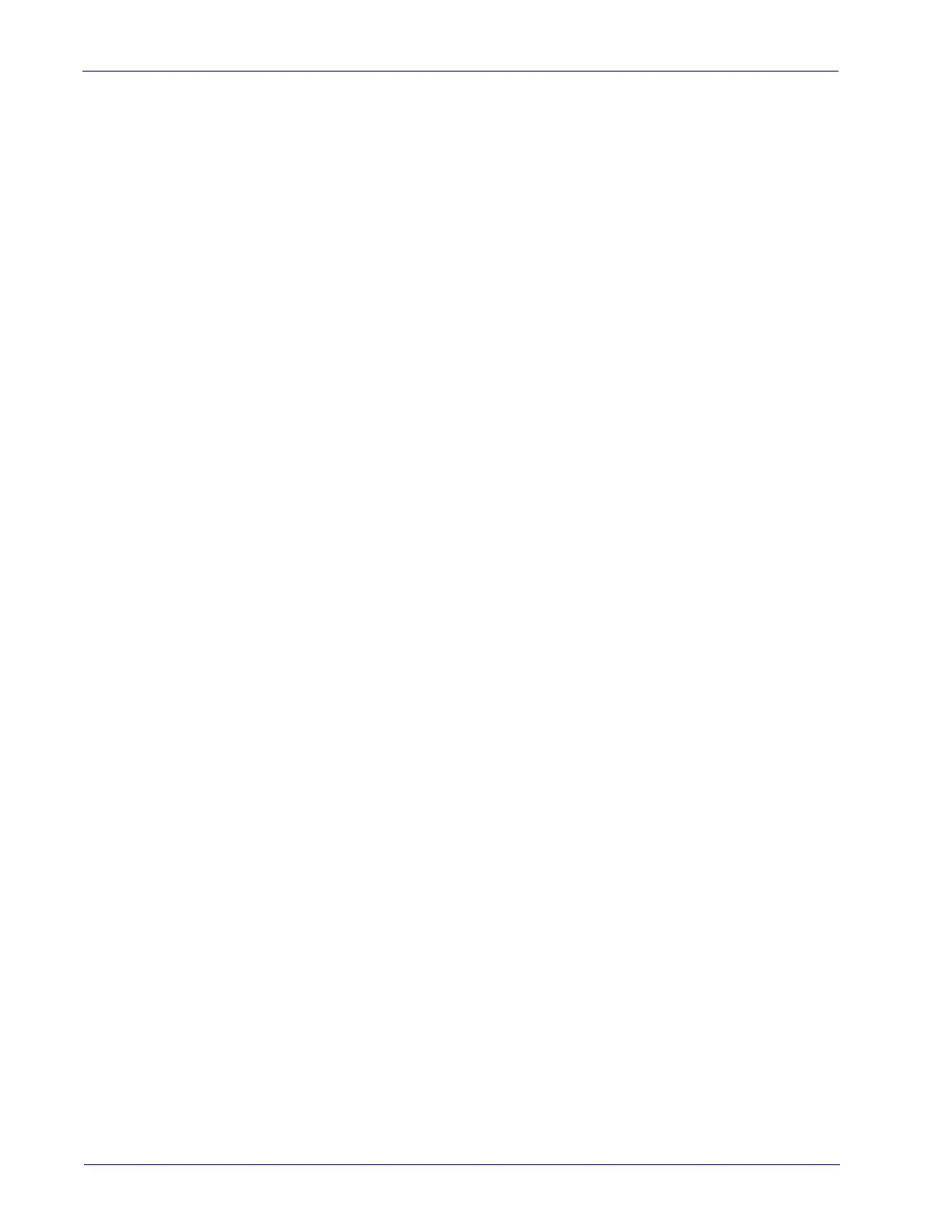Setup
6 QuickScan™ Lite QW2400
Connect Host Interface
The scanner kit you ordered to match your interface should provide a compati-
ble cable for your installation. If this is not so, contact
Technical Support
.
The scanner can communicate using the following interfaces:
RS-232 Serial Connection
Turn off power to the terminal/PC and connect the scanner to the terminal/PC
serial port via the RS-232 cable as shown in
Figure 3. If the terminal will not
support POT (Power Off the Terminal) to supply scanner power, use the
approved power supply (AC Adapter). Plug the AC Adapter barrel connector into
the socket on the RS-232 cable connector and the AC Adapter plug into a stan
-
dard power outlet.
RS-232:
The scanner can communicate with a standard or Wincor-Nixdorf (W-N)
RS-232 host.
RS-232 OPOS:
This interface is used for OPOS/UPOS/JavaPOS systems.
Keyboard Wedge Connection
The Keyboard Wedge cable has a ‘Y’ connection from the scanner. Connect the
female to the male end from the keyboard and the remaining end at the key
-
board port at the terminal/PC.
Keyboard Wedge (KBW) :
When connected using this interface, the host interprets
scanned data as keystrokes and supports several international keyboards (for
the Windows
®
environment). See
"Country Mode"
on page 36 for a full listing.
USB Connection
Connect the scanner to a USB port on the terminal/PC using the correct USB
cable for the interface type you ordered.
USB :
Select to communicate either by USB OEM, USB COM STD, or USB Keyboard
interface types by scanning the appropriate interface type bar codes available in
this manual. The default interface is USB-KBD, or RS-232-STD.
