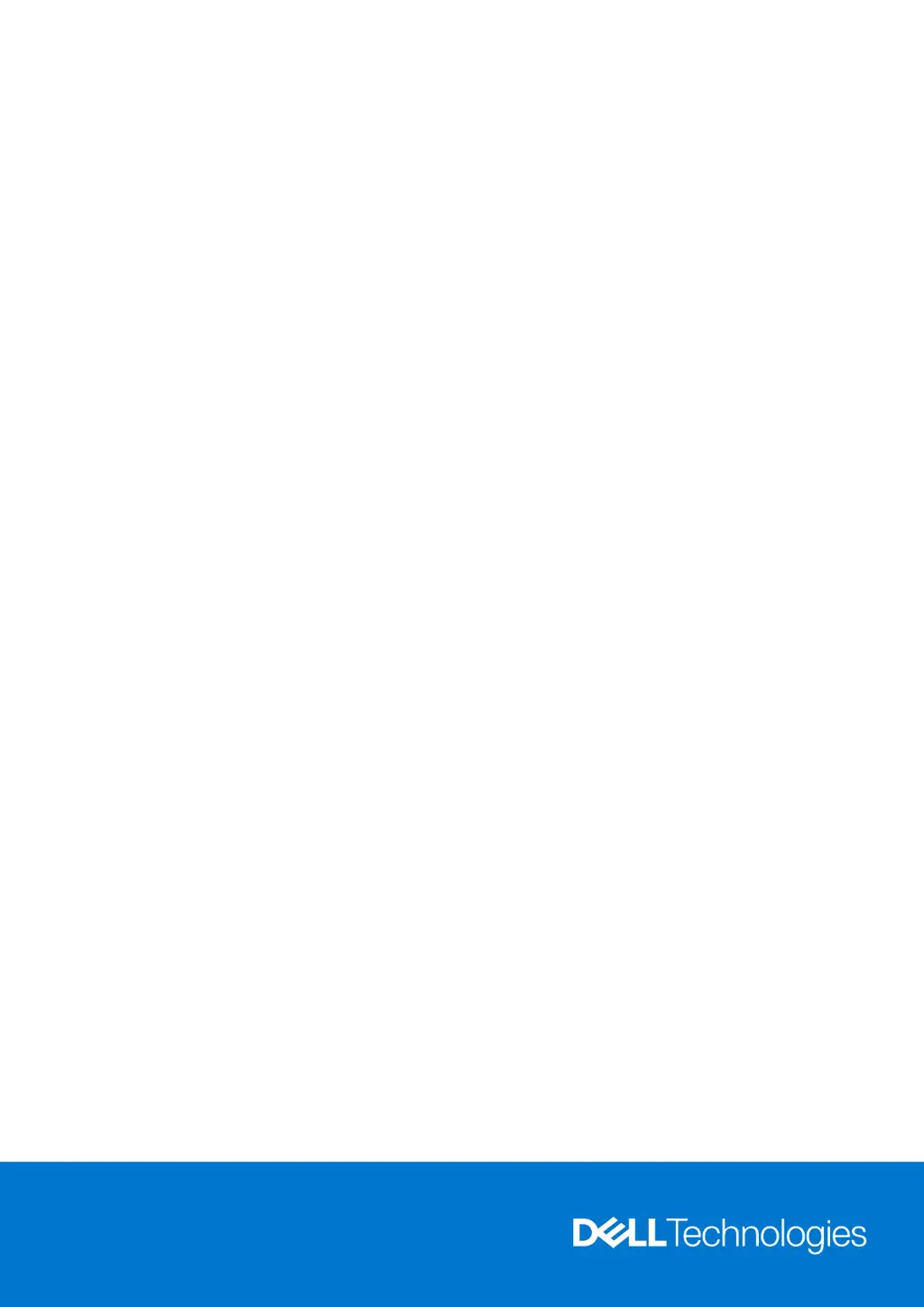How to fix 'No memory/RAM detected' on Dell Precision 7960 Tower Desktop?
- DDr. Shannon JacksonAug 20, 2025
If your Dell Desktop is showing a 'No memory/RAM detected' error, first ensure that the memory module is properly installed. If the issue continues, you may need to replace the memory module.