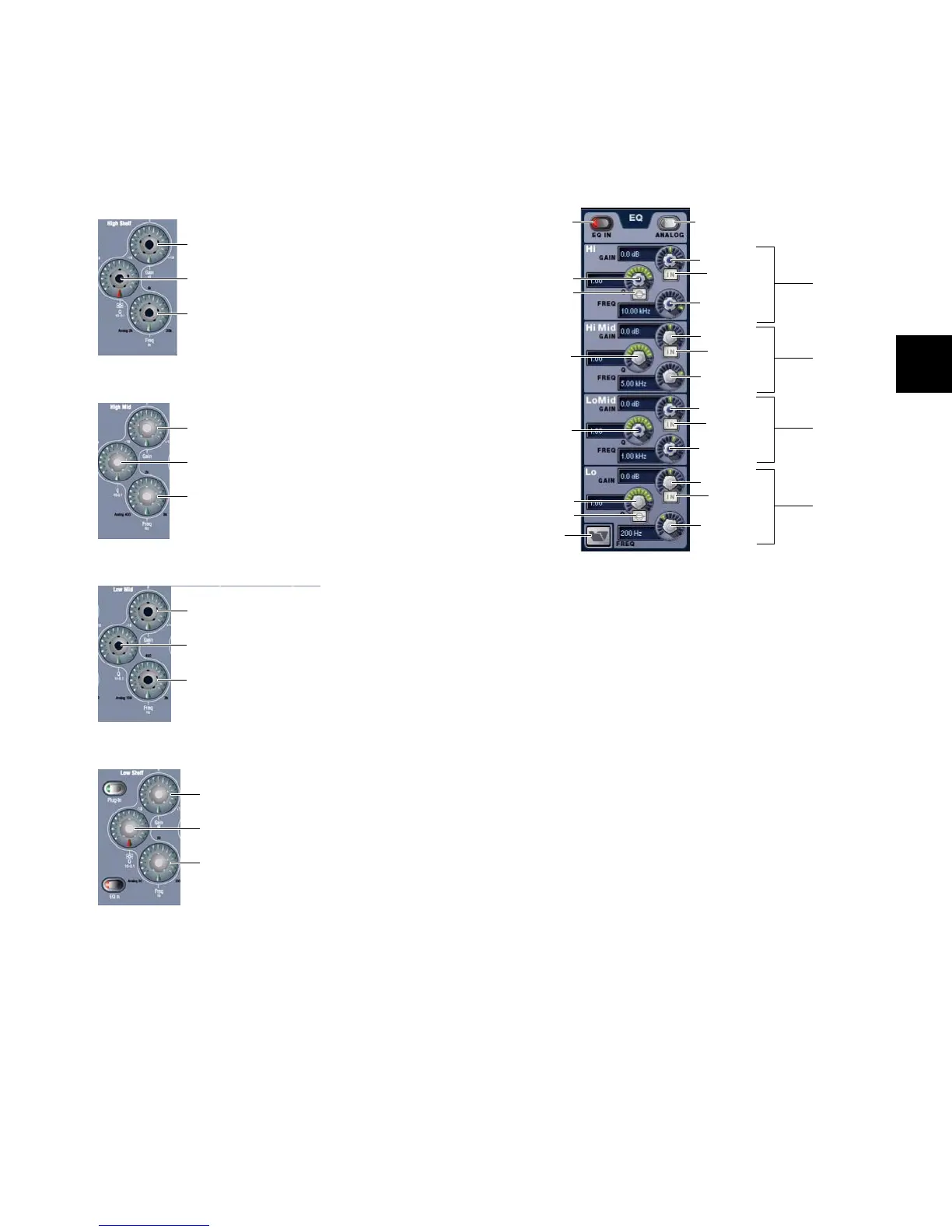Chapter 17: EQ 141
To adjust EQ parameters from the ACS:
1 Target a channel by pressing its Select switch.
2 Press the EQ In switch to enable built-in EQ on that chan-
nel. The EQ In LED lights to indicate the EQ is engaged.)
3 Adjust the appropriate EQ encoder for High, Hi-Mid,
Lo-Mid, or Low bands.
To toggle all bands in or out:
Press the EQ In switch.
To reset an EQ parameter to its default value:
Hold the Default switch and adjust the control.
To reset the entire EQ section (all bands) on a channel:
Hold the Default switch and press the EQ In switch.
Software Screen EQ Controls
You can adjust the built-in EQ using dedicated on-screen but-
tons for band in/out and bell/shelf toggling.
The software screen also provides the EQ Graph display to ad-
just frequency and gain simultaneously.
To adjust parametric EQ parameters on-screen:
1 Select a channel on-screen.
2 Click the EQ In switch to put the EQ in circuit.
3 Adjust the on-screen controls by doing one of the following:
• Turn an on-screen knob (Gain, Q/Bandwidth, or Frequency)
for each frequency band.
• Click to toggle any on-screen EQ switch (EQ in/out, band
in/out, or bell/shelf).
• Click a displayed value and type a new value.
• Drag up or down in a value display to increase or decrease
the value.
To reset an on-screen EQ parameter to its default value, do one
of the following:
• Alt-click the control (or, hold the console Default(Alt)
switch and click the control).
• Right-click the control and choose Reset.
To reset the entire EQ section (all bands) on a channel, do one of
the following:
• Right-click anywhere in the EQ section on-screen (but
not directly on an encoder or button) and choose Reset
EQ Section.
• Hold Default and click the on-screen EQ In button.
High EQ controls in the ACS
Hi-Mid EQ controls in the ACS
Lo-Mid EQ controls in the ACS
Low EQ controls in the ACS
Gain (rotate) and Band In/Out (press)
Frequency (rotate) and Bell/Shelf (press)
Q (digital mode)
Gain (rotate) and Band In/Out (press)
Frequency (rotate) and Bell/Shelf (press)
Q (digital mode) or bandwidth (analog mode)
Gain (rotate) and Band In/Out (press)
Frequency (rotate) and Bell/Shelf (press)
Q (digital mode) or bandwidth (analog mode)
Gain (rotate) and Band In/Out (press)
Frequency (rotate) and Bell/Shelf (press)
Q (digital mode)
EQ controls in the software screen (4-band Input Channel EQ shown)
In/Out
Q/Bandwidth
Bell/Shelf
Presets
Q/Bandwidth
Bell/Shelf
Digital/Analog
Gain
Band in/out
Frequency
Hi
Gain
Band in/out
Q
Frequency
Hi Mid
Gain
Band in/out
Q
Frequency
Lo Mid
Gain
Band in/out
Frequency
Lo
