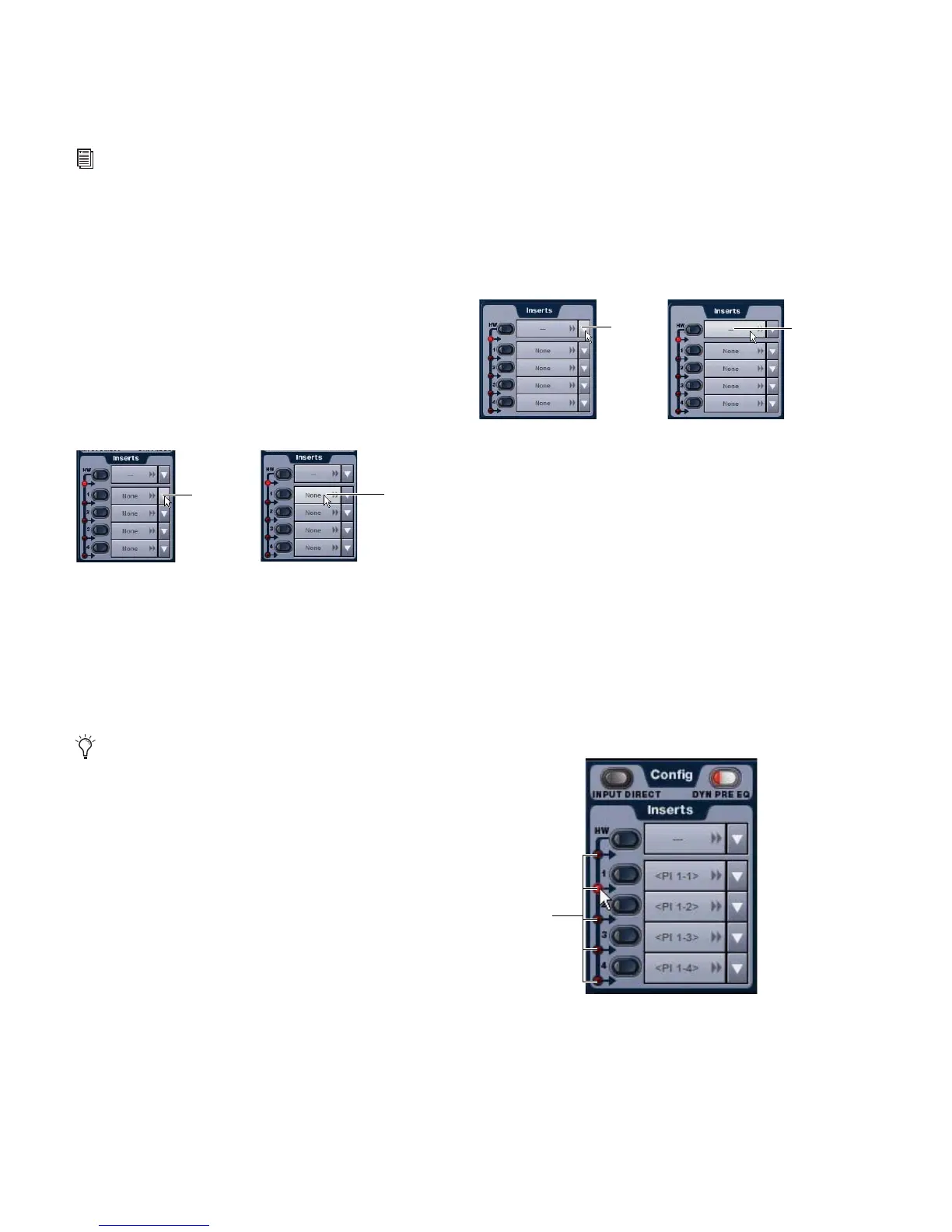VENUE Profile Guide72
Inserting Plug-Ins on Channels
You can insert plug-ins on Input Channels and FX Returns di-
rectly from the Inputs page or from the Plug-In Rack.
To insert a plug-in on a channel:
1 Go to the Inputs page and target the channel where you
want to insert the plug-in.
2 In the Inserts section of the Inputs page, do one of the fol-
lowing:
• Click one of the four Plug-In Insert pop-up menus and
choose a plug-in directly from one of the Plug-In Rack
submenus.
– or –
• Click one of the four Plug-In Insert buttons to go to the
Plug-In Rack, and route the signal to the plug-in using
Plug-In Rack controls.
The name of the plug-in insert appears in the on-screen
Plug-In Insert display.
Using Hardware Inserts on Channels
You can insert external processors in the signal chain of Input
channels and FX Returns.
Assigning Hardware Inserts to Inputs
You can assign hardware inserts to Input channels and FX Re-
turns directly from the Inputs page or from the Patchbay.
To assign a hardware insert to an input:
1 Go to the Inputs page and target the channel where you
want to assign the hardware insert.
2 In the Inserts section of the Inputs page, do one of the fol-
lowing:
• Click the Hardware Insert pop-up menu and choose an in-
sert destination directly from the menu.
– or –
• Click the Hardware Insert button to go to the Inserts page
of the Patchbay, and assign the insert from the Patchbay.
The name of the hardware insert destination appears in the
on-screen Hardware Insert button.
Setting the Hardware Insert Location
You can choose the location of the hardware insert in the sig-
nal path, relative to the four plug-in inserts, for each channel.
A hardware insert does not need to be currently assigned to do
this.
To set the hardware insert location:
1 Go to the Inputs page and target the channel where you
want to set the hardware insert location.
2 In the Inserts section of the Inputs page, click the hardware
insert indicator so that it lights red.
See Chapter 18, “Plug-Ins.”
Assigning a plug-in insert in the Inputs page
Outputs also provide hardware inserts. For more informa-
tion, see “Using Inserts on Output Busses” on page 80.
Click to
assign
Click to
go to the
Plug-In
Rack
Assigning a hardware insert in the Inputs page
Setting a hardware insert location in the Inputs page
Click to
go to the
Patchbay
Click to
assign
Click to set
HW Insert
location
