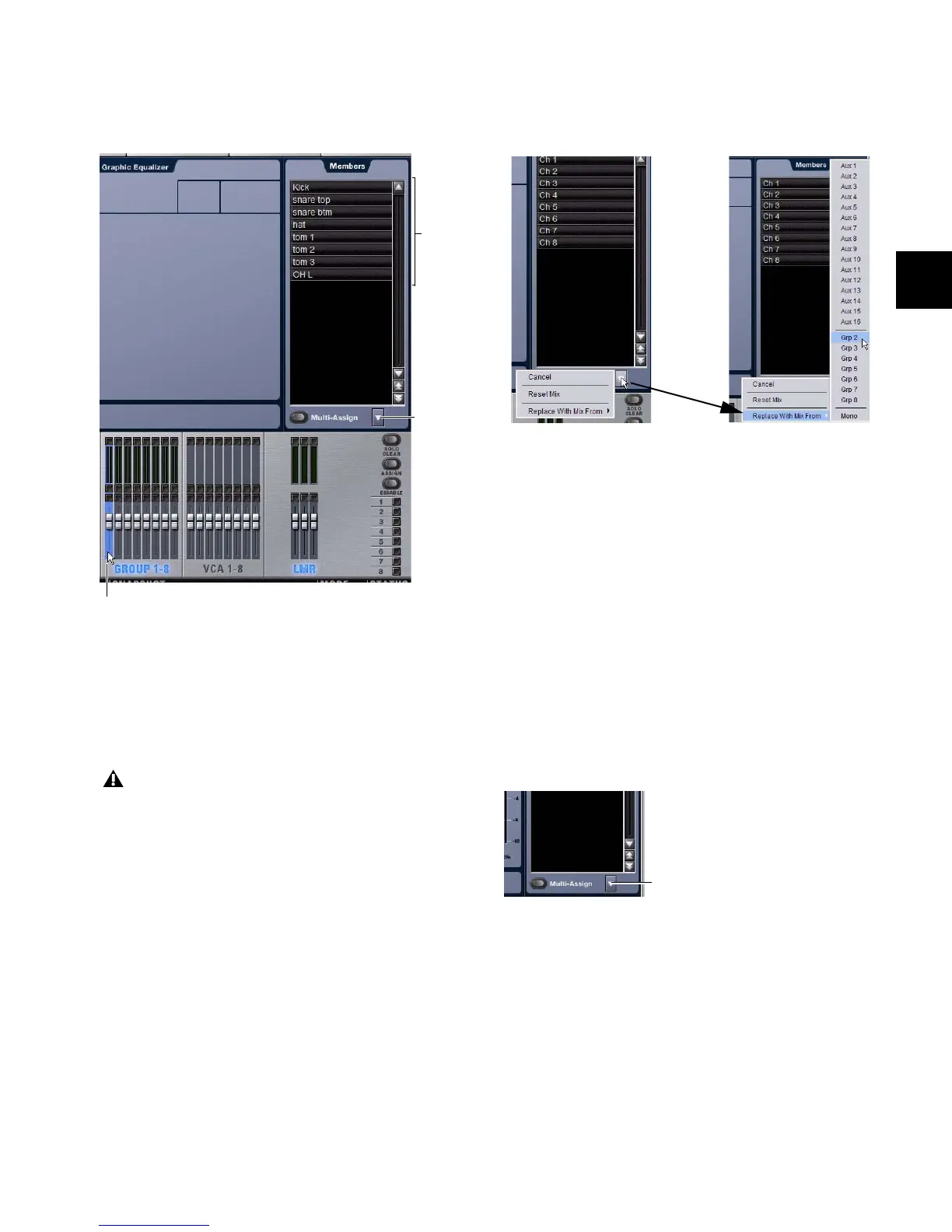Chapter 9: Groups 89
Viewing Group Bus Assignments On-Screen
When a Group bus channel is targeted on-screen, its members
are shown in a list on the right side of the Outputs page.
Copying Assignments Between Groups
You can copy the current input assignments from one Group
bus to another. If the Groups are stereo, assignments can be
copied from other linked busses. This lets you quickly dupli-
cate monitor mixes.
To copy input assignments between Group busses:
1 Target the Group bus that you want to be the destination of
the copied assignments by selecting its on-screen channel
strip.
2 Click the Input Assign pop-up menu at the bottom of the
Members list, choose Replace With Mix From, then choose the
Group whose assignments you want to copy to the currently
selected bus.
Resetting Group Bus Assignments
You can remove input assignments from a Group on-screen.
To remove an input assignment from a Group bus:
1 Select the Group bus you want to change so that its mem-
bers are displayed on-screen.
2 In the list of Group bus members, right-click the input as-
signment you want to remove and choose Unassign.
To remove all input assignments from a Group bus:
1 Select the Group bus you want to change so that its mem-
bers are displayed on-screen.
2 Click the pop-up menu at the bottom of the Members list
and choose Reset Mix.
Group members shown in the Outputs page
Copying Group bus assignments overwrites all the assign-
ments on the destination Group bus.
Currently selected output (Group)
Members
Pop-up
Copying input assignments between Groups
Removing input assignments from a Group bus
