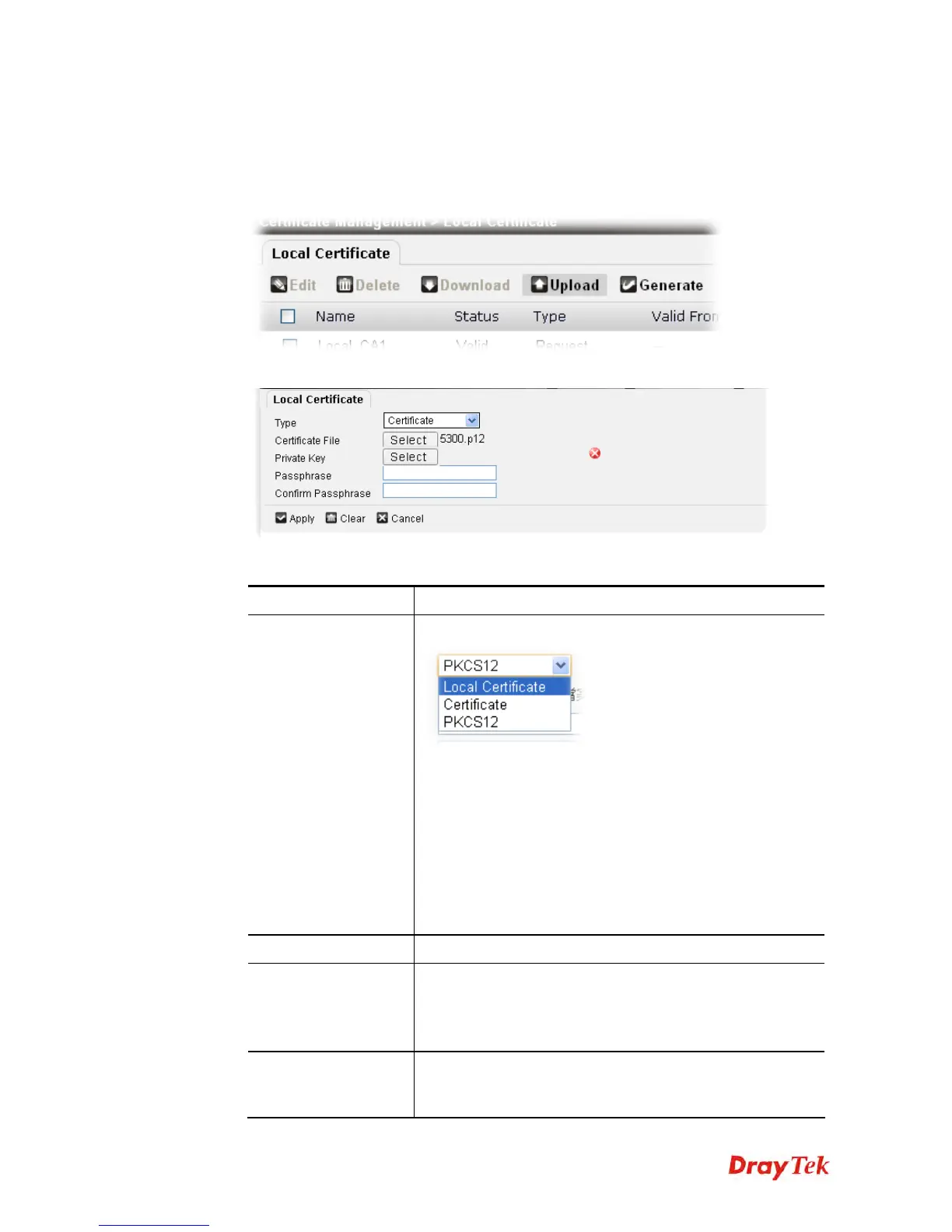Vigor2760 Series User’s Guide
271
4
4
.
.
1
1
2
2
.
.
1
1
.
.
2
2
U
U
p
p
l
l
o
o
a
a
d
d
L
L
o
o
c
c
a
a
l
l
C
C
e
e
r
r
t
t
i
i
f
f
i
i
c
c
a
a
t
t
e
e
When the certificate request has been signed by a CA server, the issued certificate can be
uploaded to Vigor router.
1. Click the Upload button.
2. The following setting page will appear.
Available parameters are listed below:
Item Description
Type
There are three types offered to fit your request.
Local Certificate – If you want to use the certificate stored
on your PC. You can choose it as the Type.
Certificate – You might want to use the certificate (not
generated by Vigor router) coming from other places.
Simply choose it as the Type. Usually, such certificate needs
private key for authentication.
PKCS12 – Some certificates are made based on PKCS12. If
you want to upload onto Vigor router. You can choose it as
the Type.
Certificate File
Locate and choose the certificate from your host.
Private Key
This item will be available when Certificate is chosen as the
Type.
Locate the private key files from your host according to the
certificate file selected.
Passphrase
This item will be available when Certificate or PKCS12 is
chosen as the Type.
Such string will be used for confirmation while signing