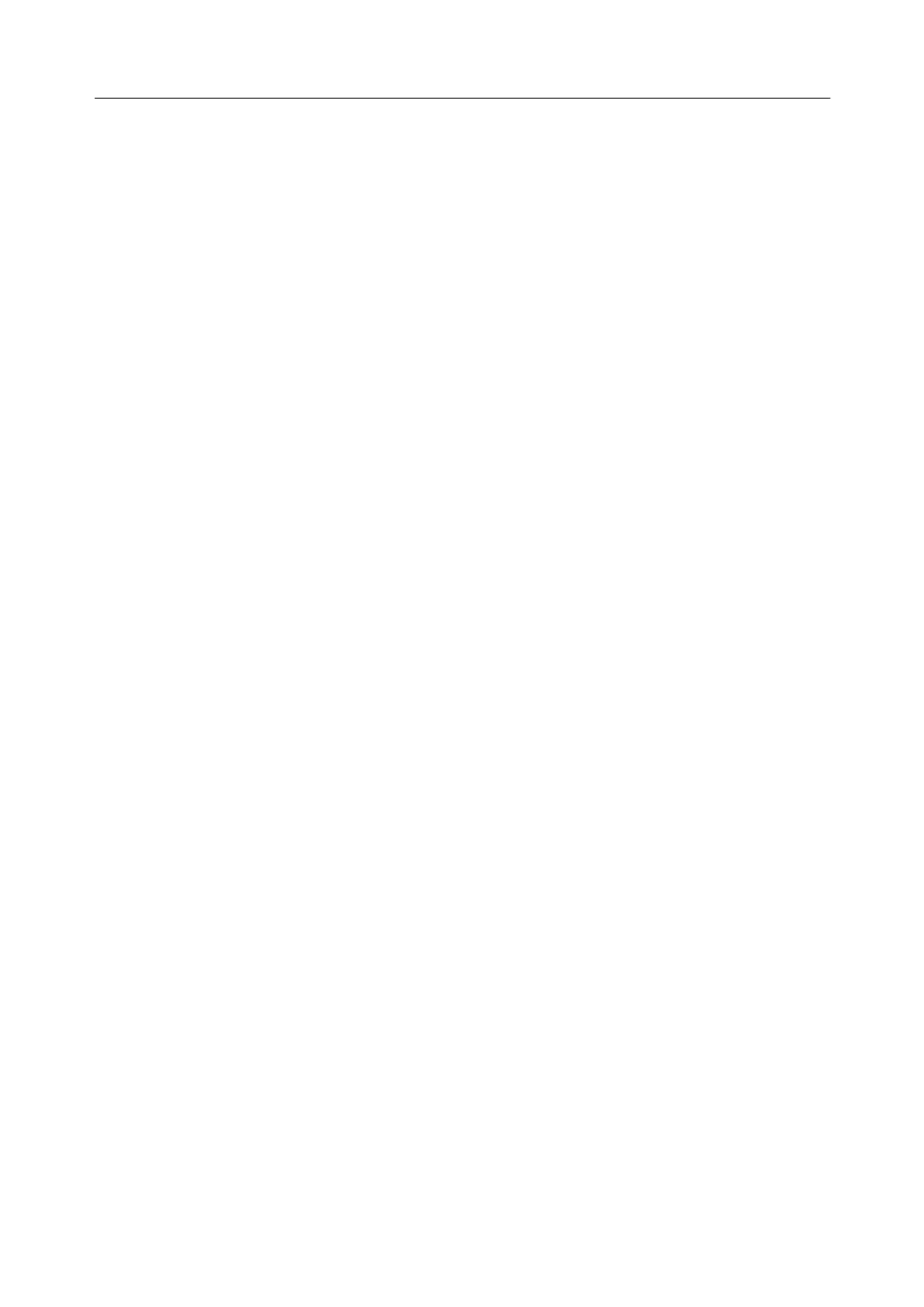Acclarix LX9 Series Diagnostic Ultrasound System User Manual
the exact level of software a second click may be needed to edit that field. The fields are:
Name: The name of the server that appears in the drop-down list of the exam database.
AE Title, IP Address, Port: These are the settings of the destination DICOM server; it‟s how
the system finds the DICOM server on your network. The AE title and IP Address are unique
to your network; contact your network IT manager for these settings. The most common
setting of Remote Port for DICOM servers is 104, although your server may be different.
Storage-TLS: Sets whether to use the TLS protocol to encrypt DICOM store process.
Note:
The precondition of using TLS protocol to encrypt DICOM store process is that the DICOM
server should support TLS protocol.
Testing the server: There are two tests to ensure that the server information is entered
correctly. Click on any field for a given server to make that server selected, then:
Ping: A successful Ping means that the system can communicate with the server at a low-
level; basically that the two computers „see‟ each other. As a security measure, some
servers on the Internet may be configured to not respond to a Ping even if the connection is
successful.
Verify: A successful Verify means that the system can communicate with the server at a
DICOM level; basically that the DICOM on both computers understand each other. A
successful Verify will typically mean that your DICOM configuration is correct.
Other controls:
Add: Adds another line in the list of servers.
Delete: Deletes the selected server.
10.6.2.2. DICOM Store Settings
Click Store key on the left side of main screen, and the right half screen switches to DICOM Store
setup, where you can configuring DICOM Storage.
Server: Selects a configured server from the drop-down list as the default server for Auto-
transfer.
DICOM Store: Determines when DICOM images and clips are sent to the server. The
options are:
Transfer on demand: Images, clips and structured reports are only sent when you manually
send them. When there is no exam in progress the Review hard key will show a list of all
exams on the hard drive. Select an exam and press the Send button at the bottom of the
screen.
Auto-Transfer when Store: Each image or clip is sent automatically when it is captured.
This has the advantage that images and clips are immediately available for review at the
server while the exam is in progress. It has the disadvantage that, due to the nature of
DICOM, images that are already sent can not be deleted from the server from the system.
Auto Transfer when End Exam: Images, clips and structured reports are sent automatically
when the exam is ended. This is the most common setting.
Transfer Syntax: Sets the transfer syntax for DICOM storage.
DICOM Compression: Set the degree of the compression when exporting DICOM files.
There are four options: Lossless, Low, Medium and High.
SR Configuration: This brings up a dialog box for detailed structured report configuration.
