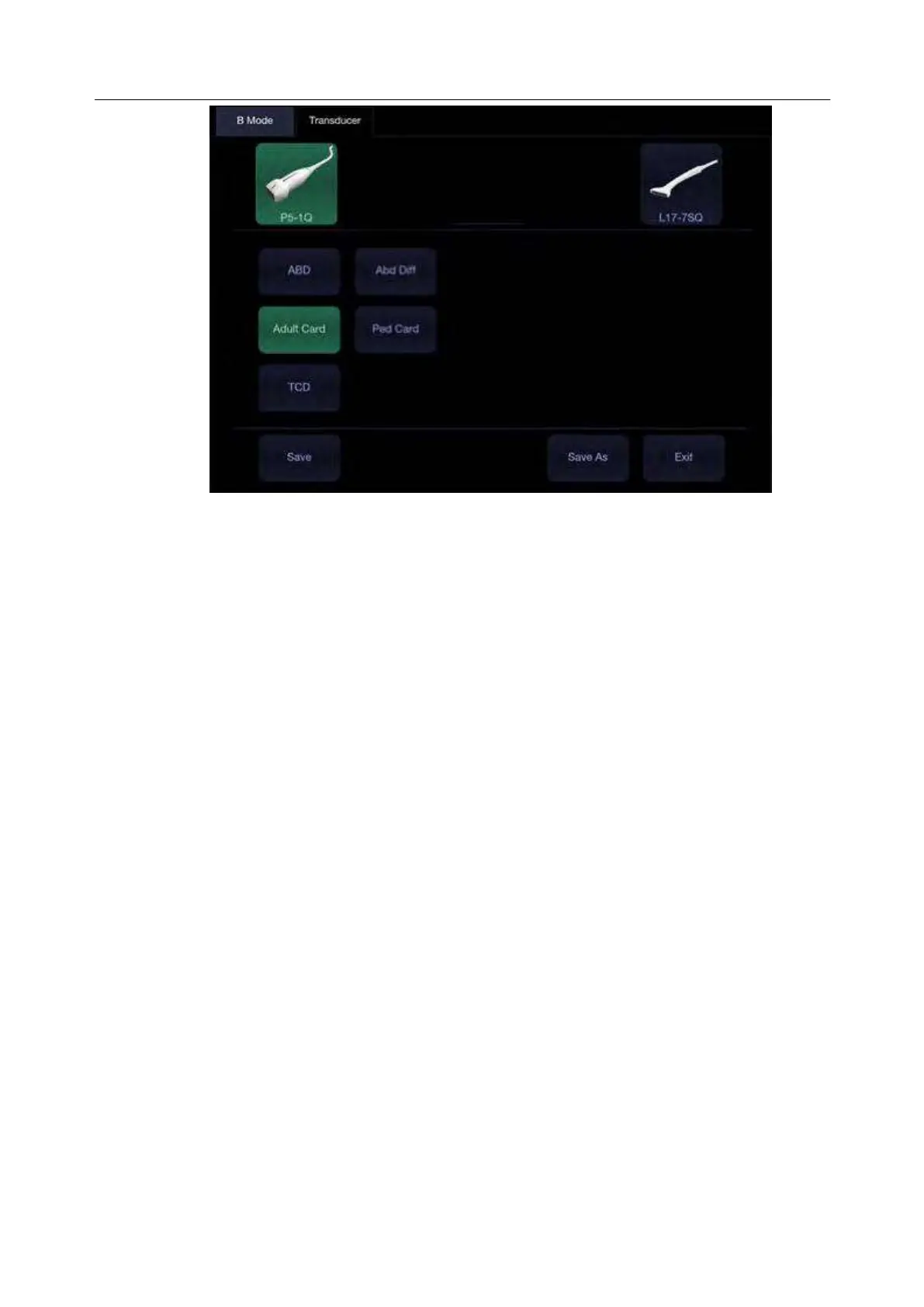Acclarix LX9 Series Diagnostic Ultrasound System User Manual
Figure 4-2 Example of Transducer Touch Screen
Saving an exam preset:
Select the exam preset you want to modify or use as the basis for a new preset.
Make any changes you want to system settings using the standard imaging UI.
Press the <Transducer> key on the console.
Press the Save button on the touch screen to update the current exam preset with the new
setting.
Press the Save As button to create a new preset and rename the preset.
4.2
How to End an Exam
There are two ways to end an exam:
Pressing the <Patient> key, as described above, and then selecting the New Exam. This both
ends the exam and displays the Patient Information Page for the next exam.
Pressing the <Patient> key, as described above, and then selecting the End Exam. This
brings up a dialog to confirm you want to end the exam, but does not invoke the Patient
Information Page for the next exam.
When an exam is ended, the associated files on the system are closed. If a DICOM server is
connected successfully and Auto-transfer when End Exam is configured, any remaining images are
transferred.
4.3
How to Restart an Exam
1. Select an exam from the Exam Database within the time limit selected in Patient Set-up menu.
For the setting of time limit, refer to section 10.1.5 Patient Set-up.
2. Press Restart key to continue/edit the exam that was performed on the selected patient. You
can also modify the patient information by pressing <Patient>-->Edit Current.
