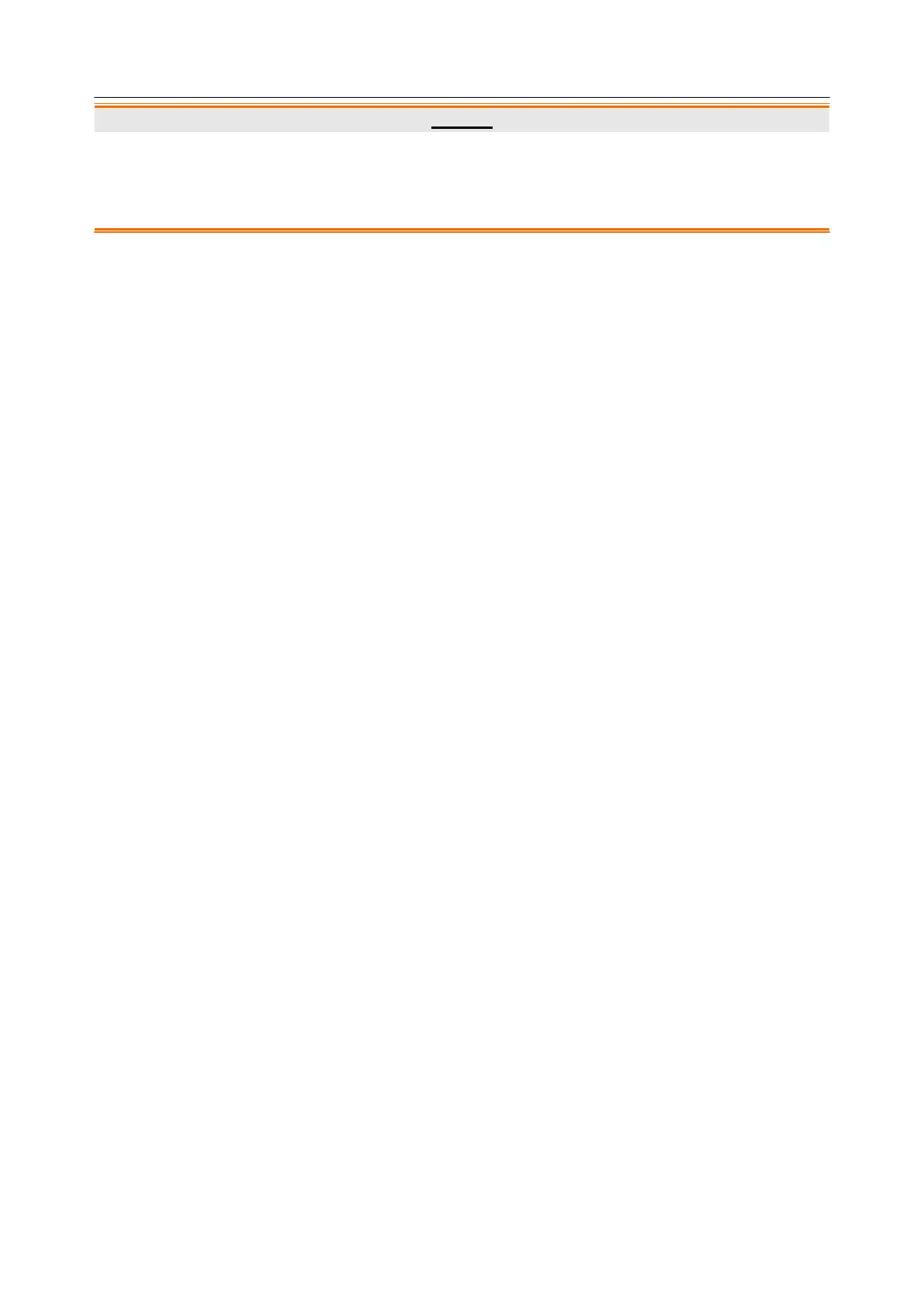Acclarix LX9 Series Diagnostic Ultrasound System User Manual
1. Anti-virus measures such as USB device virus scanning should be carried out prior to using USB
flash drive.
2. Do not connect an USB device with unknown provenance to the ultrasound system.
3. To avoid loss of patient data, please backup the patient data prior to software upgrade.
10.7.3. Export/Import
The system supports export/import of user-configured presets and settings to an external storage
device. This same UI supports the export of system log files.
To export user data:
1. Press Utilities touch screen button, select Maintenance Export/ImportExport.
2. Select an external USB storage device.
3. Check the items to be exported: Image Presets, Comment Presets, Body Mark Presets, User
Settings, System Log, Findings. The Preset items can be expanded to select a specific preset.
Each type of preset can be expanded using the arrow graphics on the left side. This allows
you to export/import any subset of any type of preset.
4. Press Export button to begin the export process.
The User Settings includes all system setting data described in section 10.1. It also contains the
links between layers of presets. For example, suppose a system has a user-created comment
preset that was named „my_ABD_comments‟ that was linked to the Abdomen exam preset on
that system. Exporting those presets and then importing them to a different system would not link
„my_ABD_comments‟ to the Abdomen exam preset on the new system, unless the User Settings
were also exported/imported.
To import user data:
1. Press Utilities touch screen button, select Maintenance Export/ImportImport.
2. Select an external USB storage device. All the presets on it will be loaded and displayed. The
Presets must have been previously exported from a system.
3. Check the items to be imported: Image Presets, Comment Presets, Body Mark Presets, User
Settings, Findings. The Preset items can be expanded to select a specific preset.
4. Press Import button to begin the import process.
Note:
Import of System Logs is not supported.
10.7.4. Demo
The Demo screen provides access for you to show a set of images you collected for demonstration
purpose.
Import: Imports a collection of images to the ultrasound system.
1. Before import, you need create any a folder in USB disk and put the images inside.
2. Connect the USB disk to the ultrasound system.
3. Open the Demo screen and press Import button.
4. Find the path of the folder and press OK to import.
SlideShow: Shows an imported collection of images slide by slide.
Export: Exports the imported images to USB storage device.
