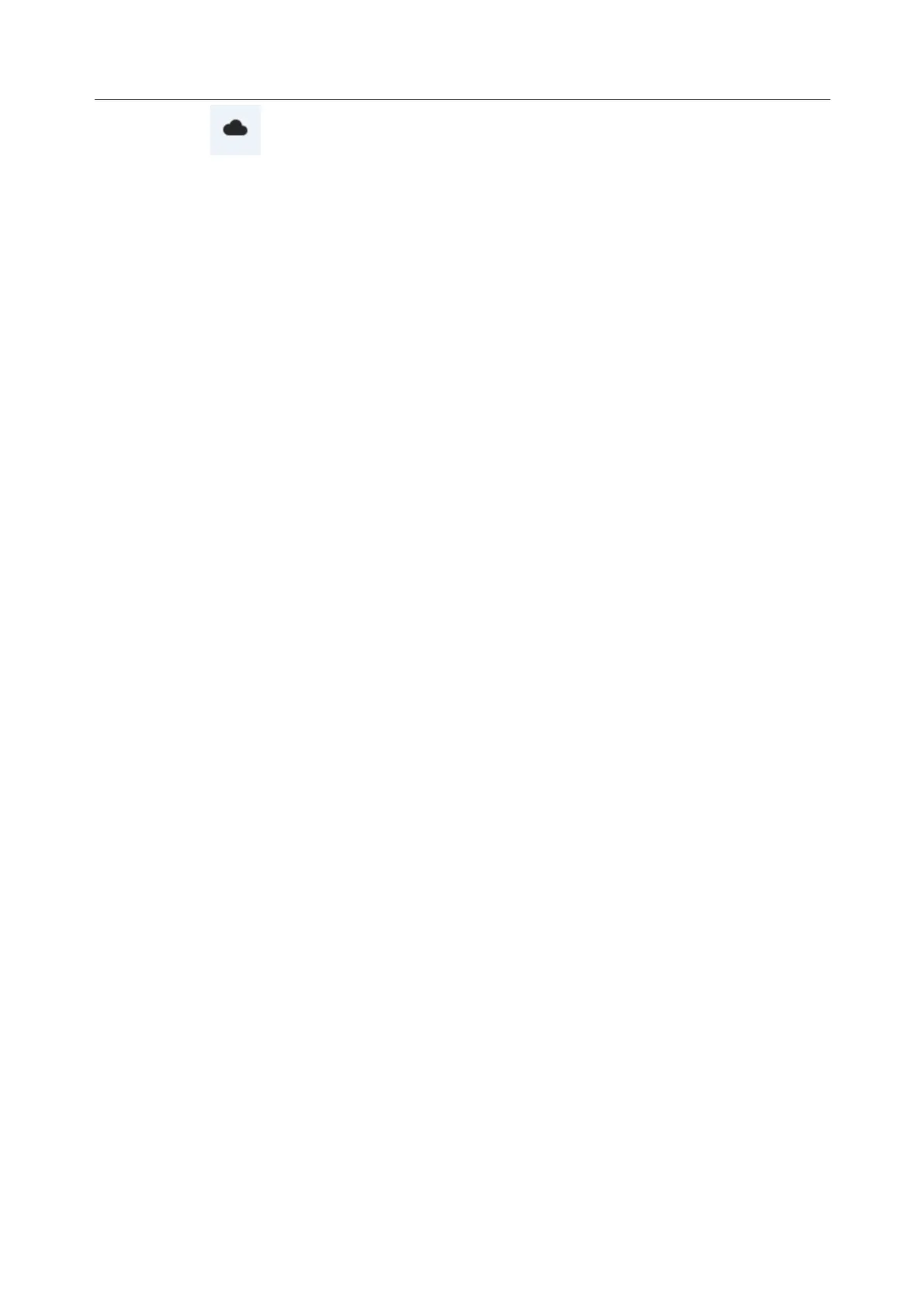Acclarix LX9 Series Diagnostic Ultrasound System User Manual
Note: The image and clip will be exported in JPEG and MP4 format respectively.
5. An instruction dialogue will pop up to guide you to extract the exported image/clip. Use WeChat
on your mobile device to scan the QR code step by step.
6. All the images/clips of this exam will be viewed on your mobile device. Press the images/clips to
save them to your mobile device.
9.5
Structured Report
Structured Reports are supported for OB, Gynecology, Cardiac and Vascular exams on this system.
They can only be sent to a DICOM server together with images after the function of sending structured
report being enabled in DICOM setup page (see Section 10.6.2 for detail).
Sending structured reports to a DICOM server:
There are two ways to send structured reports to a DICOM server.
From the exam database screen, select the exam that has structured report and image, select a
configured server from the list of available destinations and send it manually. For this way, you
should first go to DICOM setup page and select "Transfer on demand" as the DICOM store way.
Go to DICOM setup page and select "Auto-transfer when End Exam" as the DICOM store way.
The system will automatically send the structured report at the end of the exam.
shortcut key and the system will start exporting.
