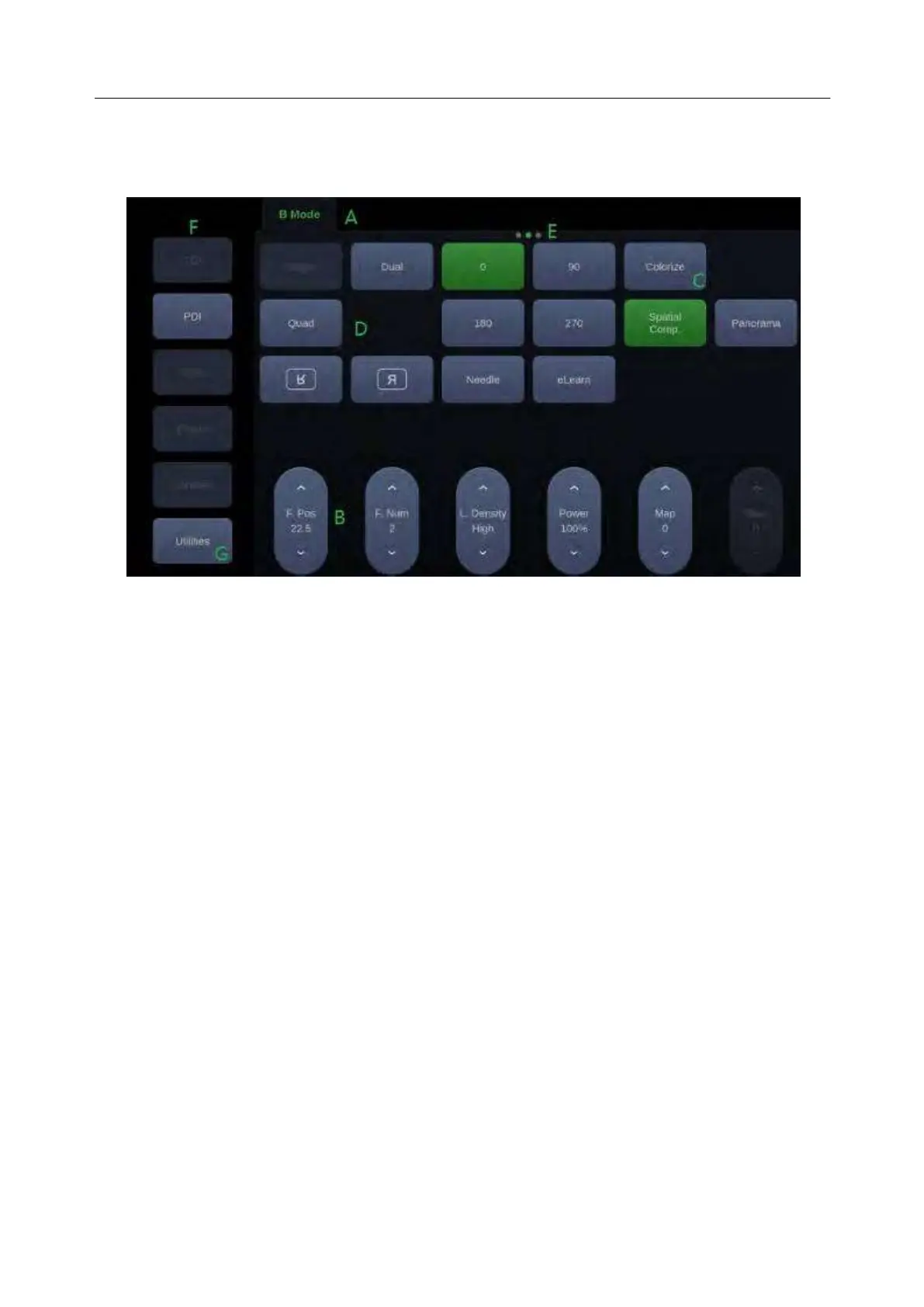Acclarix LX9 Series Diagnostic Ultrasound System User Manual
3.2.4. Touch Screen
The Touch Screen contains controls that vary depending on the active imaging mode or function.
There are several types of controls used by the touch screen, as illustrated below:
Figure 3-8 Touch screen of the System
A. Tabs: Each imaging mode that is active has a tab at the top of the touch screen. Usually, the
imaging mode that was most recently activated is the top tab and has priority. Pressing on any
other tab will bring it to the top and provide access to the controls available for that imaging
mode.
B. Paddle: Pressing on the top or bottom of a paddle changes the parameter values. Pressing
anywhere on the control and swiping across it will continuously change the value. Each touch
screen page displays at most six paddles. Below each paddle there is a knob on the console
used to change its setting. Pressing and dragging one paddle to the position of another paddle
will switch the position of these two paddles.
C. Push Button: This can either be an on/off control (like “Colorize”).
D. Radio Buttons: A collection of buttons where only one is active at any time. Activating one will
de-activate all others.
E. Pages: When a tab has multiple pages of controls each page is represented by a dot at the top
of the page. The current page is indicated by a green dot. You can move between pages by
dragging your finger horizontally across the dots. These dots do not appear when there is only
one page in the current tab.
F. Function Shortcut Key: The left side of the touch screen displays six shortcut keys for
accessing different imaging modes or functions. The function of shortcut key 1 to 5 can be
configured on System Setup page. See section 10.1.2 for details.
G. Utilities: Press to open Utilities touch screen, where system setup, connectivity, presets,
screen adjust, system maintenance can be accessed.
Customizing the touch screen
The touch screen can be customized to meet your needs. Press and hold any control for about a
second to put the touch screen in customization mode. Continue pressing and drag the control to a
