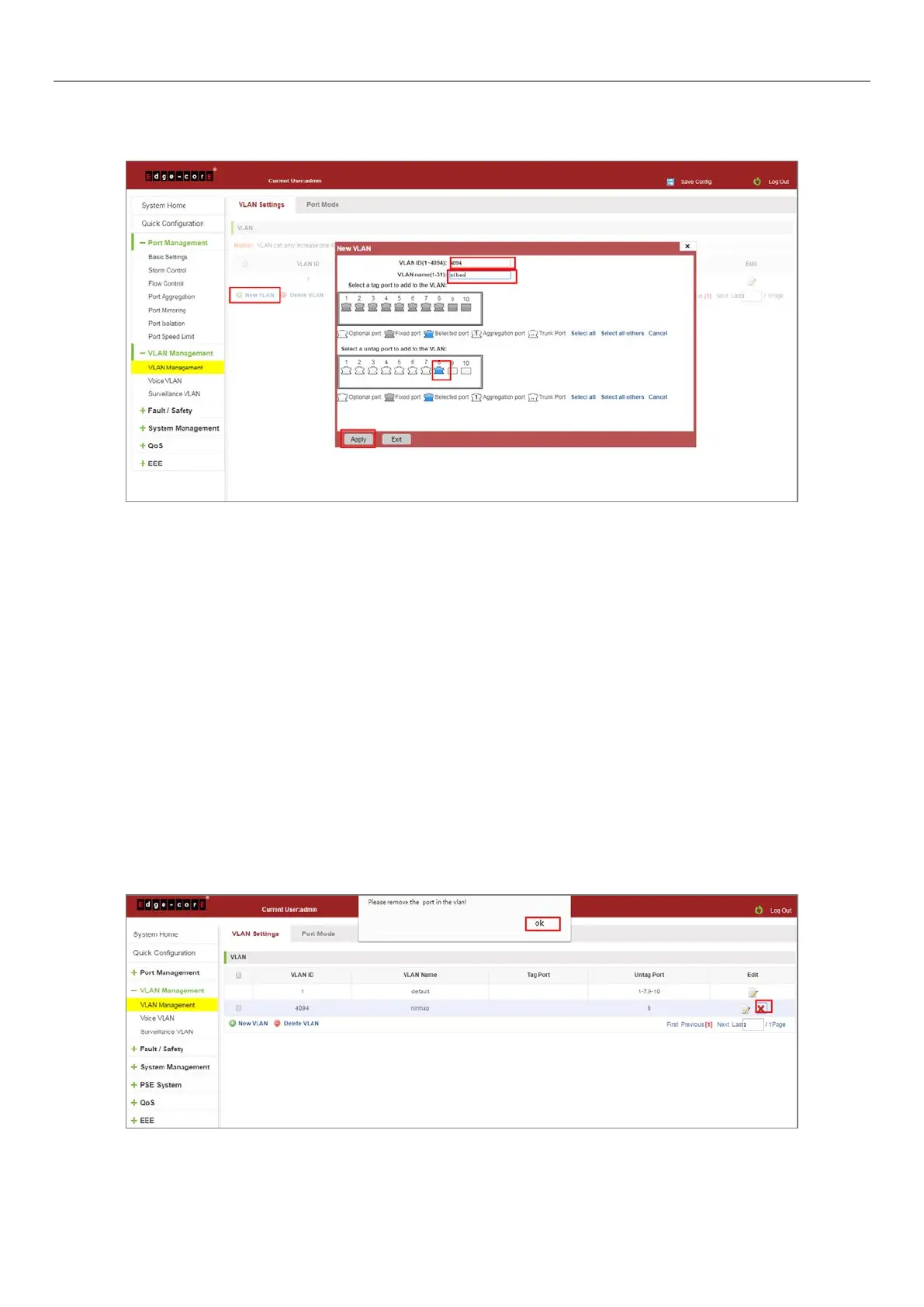30
5.1.2 Adding a VLAN
Click "New VLAN" button, you can increase the VLAN configurations:
Figure 5-2: Adding a VLAN
Adding a VLAN, follow these steps:
Step 1: Click "New VLAN" connection;
Step 2: Value added VLAN VLAN ID of the page to fill in;
Step 3: Select the ports;
Step 4: Click the lower right corner "Apply" button to complete the configuration.
5.1.3 Remove VLAN
5.1.3.1 Single VLAN delete
To delete the selected VLAN, click the "X" button to delete the selected VLAN, if the VLAN do not have ports, you can
directly delete the VLAN; if the VLAN have some ports, you must be remove the ports in the VLAN firstly and then
you can delete the selected VLAN.
Figure 5-3: Delete a Single VLAN
