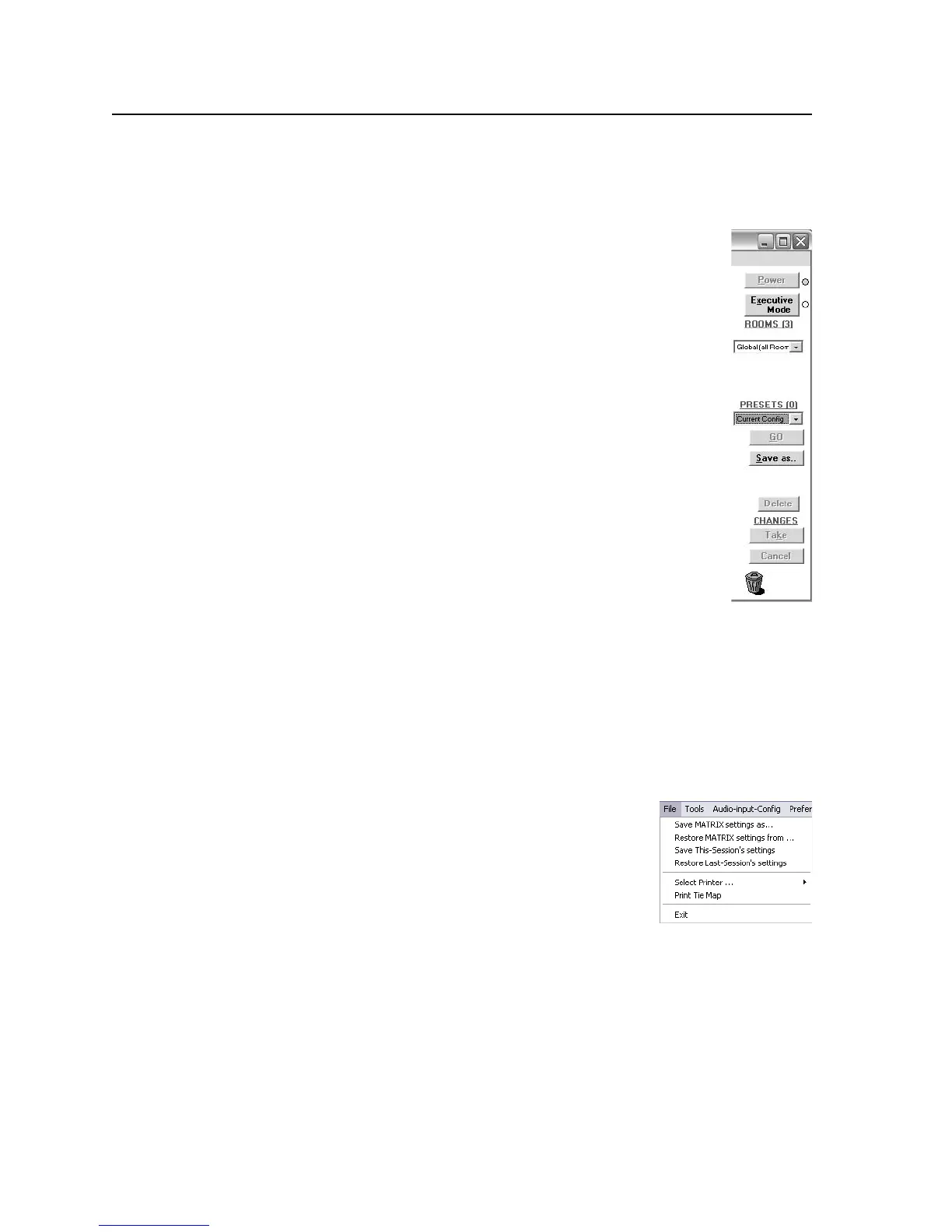Matrix Software, cont’d
CrossPoint / MAV Matrix Switchers • Matrix Software
5-18
Windows buttons, drop boxes, and trashcan
The buttons, drop boxes, and trash can on the right side of the program window
perform the following functions:
Power —UnavailableforCrossPointandMAVswitchers,becausethe
switcher power cannot be controlled via software.
Executive Mode — Allows you to lock out front panel operations,
except for the view-only mode functions. Click the button to
cycle between Lock
mode0(theindicatoriswhite),Lock mode 1
(the indicator displays red), and Lock mode 2 (orange).
N
See “Setting the front panel locks (Executive modes)” in
chapter 3, “Operation” for more information on the Lock modes.
Room
menu—Displaysalistofupto10rooms.Youcanselecta
room from the list to display it in the window.
N
A Room is a subset of outputs that are logically related
to each other, as determined by the operator. The
CrossPoint or MAV switcher supports up to 10 rooms, each of
which can consist of from 1 to 16 outputs.
Presets menu —
Displaysalistofupto32globalpresetsandupto
100roompresets.Youcanselectapresetfromthelisttodisplay
it in the window and either activate it (Go) or delete it (Delete).
Go — Activates the selected preset as the current configuration.
Save as ... — Allows the current set of ties to be saved as a preset.
Enter the preset number when prompted to do so.
Delete — Allows the current preset to be deleted.
Changes – Take —
Savesanychangesmadetothedisplayedconguration.
Changes – Cancel — Abandons any changes made to the displayed configuration.
Trash can —
Draganddropfromaninputoroutputbuttontothe
trash can to remove all ties associated with that input or output.
Windows menus
File menu
Save matrix settings as ... —Savesacompletesetof
upto32globaland100roompresets,plusthelast
activesetting(preset#0),toale.Savedsettings
include audio gain and volume settings, assigned
icons, and icon captions.
Restore matrix settings from ... — Loads and activates a
previously saved setting file.
Save this-session’s settings —
Savesthecurrentassignediconsandiconcaptions.
Restore last-session’s settings — Loads the icons and icon captions that were
savedduringthelastsession.Ifyousavedtheprevioussession’schangesto
disk the last time you exited the program, the ties from that session are also
loaded.
Select printer —
Selectsthetargetprinter.
Print tie map —Printsthetiesetthatisdisplayedonthescreen.
Exit —ClosestheMatrixSwitchersControlProgram.
