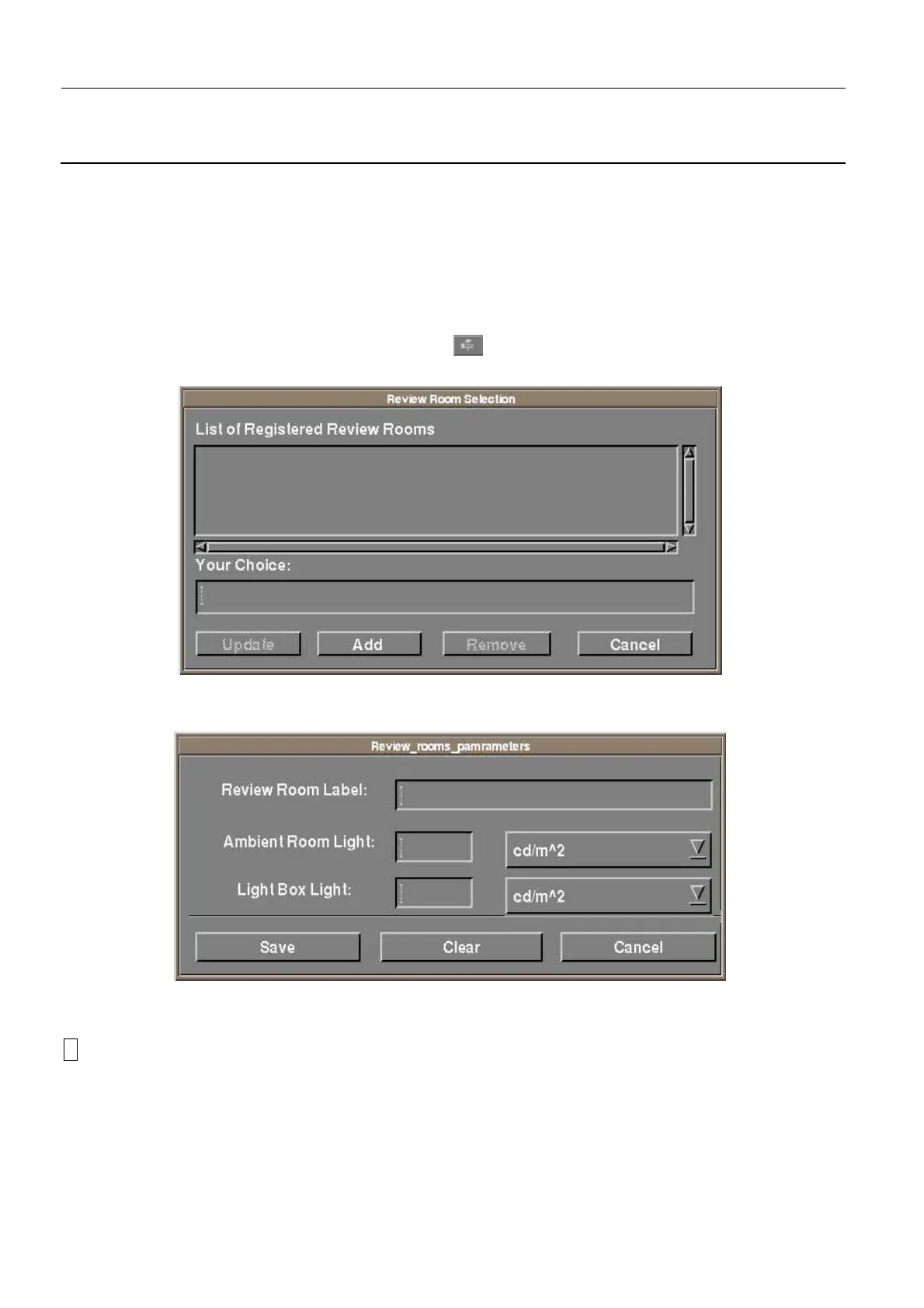Chapter 7 Page no. 618
JC-ELE-A-020.fm
GE Healthcare Senographe DS
Revision 1 Service Information and Procedures Class A 2385072-16-8EN
Job Card ELE A020 - Declare and Set Printers (Filming Devices)
8 REVIEW ROOM DECLARATION
A review room represents virtually the lighting review conditions for a printed film. It consists in measur-
ing two values: the Ambient light and the Film Box light and associate them to a specific printer.
The selected printer then uses these two values to build dynamically the right printing LUT correspond-
ing to the environmental review conditions.
1. From the Browser, click the Tools menu button and click Review Room Management.
The Review Room Selection window appears:
2. Click the Add button.
The Review_rooms_parameters window appears.
3. In the Review Room Label field, type the name you want to give to the review room. This is a user-
defined field (for example, enter MyRoom1).
!
Notice:
Do not use the following characters in the name: space, greater than (>) and less than (<). If you
do, the feature will not work.
