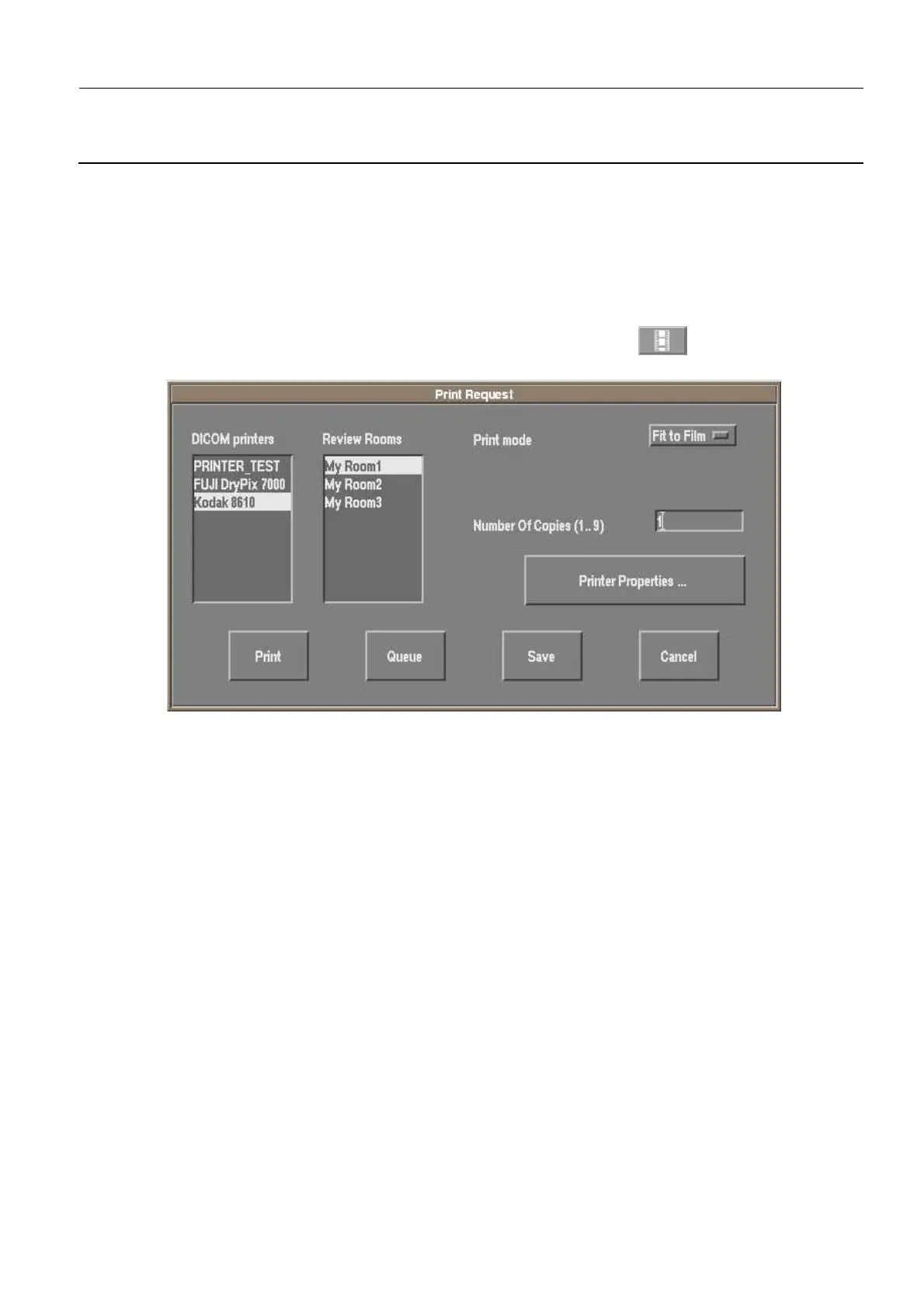GE Healthcare Senographe DS
Revision 1 Service Information and Procedures Class A 2385072-16-8EN
Job Card ELE A020 - Declare and Set Printers (Filming Devices)
Page no. 621 Chapter 7
JC-ELE-A-020.fm
Note:
If you associated a default review room to a printer, and you then remove this review room from
the Review Room Selection window, you must associate another default room (e.g. <none>, or an-
other declared review room). If a default room is not associated to a printer, it is not possible to
print from that printer.
10 HOW TO PRINT USING THE REVIEW ROOMS
1. In the Acquisition or Review Application window, click the Print button to open the Print
Request window.
2. In the DICOM printers list, select the printer on which you want to print.
3. In the Review Rooms list, select the room corresponding to where the printed image will be reviewed.
4. Click the Print button to print the image you opened.
11 ANNOTATION OVERLAP TEST
It might be possible to have an overlap of the annotations on the printed film if the site name and the site
address are too long. This concerns the models 3, 4 and stereo if the Stereotaxy option is installed.
Note:
If the ELE Steering Guide was correctly followed, the site name and the site address have been
already configured according to Job Card ELE A013 - AWS Configuration on page 573. If it is not
the case, set the site name and the site address according to Job Card ELE A013 - AWS Config-
uration on page 573 before undertaking the annotation overlap test described below.
Use the following steps describe how to ensure that no overlap occurs on the printed film.
1. Create a patient having the following characteristics:
• Last name: maximum number of characters allowed with "W" letter in upper case (64 letters).
• Middle initial: empty
• First name: empty
• Patient ID: maximum number of characters allowed with "W" letter in upper case (64 letters).
