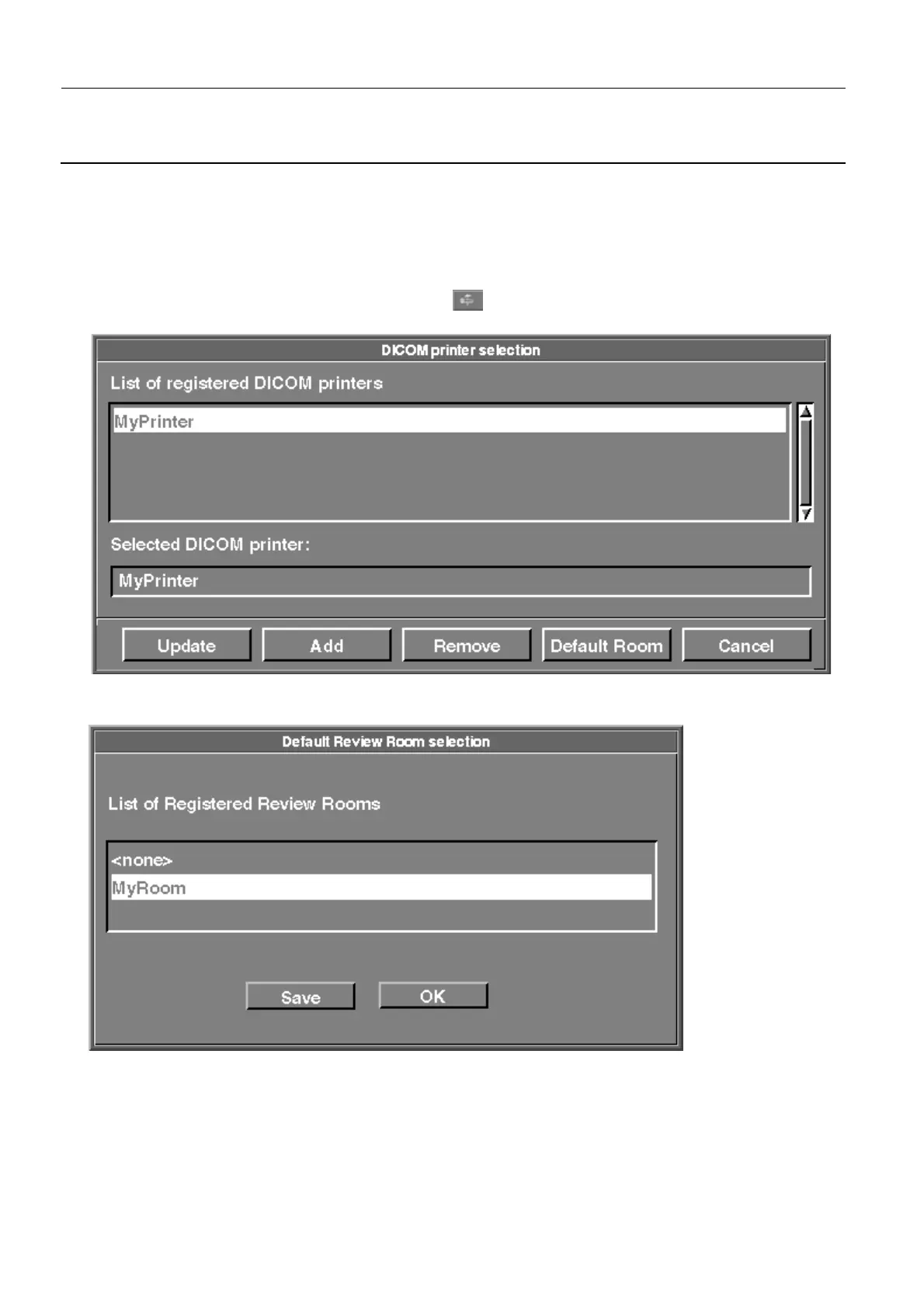Chapter 7 Page no. 620
JC-ELE-A-020.fm
GE Healthcare Senographe DS
Revision 1 Service Information and Procedures Class A 2385072-16-8EN
Job Card ELE A020 - Declare and Set Printers (Filming Devices)
7. Click the Cancel button to close the Review Room Selection window.
Once the review room has been declared it can be associated as a default room to the defined print-
ers on the system (see Associating a Default Review Room to a Printer on page 620).
9 ASSOCIATING A DEFAULT REVIEW ROOM TO A PRINTER
1. From the Browser, click the Tools menu button , then click Printer Management to display the
Dicom printer selection window:
2. From the list of registered printers, select the printer you want to assign a default review room to.
3. Click the Default Room button to display the Default Review Room selection window.
4. From the list review rooms, select the review room you want to assign to the printer.
5. Click the Save button.
6. Click the OK button to return to the Dicom Printer Selection window.
7. Click the Cancel button to close the Dicom Printer Selection window
