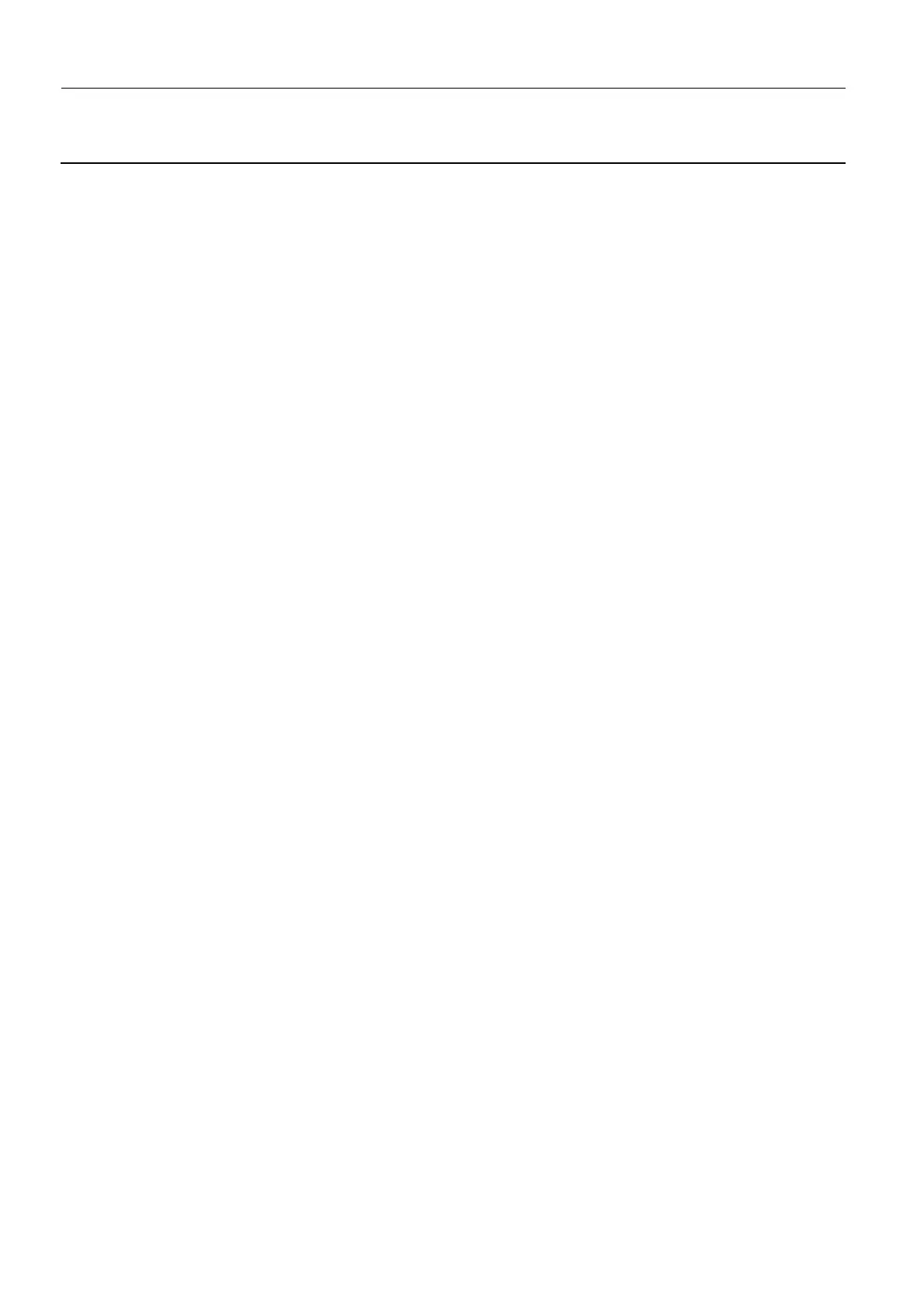Chapter 7 Page no. 668
JC-ELE-A-022.fm
GE Healthcare Senographe DS
Revision 1 Service Information and Procedures Class A 2385072-16-8EN
Job Card ELE A022 - Declare Network Hosts
received from the network administrator and the remote host device DICOM 3.0 Conformance State-
ment.
3. If necessary, append one or more of the following fields:
- Host Label: Enter the name you want to give to the icon that will represent the remote host
- Host Name: Enter the host name provided by the hospital network administrator.
- Application Entity Title: Enter the Application Entity Title (AET).
- Network Address: The network address can be local (see Job Card ELE A021 - Networking Con-
nection and Configuration on page 625), or provided by the hospital network administrator.
- Network Protocol: Always select DICOM 3.0.
- Port Number: Refer to the device DICOM 3.0 Conformance Statement; normal value is 4006.
- Manage send must be is set to either No or Yes. The setting you must choose depends on the
type of host you are configuring. For more information, see Manage Send Settings on page 663.
4. If the remote host device is a review workstation, you may need to append the following field:
- Query Retrieve: Select Patient, Study, or No Provider; (refer to the Review Workstation DICOM
3.0 Conformance Statement).
Note:
RWS (U60) is not a Q/R provider (it cannot be queried), but some remote stations such as Rad-
works or AW4.0 (Seno Advantage) are Q/R providers.
5. If the remote host device is an Archival device, you may need to append one or more of the following
fields:
- Storage Commitment: Set to Yes if the Archival device DICOM 3.0 Conformance Statement lists
this feature; set to No if the Statement does not list the feature.
• If Storage Commitment is set to No; set Message Send to Yes if you want an S to appear in the
Report Status column of the Study or Exam list when a study has been sent to the Archival
device.
• If Storage Commitment is set to Yes; the fields Application Entity Title, Network Address, and Port
Number in the lower part of the window are highlighted. You must complete these fields, even if
the information is the same as that already entered. This is necessary to allow the possibility of
images being sent to one remote host and committed to another.
6. On completion, click the Save button to update and close the window.
You are returned to the Remote Host Selection window.
7. Click the Done button (on V1/V2 Control Stations) or OK button (on V3/V4 Control Stations) to close
the Remote Host Selection window.
8. For Senographe systems using ADS versions 31.27 and above you must reload the Senographe
system IP Filters so that the recently updated network host has access through the Senographe sys-
tem firewall via the DICOM protocol. To do this, perform the following sub-steps:
a. From behind the Browser, launch a command window (see Launching a Command Line Window
on page 120).
A command window appears.
b. Execute the IPFreload.sh script, by entering:
IPFreload.sh
c. When the Password: prompt appears requesting you to enter the root password, enter:
operator
An End of script message appears. The newly declared network host can now access the Senog-
raphe system.
