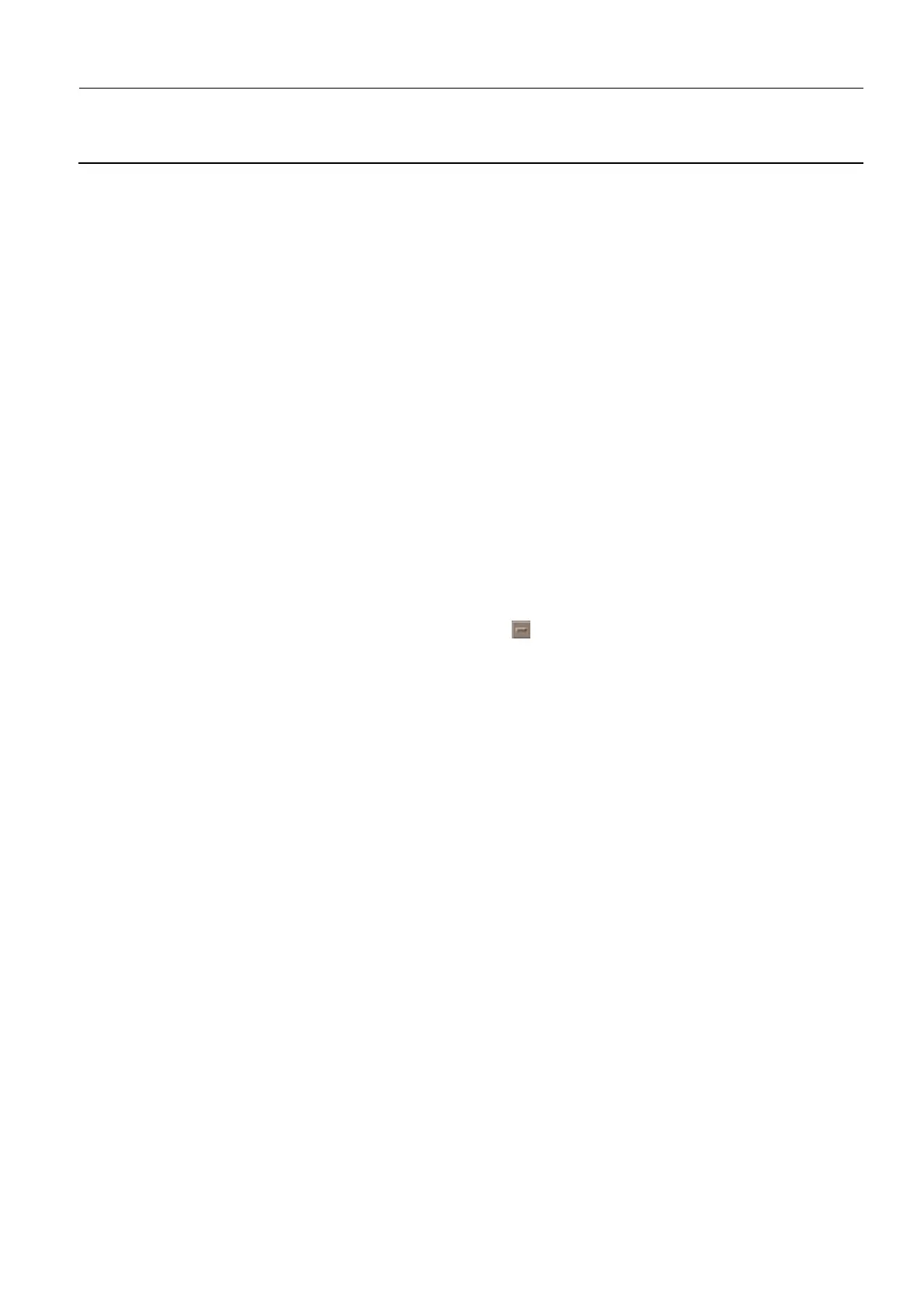GE Healthcare Senographe DS
Revision 1 Service Information and Procedures Class A 2385072-16-8EN
Job Card ELE A050 - Changing Senographe Internal IP Addresses
Page no. 761 Chapter 7
JC-ELE-A-050.fm
10. Edit the ~swd/isis/envdebug.cfg file, by entering:
textedit envdebug.cfg
The empty envdebug.cfg file appears in an X-Windows based TextEdit application window.
11. In the TextEdit application window add a line to define your preferred new Posidon IP address, using
the following format:
IP_POSEIDON_ADDRESS=Ox<FirstOctet><SecondOctet><ThirdOctet><FourthOctet>
where, the "x" in the "0x" part must be in lower case, and:
• <FirstOctet> is the hexadecimal equivalent of your preferred new Poseidon IP address first octet
(e.g. C0 is the hexadecimal equivalent for decimal 192)
• <SecondOctet> is the hexadecimal equivalent of your preferred new Poseidon IP address second
octet (e.g. A8 is the hexadecimal equivalent for decimal 168)
• <ThirdOctet> is the hexadecimal equivalent of your preferred new Poseidon IP address third octet
(e.g. 64 is the hexadecimal equivalent for decimal 100)
• <FourthOctet> is the hexadecimal equivalent of your preferred new Poseidon IP address fouth
octet (e.g. 28 is hexadecimal for decimal 40)
For example, for a new preferred Poseidon IP address of 192.168.100.40 has the hexadecimal
equivalent C0A86428, the new line would read:
IP_POSEIDON_ADDRESS=OxC0A86428
If you choose a different IP address to the example given, then you can use the ADS calculator to
convert from each of the four octets from decimal into hexadecimal.
12. Save the envdebug.cfg file (File > Save) and click the button in the top left of the TextEdit window
to exit the editor.
13. Logout from Poseidon, by entering:
logout
14. Reboot the system (power off and on the Gantry from the X-Ray Console).
15. From behind the Browser, launch a command window (see Launching a Command Line Window on
page 120).
A command window appears with an ADS prompt.
16. Make a telnet connection with the Poseidon by entering:
telnet pos
17. At the -> prompt that appears, run the boot change application by entering:
bootChange
18. A series of parameters are displayed each time you press the <Return> key. If you do not want to
change the current value of a parameter, press the <Return> key. If you want to change the current
value of a parameter, type the new value and then press the <Return> key. Complete the following
sub-steps:
a. At the boot device : InPci0 prompt, press the <Return> key to retain the current value.
b. At the processor number : 0 prompt, press the <Return> key to retain the current value.
c. At the hostname : prompt, press the <Return> key to retain the current value.
d. At the filename : prompt, press the <Return> key to retain the current value.
e. At the inet on ethernet(e) : 192.168.1.40 prompt, type the new Poseidon IP address (e.g.
192.168.100.40) and press the <Return> key.
f. At the inet on backplane (b) :
prompt, press the <Return> key to retain the current value.
g. At the host inet (h) : 192.168.1.10 prompt, type the new ADS workstation IP address (e.g.
