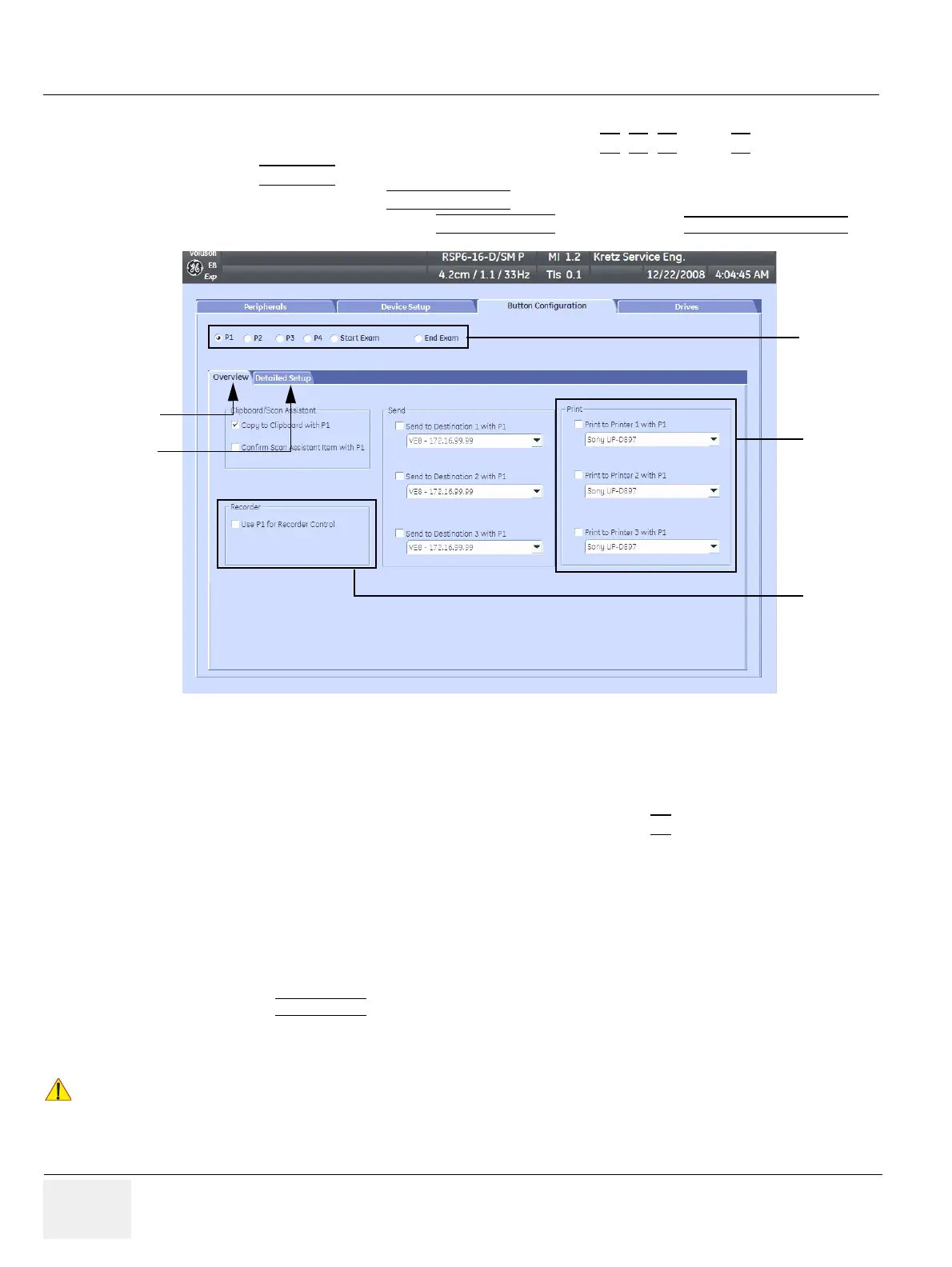GE HEALTHCARERAFT VOLUSON E8 / VOLUSON E6
D
IRECTION KTD102576, REVISION 7 DRAFT (AUGUST 23, 2012) SERVICE MANUAL
3-48 Section 3-7 - Printer Installation
3-7-5 Remote Control Selection
To assign an auxiliary device (e.g., printer) to the remote keys P1, P2, P3 and/or P4:
1.) Press the UTILITIES
key on the control panel.
2.) In the “Utilities” menu touch SYSTEM SETUP
to invoke the setup desktop on the screen.
3.) On the left side of the screen select CONNECTIVITY
and then click the BUTTON CONFIGURATION tab.
• Overview tab:
- Configure “Remote” Buttons: Select the desired remote control button.
- Select Printer: Check mark and select the desired Printer for the remote control button.
- Recorder Control: Check mark this item to use the selected P?
key for Recorder Control.
NOTE: Optionally the Printer Remote Control can be done by the Foot switch.
(refer to: Figure 3-32: System Setup - Connectivity - PERIPHERALS page on page 3-37)
• Detailed Setup tab:
- If it is desired, check mark “Use Report Printer for Reports”
3-7-5-1 Report Printer Selection
1.) Click on the
PERIPHERALS tab.
(refer to:Figure 3-32: System Setup - Connectivity - PERIPHERALS page on page 3-37)
2.) Select the desired Report Printer from the drop-down menu.
Figure 3-50 System Setup - Connectivity - BUTTON CONFIGURATION page (Overview)
!! NOTICE:
The selected Report Printer is usually used for printing reports and images from the Archive.
Configure
buttons
Select
Printer
Overview
Detailed Setup
Recorder
Control