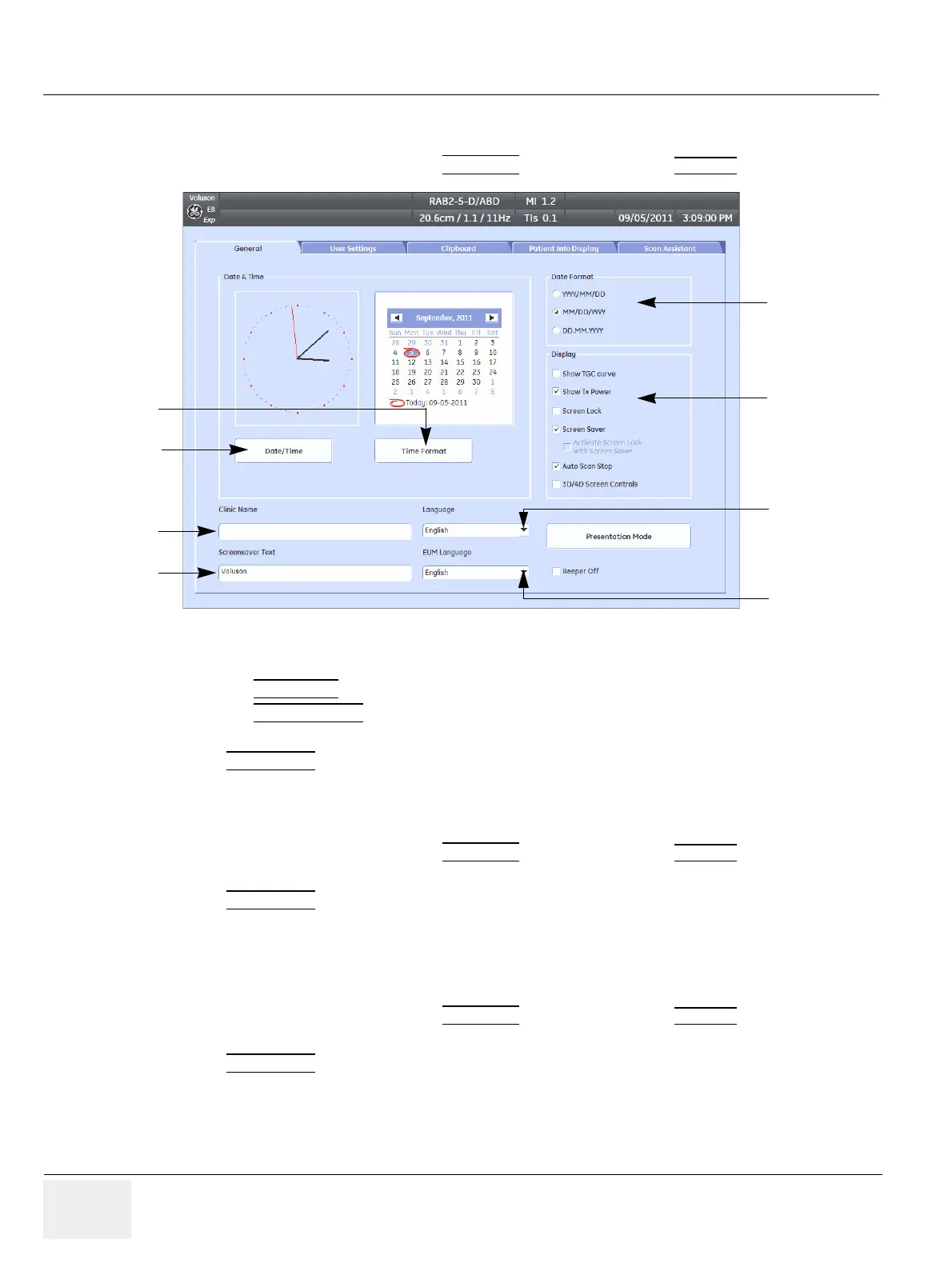GE HEALTHCARERAFT VOLUSON E8 / VOLUSON E6
D
IRECTION KTD102576, REVISION 7 DRAFT (AUGUST 23, 2012) SERVICE MANUAL
3-50 Section 3-8 - System Configuration
3-8-1-2 How to enter Date and Time
1.) Invoke System Setup as described in Section 3-8-1-1 on page 3-49.
2.) On the left side of the screen select GENERAL
and then click on the GENERAL tab.
3.) Select the “Date Format” (only one can be active).
4.) Click the DATE/TIME
button to activate a sub dialog window to enter date, time and time zone.
5.) Click the TIME FORMAT
button to activate a sub dialog window to choose preferred time format.
6.) Select the “Date Format” display.
7.) Click SAVE&EXIT
to save Settings and exit System Setup.
3-8-1-3 How to enter Hospital Name
1.) Invoke System Setup as described in Section 3-8-1-1 on page 3-49.
2.) On the left side of the screen select GENERAL
and then click on the GENERAL tab.
3.) Select the text box to enter a new “Clinic Name” with the keyboard.
4.) Click SAVE&EXIT
to save Settings and exit System Setup.
The clinic name will be copied into the Hospital ID in the information header.
3-8-1-4 How to change Language and/or EUM Language
1.) Invoke System Setup as described in Section 3-8-1-1 on page 3-49.
2.) On the left side of the screen select GENERAL
and then click on the GENERAL tab.
3.) Select the desired language from the pop-up menu.
4.) Click SAVE&EXIT
to save Settings and exit System Setup.
NOTE: After changing the language the system has to reboot.
Figure 3-51 System Setup - General - GENERAL page
select
Time Format
Date/Time
and Time Zone
Clinic Name
select
Date Format
Display
options
change
Language
change EUM
Language
Screensaver
Text
